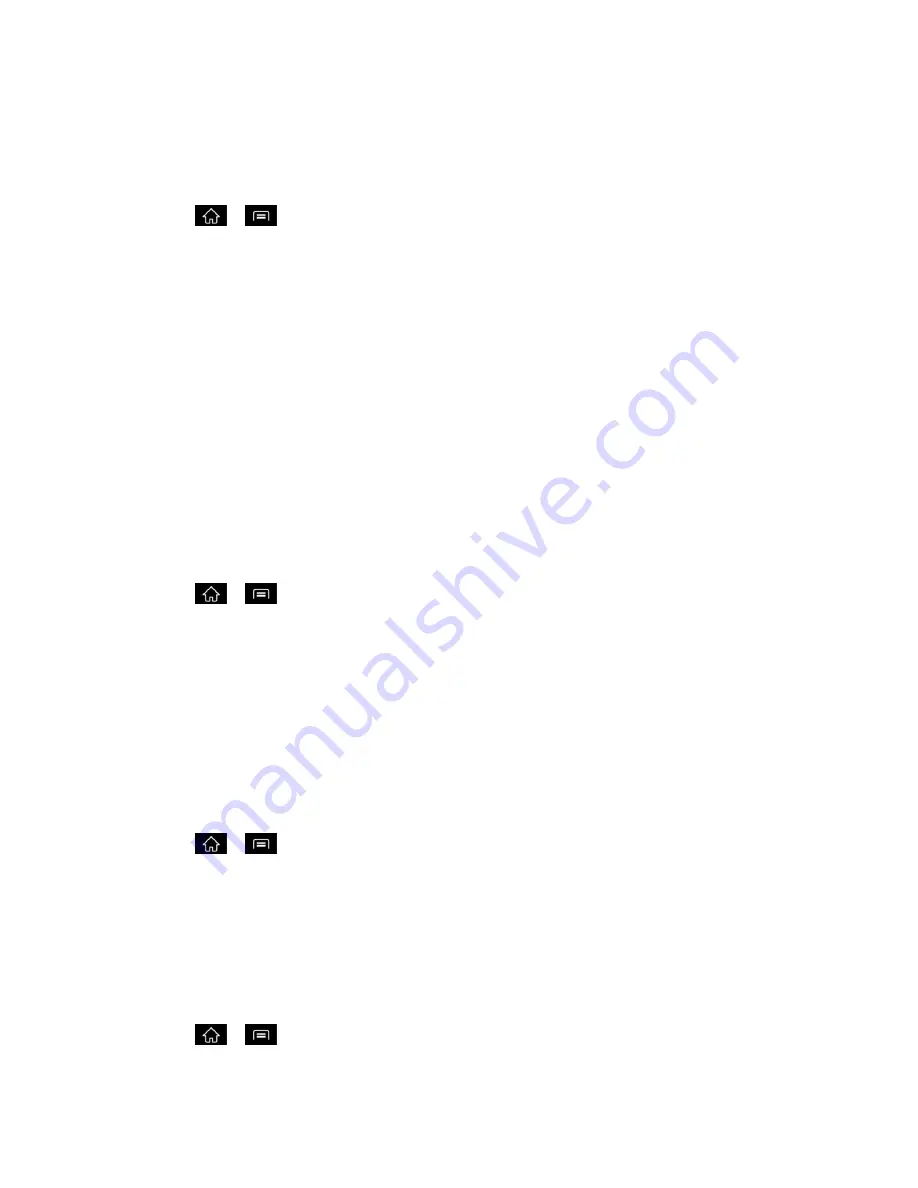
Settings
73
Auto-Rotate Screen
Choose whether the phone automatically switches the orientation of the screen as you turn it
sideways or even upside down.
1. Tap
>
>
System settings
.
2. From the DEVICE section, tap
Display
.
3. Tap
Auto-rotate screen
to automatically rotate the screen (a blue checkmark will
appear).
–
or
–
To disable the auto-rotate feature, tap
Auto-rotate screen
so that the checkmark is
removed.
Note
: Some applications on your phone do not support the Auto-rotate feature.
Backlight Time Length
Select how long the display screen remains backlit after you touch the screen or press a key
before the screen darkens.
1. Tap
>
>
System settings
.
2. From the DEVICE section, tap
Display
>
Screen timeout
.
3. Tap
15 seconds
,
30 seconds
,
1 minute
,
2 minutes
,
5 minutes
,
10 minutes
, or
Never
.
Note
: Long backlight settings reduce the battery
‟s talk and standby times. For the best battery
performance, use the shortest convenient timeout.
Font Type
Choose the desired font type.
1. Tap
>
>
System settings
.
2. From the DEVICE section, tap
Display
>
Font type
.
3. Tap a desired font type.
Font Size
Choose the desired font type.
1. Tap
>
>
System settings
.






























