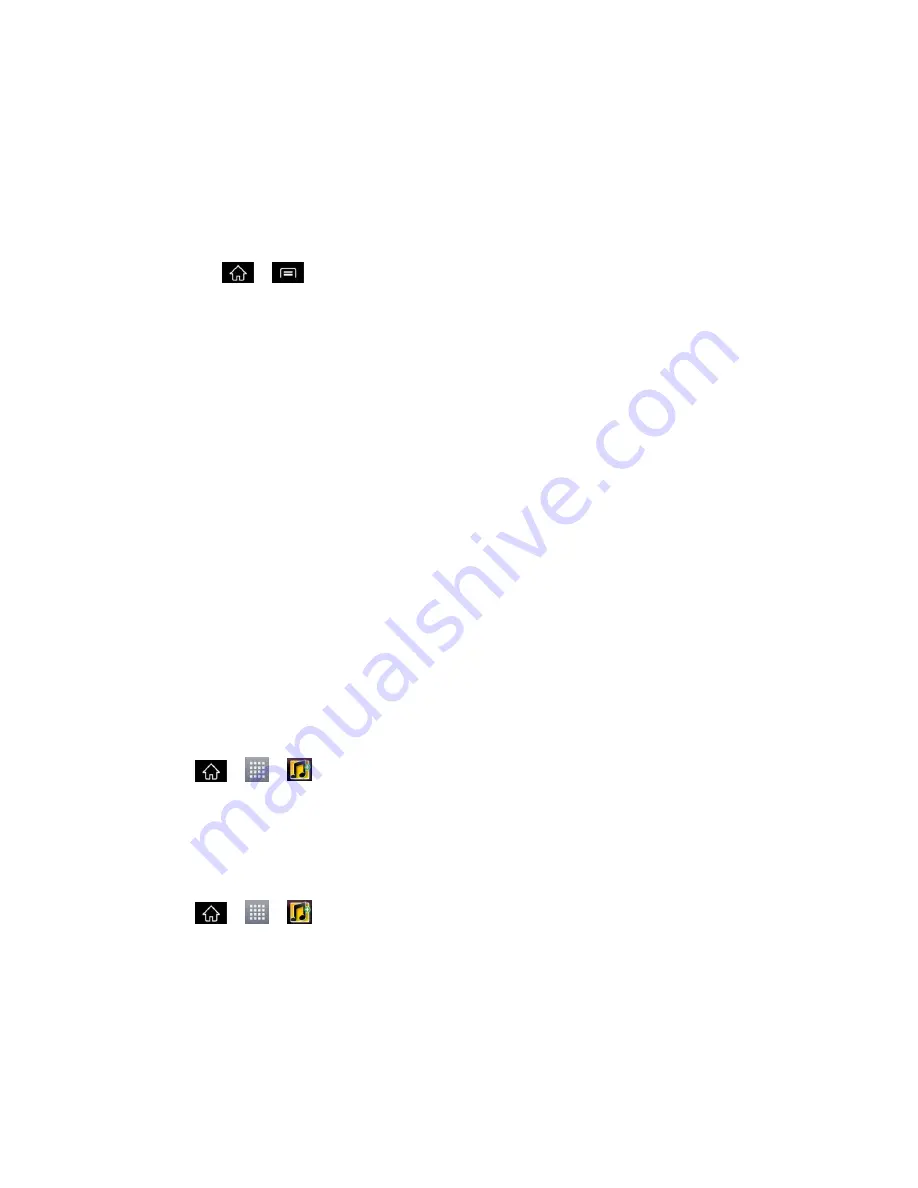
Apps and Entertainment
131
2. Touch and hold a song you
‟d like to use as your new ringtone. A context menu is
displayed.
3. Tap
Set as ringtone
to set the selected song as your new default ringtone.
4. Confirm the song has been successfully assigned by navigating to your phone's ringtone
menu.
Tap
>
>
System settings
>
Sound
>
Phone ringtone
.
Back Up Your Downloaded Music Files
Sprint recommends that you back up your downloaded music files to your computer. Although
the downloaded files can only be played on your phone and on your account, backing them up
to your computer lets you access the files in case your microSD card is lost or damaged, or if
you install a new microSD card. (See
Connect Your Phone to Your Computer
.)
1. Connect your phone to your PC using a USB cable or the built-in connection on
Bluetooth -enabled phones.
2. Use your computer to navigate to the microSD card's
Music
folder.
3. Select and copy the music files to a folder on your computer
‟s hard drive.
Sprint Music Plus
The Sprint Music Plus store lets you purchase and download digital music files to play on your
phone or computer.
Note
: You can download the Sprint Music Plus application from the Play Store. (For more
detailed Play Store information, see
Pl
ay Store™
.)
Access Sprint Music Plus
1. Tap
>
>
Sprint Music Plus
. Depending on your settings, your phone may
prompt you to accept a data connection.
2. If prompted, follow the on-screen instructions to download the application.
Purchase and Download Music from Sprint Music Plus
1. Tap
>
>
Sprint Music Plus
.
2. Tap
My Library
,
Downloads
,
Music Store
,
Ringtone Store
, or
Ringback
Tone Store
to begin your music selection.
My Library
allows you to access your music library.
Downloads
allows you to view any pending downloads.
















































