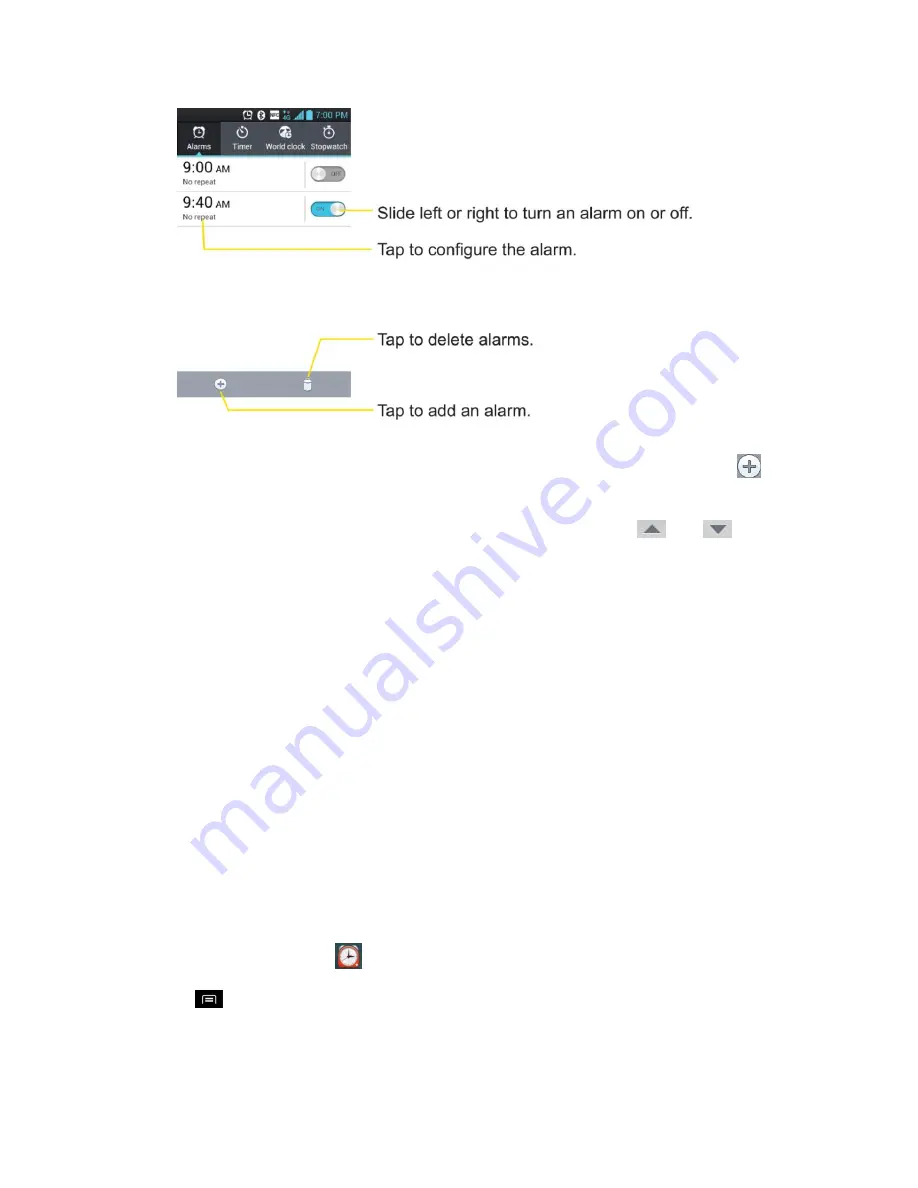
Tools and Calendar
166
2. Tap an existing alarm to change its time and other attributes or tap
Add alarm
to
add a new one.
3. Set the time of the alarm. You can change the time by taping the
and
buttons
and the AM or PM buttons or tap the hour and minutes fields to enter the time with the
keyboard.
4. Tap
Repeat
to set the days when you want the alarm to sound. (If you don't set a repeat,
the alarm will only sound on the assigned day.)
5. Tap
Snooze duration
to set how long the clock waits before play an alarm again.
6. Tap
Vibration
to have the phone vibrate, in addition to playing the ringtone.
7. Tap
Alarm sound
to select a ringtone for the alarm. The ringtone plays briefly when you
select it.
8. Tap
Puzzle lock
to set a simple puzzle to stop the alarm.
9. Tap
Memo
to enter a name for the alarm.
10. When you're finished, tap
Save
.
Change Alarm/Clock Settings
1. Open the
Alarm/Clock
application.
2. Tap
>
Settings
.
3. You can set the following options:






























