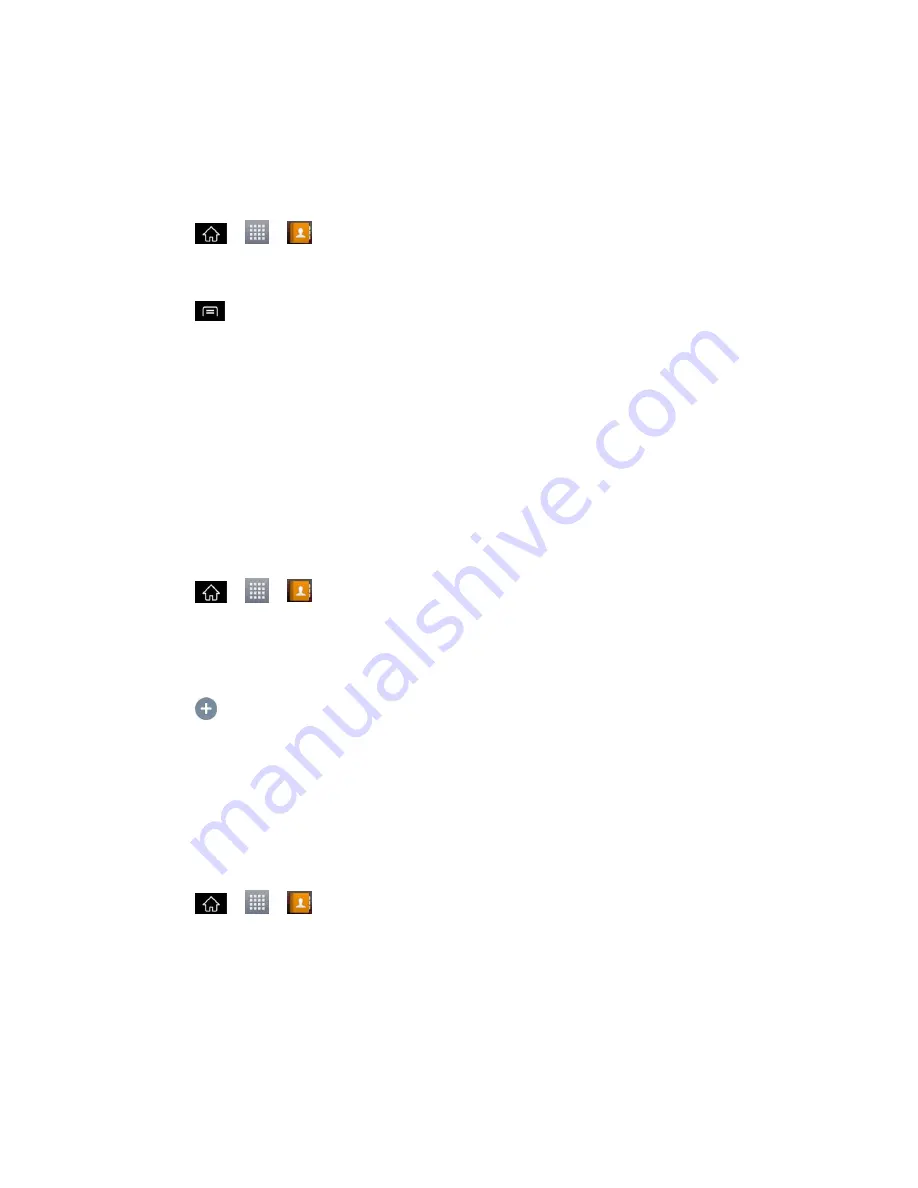
Contacts
95
4. Tap
Ringtone
and tap a ringtone to select it.
5. Tap
OK
.
Delete Contacts
1. Tap
>
>
Contacts
.
2. Tap the name of a contact.
3. Tap
>
Delete
.
If the contact contains information from a read-only account, you will not be able to
delete it; you will only be able to change the sync settings for that account or delete
the account itself.
If the contact contains information joined from a read-only account, a dialog box will
inform you that you must separate the contact entry into individual contacts to delete
the contact.
4. Tap
OK
to confirm that you want to delete the contact.
Add a Number to a Contact„s Entry
1. Tap
>
>
Contacts
.
2. Touch and hold the contact's entry.
3. Tap
Edit contact
in the menu that opens.
4. Tap
.
5. Tap the label button to the right of the phone number field and select the relevant label.
To create your own label, tap
CUSTOM
.
6. Enter a phone number and tap
Save
.
Edit a Contact„s Entry Number
1. Tap
>
>
Contacts
.
2. Touch and hold a contact's entry.
3. Tap
Edit contact
.
4. Tap a phone number to edit.
5. Re-enter or edit the number and tap
Save
.
















































