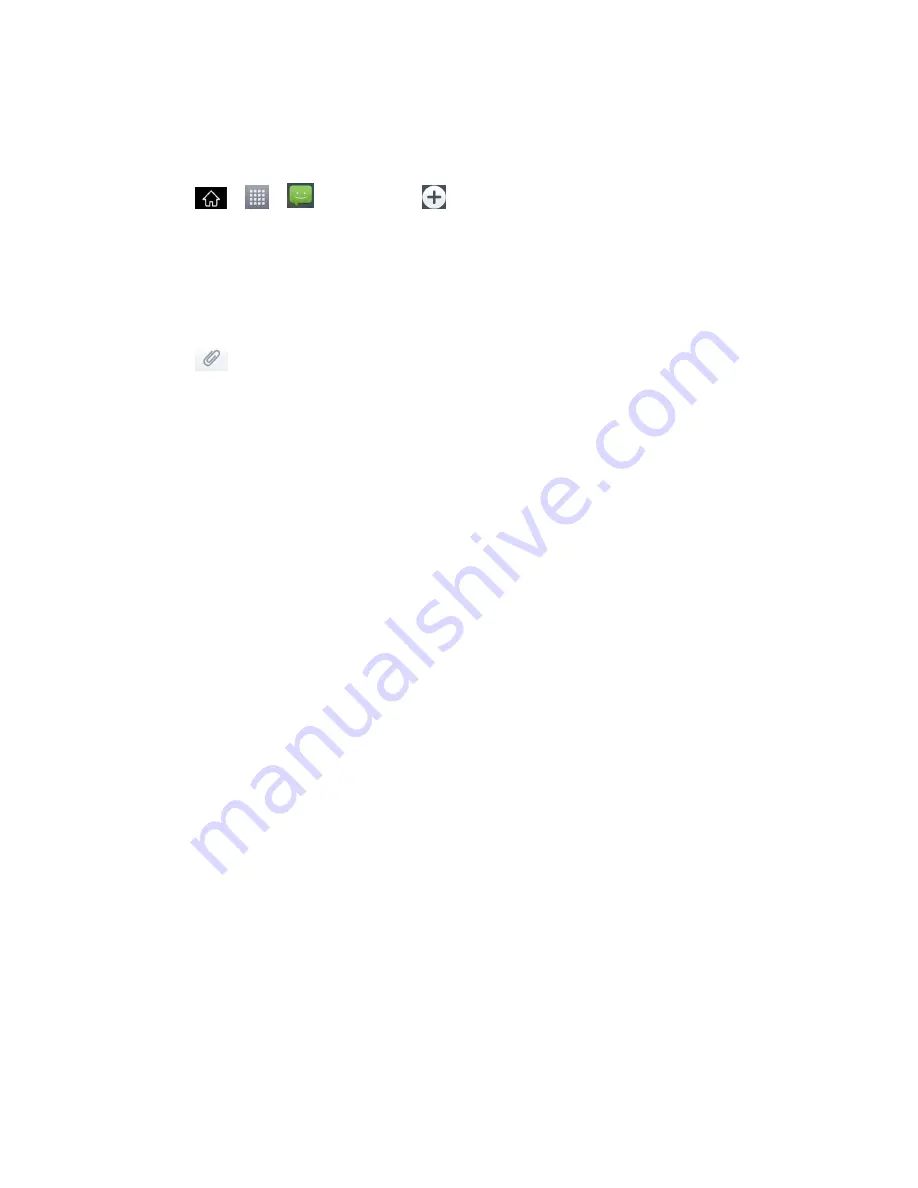
Accounts and Messaging
115
Note
: See your service plan for applicable charges for multimedia messaging.
Compose Multimedia Messages
1. Tap
>
>
Messaging
>
.
2. Tap the
To
field and enter the recipient
‟s phone number or email information. As you
enter the phone number or email address, matching contacts appear on-screen. Tap an
available matching recipient or continue entering the phone number or email address.
3. Tap the text field and enter your message.
4. Tap
.
5. Select a multimedia attachment type:
Pictures
: Opens the Gallery application. Use the on-screen navigation to select the
picture you wish to send with the outgoing message.
Capture picture
: Opens the Camera application. Take a picture, and then tap
OK
to
use this image in your message. (See
Take Pictures
.)
Videos
: Opens the Gallery application. Use the on-screen navigation to select a
video and attach it to your outgoing message.
Capture video
: Opens the Camcorder application. Record a video, then tap
OK
to
use this video in your message. (See
Record Videos
.)
Audio
: Opens a menu that allows you to browse for audio files using different
applications.
Record voice
: Opens the message recorder.
• After recording your message, tap
Done
to attach it to your message.
Slideshow
: Opens the
Edit slideshow menu
.
• Tap
Add slide
to create a new slide.
• Tap the created slide (example, Slide 1), tap
Add picture
, and then select the
picture you want to add to the slide.
• Tap the text field below the image to enter a caption for the picture.
• When finished, tap
Done
to attach the slideshow to your message.
Contact(vCard)
: Opens your Contacts list and allow you to select a picture of a
Contact to send.






























