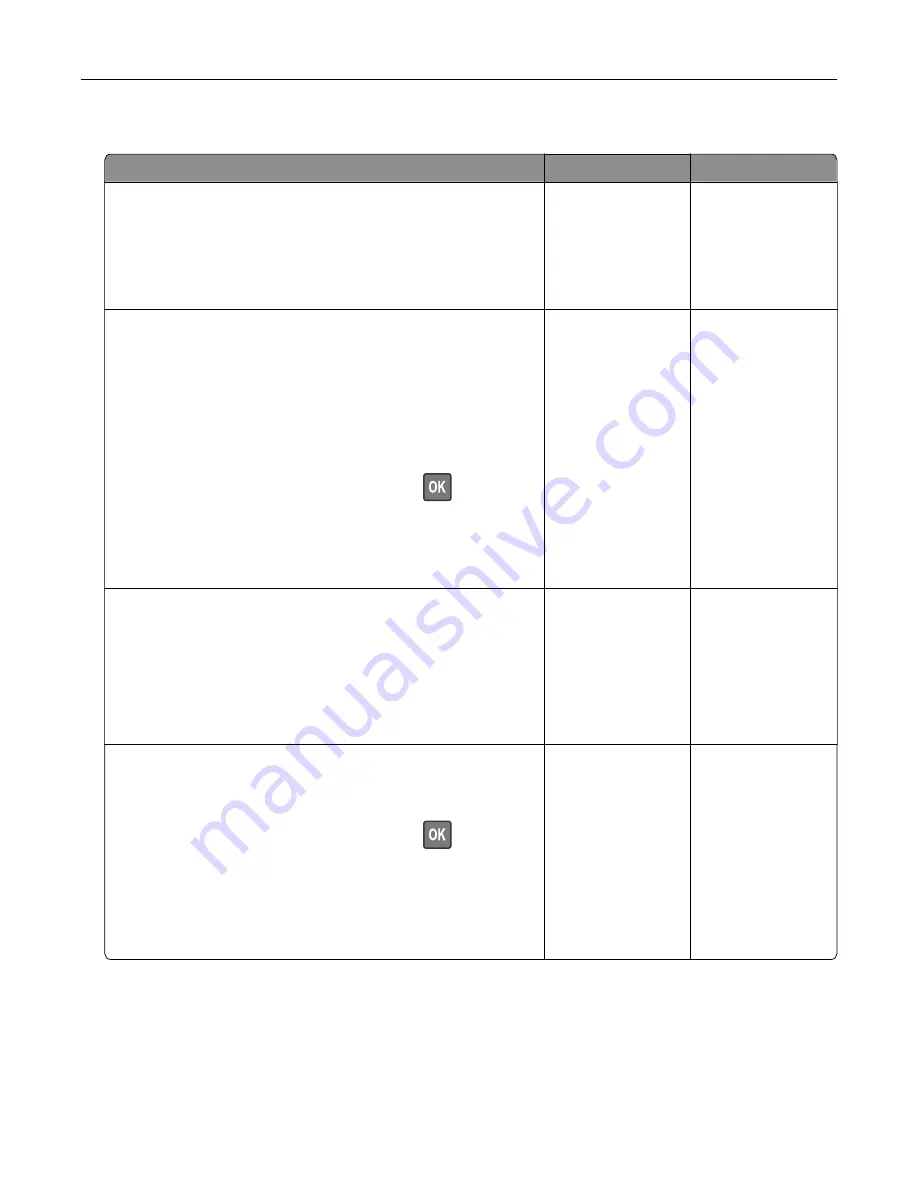
Slow printing
Action
Yes
No
Step 1
Make sure that the printer cable is securely connected to the
printer and to the computer, print server, option, or other network
device.
Is the printer printing slow?
Go to step 2.
The problem is
solved.
Step 2
a
Make sure that the printer is not in Eco
‑
Mode or Quiet Mode.
•
From the control panel, navigate to:
Settings
>
Device
>
Power Management
>
Eco
‑
Mode
•
From the control panel, navigate to:
Settings
>
Device
>
Maintenance
>
Configuration Menu
>
Device Operations
>
Quiet Mode
For non
‑
touch
‑
screen printer models, press
to navigate
through the settings.
b
Print the document.
Is the printer printing slow?
Go to step 3.
The problem is
solved.
Step 3
a
Depending on your operating system, specify the print
resolution from the Printing Preferences or Print dialog.
b
Set the resolution to 4800 CQ.
c
Print the document.
Is the printer printing slow?
Go to step 4.
The problem is
solved.
Step 4
a
From the control panel, navigate to:
Settings
>
>
Quality
>
Print Resolution
For non
‑
touch
‑
screen printer models, press
to navigate
through the settings.
b
Set the resolution to 4800 CQ.
c
Print the document.
Is the printer printing slow?
Go to step 5.
The problem is
solved.
Troubleshooting
227
Содержание XM5365
Страница 48: ...3 From the Shortcut Type menu select Copy and then configure the settings 4 Apply the changes Copying 48 ...
Страница 159: ...5 Insert the new fuser until it clicks into place 6 Lock the fuser 7 Close the door Maintaining the printer 159 ...
Страница 167: ...2 Remove the used pick roller 3 Unpack the new pick roller Maintaining the printer 167 ...
Страница 173: ...6 Insert the new ADF feed roller until it clicks into place Maintaining the printer 173 ...






























