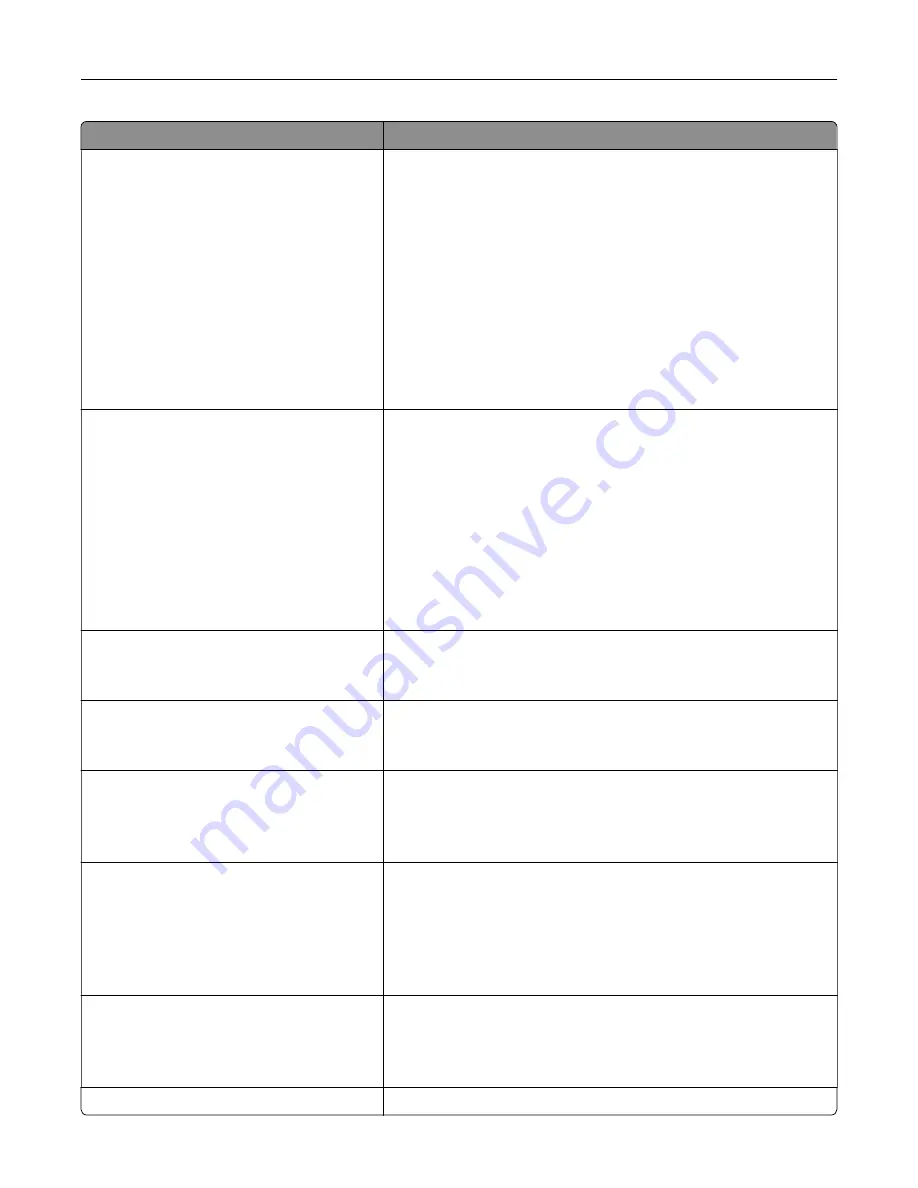
Menu item
Description
Setup On Printer Panel
Choose Network
Add Wi
‑
Fi Network
Network Name
Network Mode
Infrastructure
Wireless Security Mode
Disabled*
WEP
WPA2/WPA - Personal
WPA2 - Personal
802.1x - RADIUS
Configure the Wi
‑
Fi connection using the control panel.
Note:
802.1x - RADIUS can be configured only from the Embedded
Web Server.
Wi
‑
Fi Protected Setup
WPS Auto Detect
Off
On*
Start Push Button Method
Start PIN Method
Establish a Wi
‑
Fi network and enable network security.
Notes:
•
WPS Auto Detect appears only when the Wireless Security
Mode is set to WEP.
•
Start Push-Button Method connects the printer to a Wi
‑
Fi
network when buttons on both the printer and the access point
(wireless router) are pressed within a given time.
•
Start PIN Method connects the printer to a Wi
‑
Fi network when
a PIN on the printer is entered into the wireless settings of the
access point.
Network Mode
BSS Type
Infrastructure*
Specify the network mode.
Enable Wi
‑
Fi Direct
On
Off*
Enable Wi-Fi Direct
‑
capable devices to connect directly to the printer.
Compatibility
802.11b/g/n (2.4GHz)*
802.11a/b/g/n/ac (2.4GHz/5GHz)
802.11a/n/ac (5GHz)
Specify the standard for the Wi
‑
Fi network.
Note:
802.11a/b/g/n/ac (2.4GHz/5GHz) and 802.11a/n/ac (5GHz) only
appear when a Wi
‑
Fi option is installed.
Wireless Security Mode
Disabled*
WEP
WPA2/WPA-Personal
WPA2-Personal
802.1x - RADIUS
Set the security mode for connecting the printer to Wi
‑
Fi devices.
Note:
802.1x - RADIUS can be configured only from the Embedded
Web Server.
WEP Authentication Mode
Auto*
Open
Shared
Set the type of Wireless Encryption Protocol (WEP) for the printer.
Note:
This menu item appears only when the Wireless Security
Mode is set to WEP.
Set WEP Key
Specify a WEP password for secure Wi
‑
Fi connection.
Understanding the printer menus
121
Содержание XM5365
Страница 48: ...3 From the Shortcut Type menu select Copy and then configure the settings 4 Apply the changes Copying 48 ...
Страница 159: ...5 Insert the new fuser until it clicks into place 6 Lock the fuser 7 Close the door Maintaining the printer 159 ...
Страница 167: ...2 Remove the used pick roller 3 Unpack the new pick roller Maintaining the printer 167 ...
Страница 173: ...6 Insert the new ADF feed roller until it clicks into place Maintaining the printer 173 ...
















































