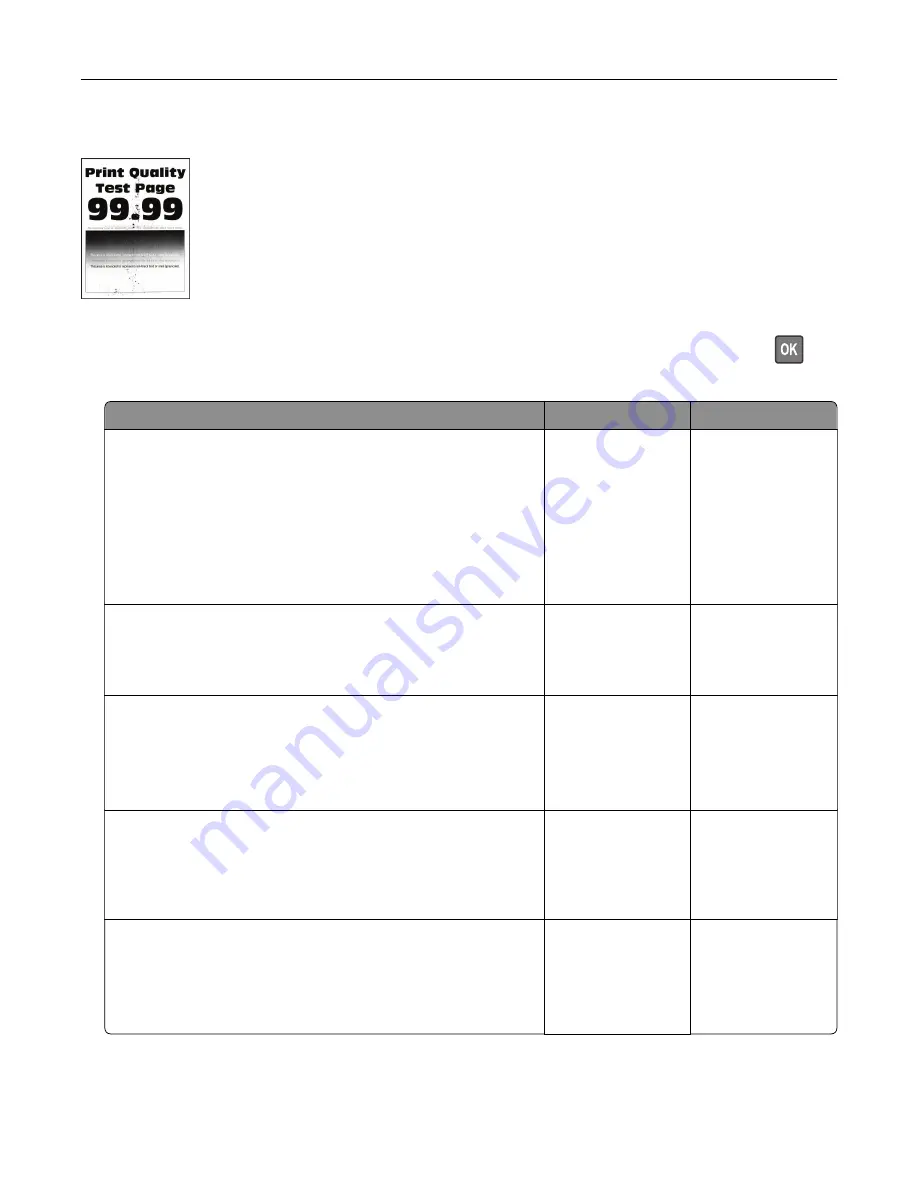
Mottled print and dots
Note:
Before solving the problem, print the Print Quality Test Pages. From the control panel, navigate to
Settings
>
Troubleshooting
>
Print Quality Test Pages
. For non
‑
touch
‑
screen printer models, press
to
navigate through the settings.
Action
Yes
No
Step 1
a
Check if the printer is using a genuine and supported Lexmark
toner cartridge.
Note:
If the cartridge is not supported, then install a
supported one.
b
Print the document.
Is the print mottled?
Go to step 2.
The problem is
solved.
Step 2
Check the printer for leaked toner contamination.
Is the printer free of leaked toner?
Go to step 4.
Go to step 3.
Step 3
a
Replace the toner cartridge.
b
Print the document.
Is the print mottled?
Go to step 4.
The problem is
solved.
Step 4
Check if the mottled print only appears on the edges or back side
of the pages.
Is the print mottled only on the edges or back side of the pages?
Go to step 5.
Go to step 6.
Step 5
a
Replace the transfer roller.
b
Print the document.
Is the print mottled?
Go to step 6.
The problem is
solved.
Troubleshooting
211
Содержание XM5365
Страница 48: ...3 From the Shortcut Type menu select Copy and then configure the settings 4 Apply the changes Copying 48 ...
Страница 159: ...5 Insert the new fuser until it clicks into place 6 Lock the fuser 7 Close the door Maintaining the printer 159 ...
Страница 167: ...2 Remove the used pick roller 3 Unpack the new pick roller Maintaining the printer 167 ...
Страница 173: ...6 Insert the new ADF feed roller until it clicks into place Maintaining the printer 173 ...






























