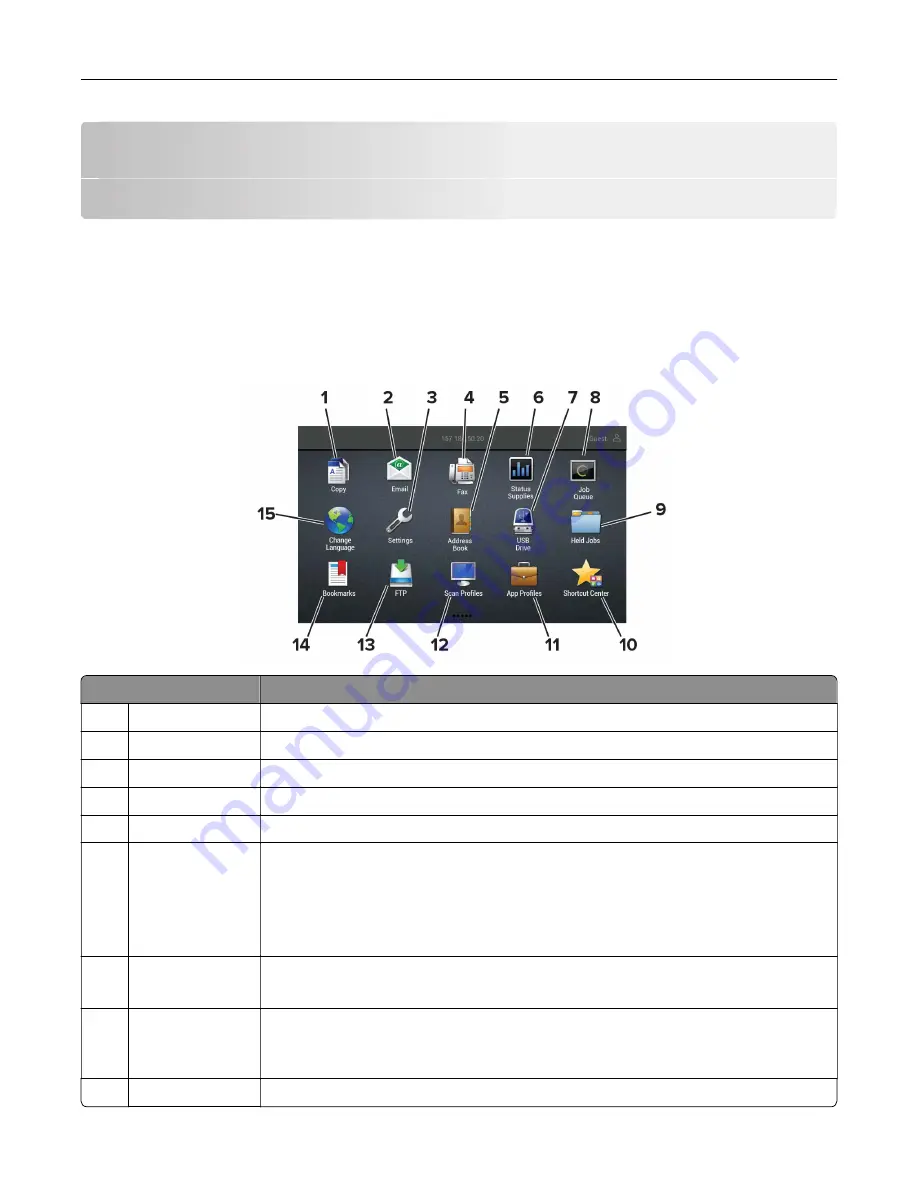
Setting up and using the home screen
applications
Note:
These applications are supported only in some printer models.
Using the home screen
Note:
Your home screen may vary depending on your home screen customization settings, administrative
setup, and active embedded solutions.
Touch
To
1
Copy
Make copies.
2
E
‑
Send e
‑
mails.
3
Settings
Access the printer menus.
4
Fax
Send fax.
5
Address Book
Manage a contact list that other applications on the printer can access.
6
Status/Supplies
•
Show a printer warning or error message whenever the printer requires intervention
to continue processing.
•
View more information on the printer warning or message, and on how to clear it.
Note:
You can also access this setting by touching the top section of the home
screen.
7
USB Drive
•
Print photos and documents from a flash drive.
•
Scan photos and documents to a flash drive
8
Job Queue
Show all the current print jobs.
Note:
You can also access this setting by touching the top section of the home
screen.
9
Held Jobs
Show the print jobs that are held in the printer memory.
Setting up and using the home screen applications
17
Содержание XM5365
Страница 48: ...3 From the Shortcut Type menu select Copy and then configure the settings 4 Apply the changes Copying 48 ...
Страница 159: ...5 Insert the new fuser until it clicks into place 6 Lock the fuser 7 Close the door Maintaining the printer 159 ...
Страница 167: ...2 Remove the used pick roller 3 Unpack the new pick roller Maintaining the printer 167 ...
Страница 173: ...6 Insert the new ADF feed roller until it clicks into place Maintaining the printer 173 ...






























