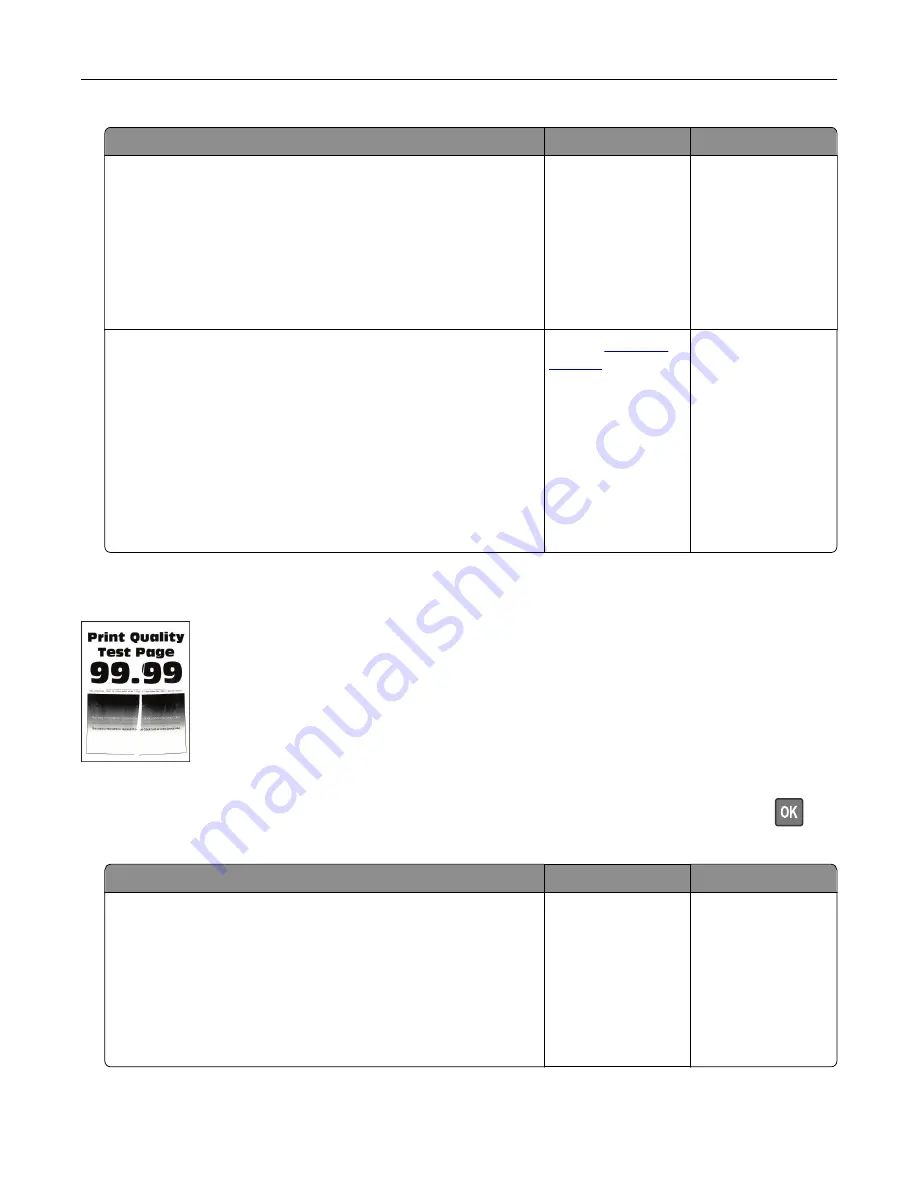
Action
Yes
No
Step 1
a
Check if the printer is using a genuine and supported Lexmark
toner cartridge.
Note:
If the cartridge is not supported, then install a
supported one.
b
Print the document.
Are fine lines not printed correctly?
Go to step 2.
The problem is
solved.
Step 2
a
Adjust the print quality settings.
1
From the control panel, navigate to:
Settings
>
>
Quality
>
Pixel Boost
>
Fonts
2
Adjust Toner Darkness to 7. From the control panel, navigate
to:
Settings
>
>
Quality
b
Print the document.
Are fine lines not printed correctly?
Contact
The problem is
solved.
Folded or wrinkled paper
Note:
Before solving the problem, print the Print Quality Test Pages. From the control panel, navigate to
Settings
>
Troubleshooting
>
Print Quality Test Pages
. For non
‑
touch
‑
screen printer models, press
to
navigate through the settings.
Action
Yes
No
Step 1
a
Check if the printer is using a genuine and supported Lexmark
toner cartridge.
Note:
If the cartridge is not supported, then install a
supported one.
b
Print the document.
Is the paper folded or wrinkled?
Go to step 2.
The problem is
solved.
Troubleshooting
204
Содержание XM5365
Страница 48: ...3 From the Shortcut Type menu select Copy and then configure the settings 4 Apply the changes Copying 48 ...
Страница 159: ...5 Insert the new fuser until it clicks into place 6 Lock the fuser 7 Close the door Maintaining the printer 159 ...
Страница 167: ...2 Remove the used pick roller 3 Unpack the new pick roller Maintaining the printer 167 ...
Страница 173: ...6 Insert the new ADF feed roller until it clicks into place Maintaining the printer 173 ...






























