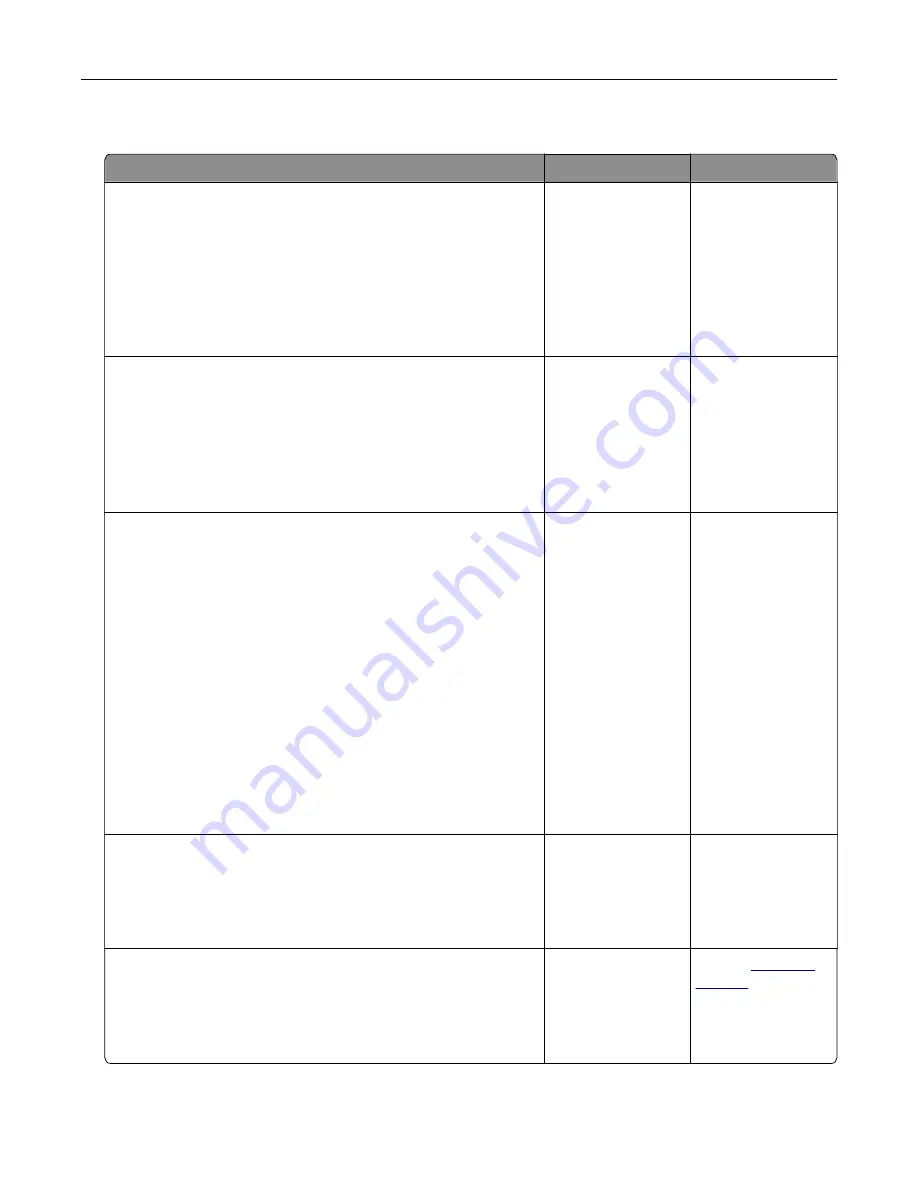
Confidential and other held documents do not print
Action
Yes
No
Step 1
a
From the control panel, check if the documents appear in the
Held Jobs list.
Note:
If the documents are not listed, then print the
documents using the Print and Hold options.
b
Print the documents.
Are the documents printed?
The problem is
solved.
Go to step 2.
Step 2
The print job may contain a formatting error or invalid data.
•
Delete the print job, and then send it again.
•
For PDF files, generate a new file, and then print the
documents.
Are the documents printed?
The problem is
solved.
Go to step 3.
Step 3
If you are printing from the Internet, then the printer may be reading
the multiple job titles as duplicates.
For Windows users
a
Open the Printing Preferences dialog.
b
From the Print and Hold section, select
Keep duplicate
documents
.
c
Enter a PIN.
d
Resend the print job.
For Macintosh users
a
Save and name each job differently.
b
Send the job individually.
Are the documents printed?
The problem is
solved.
Go to step 4.
Step 4
a
Delete some held jobs to free up printer memory.
b
Resend the print job.
Are the documents printed?
The problem is
solved.
Go to step 5.
Step 5
a
Add printer memory.
b
Resend the print job.
Are the documents printed?
The problem is
solved.
Contact
Troubleshooting
226
Содержание XM5365
Страница 48: ...3 From the Shortcut Type menu select Copy and then configure the settings 4 Apply the changes Copying 48 ...
Страница 159: ...5 Insert the new fuser until it clicks into place 6 Lock the fuser 7 Close the door Maintaining the printer 159 ...
Страница 167: ...2 Remove the used pick roller 3 Unpack the new pick roller Maintaining the printer 167 ...
Страница 173: ...6 Insert the new ADF feed roller until it clicks into place Maintaining the printer 173 ...






























