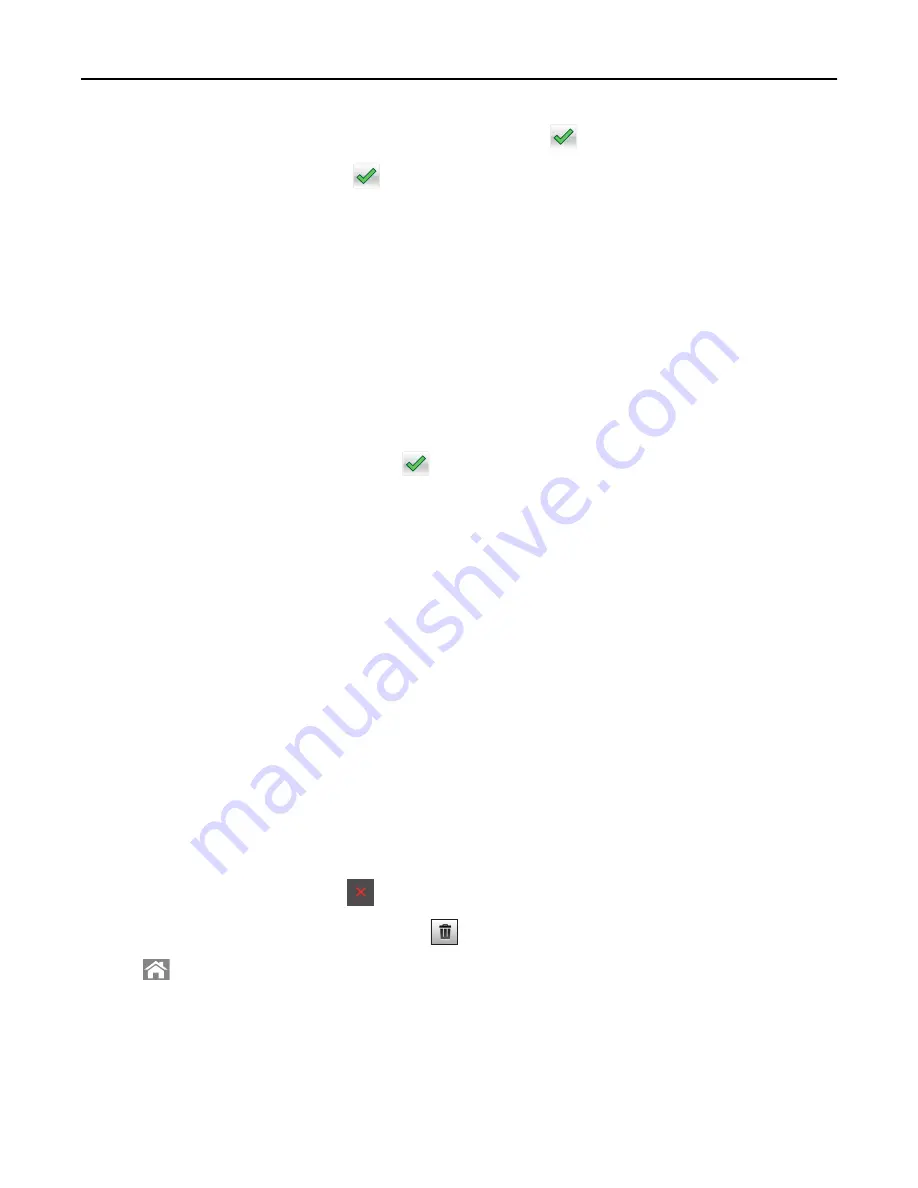
6
Select where you want to print the header or footer, and then touch
.
7
From the Header/Footer menu, touch
>
Copy It
.
Placing an overlay message on each page
1
Load an original document faceup, short edge first into the ADF tray or facedown on the scanner glass.
Notes:
•
Do not load postcards, photos, small items, transparencies, photo paper, or thin media (such as magazine
clippings) into the ADF tray. Place these items on the scanner glass.
•
The ADF indicator light comes on when the paper is loaded properly.
2
If you are loading a document into the ADF tray, then adjust the paper guides.
3
From the home screen, navigate to:
Copy
>
Overlay
> select an overlay message >
.
Note:
The message choices are Urgent, Confidential, Copy, Custom, and Draft.
4
Touch
Copy It
.
Canceling a copy job
Canceling a copy job while the original document is in the ADF
When the ADF begins processing a document, touch
Cancel Job
on the printer control panel.
Canceling a copy job while copying pages using the scanner glass
From the home screen, touch
Cancel Job
.
Canceling
appears on the display. When the job is canceled, the Copy screen appears.
Canceling a copy job while pages are being printed
1
From the printer control panel, press
.
2
Touch the job you want to cancel, and then touch
.
3
Press
to return to the home screen.
Copying
77
Содержание XC2130
Страница 1: ...XC2130 User s Guide September 2014 www lexmark com Machine type s 7527 Model s 496 ...
Страница 27: ...1 2 1 Memory card connector 2 Option card connector 5 Reattach the cover 1 2 Additional printer setup 27 ...
Страница 209: ...3 Open the top door 4 Remove the right side cover Maintaining the printer 209 ...
Страница 228: ...Shipping the printer When shipping the printer use the original packaging Maintaining the printer 228 ...
Страница 240: ...2 Open the top door Clearing jams 240 ...






























