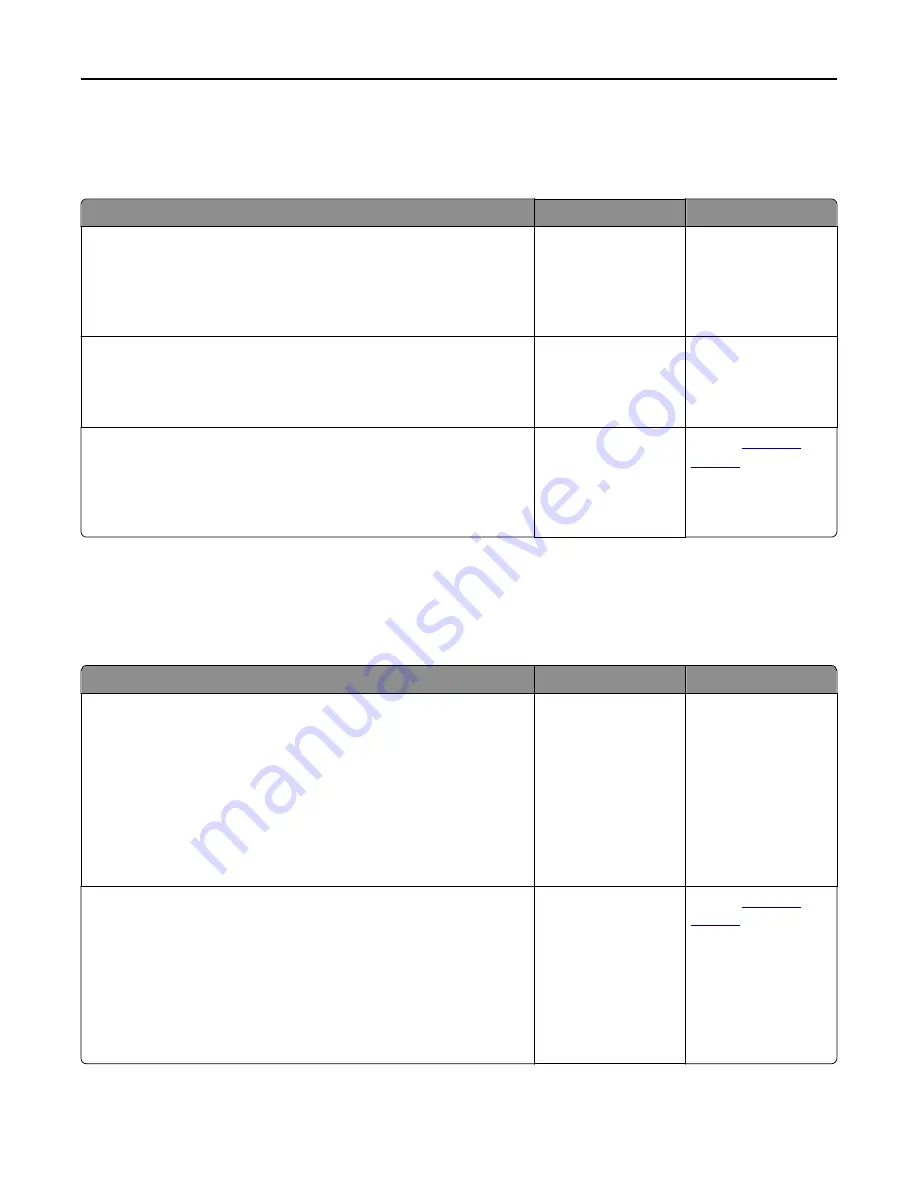
Prints on color transparencies appear dark when projected
Note:
This problem occurs when projecting transparencies with reflective overhead projectors. To obtain the highest
projected color quality, transmissive overhead projectors are recommended.
Action
Yes
No
Step 1
From the printer control panel, make sure the paper type setting is set to
Transparency.
Is the paper type setting correct?
Go to step 2.
Set the paper type to
Transparency.
Step 2
Reduce the toner darkness, and then resend the print job.
Does the print on the color transparency look lighter?
The problem is solved. Go to step 3.
Step 3
Make sure you are using a recommended type of color transparency, and
then resend the print job.
Does the print on the color transparency look lighter?
The problem is solved. Contact
customer
support
.
The color of the print does not match the color of the original file
Note:
The color conversion tables used in Auto Color Correction mode generally approximate the colors of a
standard computer monitor. However, because of technology differences that exist between printers and monitors,
there are many colors that can also be affected by monitor variations and lighting conditions.
Action
Yes
No
Step 1
a
Set Color Correction to Off.
Note:
When the printer color correction is disabled, the color is
based on the print job information, and no color conversion is
implemented.
b
Resend the print job.
Does the color of the print match the color of the file on the computer
screen?
The problem is solved. Go to step 2.
Step 2
From the Quality menu on the printer control panel, do the following:
a
Select
Color Correction
, and then select
Manual
.
b
Select
Manual Color
, and then select the appropriate color conversion
table for the affected object type.
c
Resend the print job.
Does the color of the print match the color of the file on the computer
screen?
The problem is solved. Contact
customer
support
.
Troubleshooting
297
Содержание XC2130
Страница 1: ...XC2130 User s Guide September 2014 www lexmark com Machine type s 7527 Model s 496 ...
Страница 27: ...1 2 1 Memory card connector 2 Option card connector 5 Reattach the cover 1 2 Additional printer setup 27 ...
Страница 209: ...3 Open the top door 4 Remove the right side cover Maintaining the printer 209 ...
Страница 228: ...Shipping the printer When shipping the printer use the original packaging Maintaining the printer 228 ...
Страница 240: ...2 Open the top door Clearing jams 240 ...






























