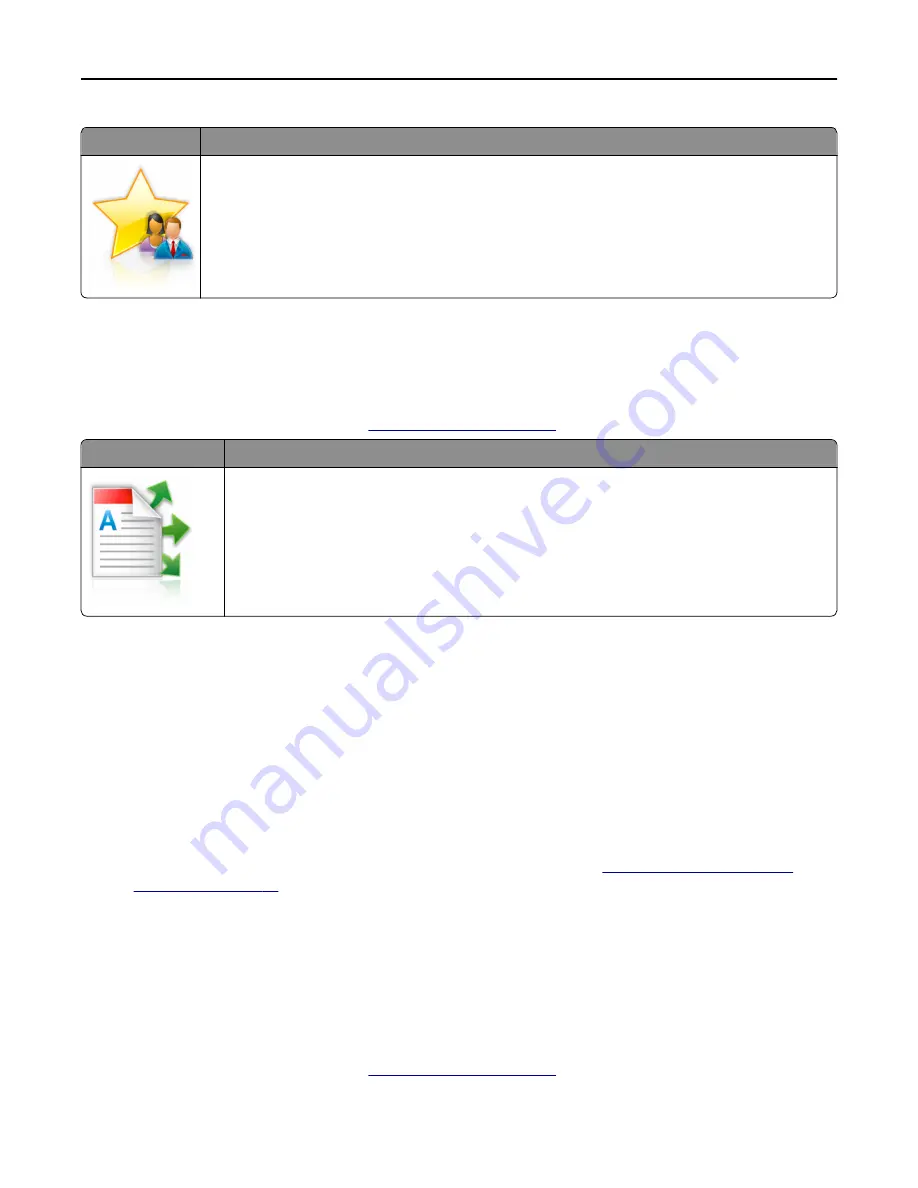
Use
To
Create shortcuts on the printer home screen, with settings for up to 25 frequently used copy, fax, or e-
mail jobs.
To use the application, touch
MyShortcut
, and then follow the instructions on the printer display.
Setting up Multi Send
Note:
A later version of this
User's Guide
may contain a direct link to the
Administrator's Guide
of this application. To
check for updates of this
User's Guide
, go to
http://support.lexmark.com
.
Use
To
Scan a document, and then send the scanned document to multiple destinations.
Note:
Make sure there is enough space in the printer hard disk.
1
Open a Web browser, and then type the printer IP address in the address field.
Note:
View the printer IP address on the printer home screen. The printer IP address appears as four sets of
numbers separated by periods, such as 123.123.123.123.
2
Click
Settings
>
Apps
>
Apps Management
>
Multi Send
.
3
From the Profiles section, click
Add
, and then customize the settings.
Notes:
•
See the mouse
‑
over help beside each field for a description of the setting.
•
If you select
FTP
or
Share Folder
as a destination, then make sure the location settings of the destination are
correct. Type the correct IP address of the host computer where the specified destination is located. For
more information on obtaining the IP address of the host computer, see
“Finding the IP address of the
computer” on page 18
.
4
Click
Apply
.
To use the application, touch
Multi Send
on the printer home screen, and then follow the instructions on the printer
display.
Setting up Scan to Network
Note:
A later version of this
User's Guide
may contain a direct link to the
Administrator’s Guide
of this application. To
check for updates of this
User's Guide
, go to
http://support.lexmark.com
.
Setting up and using the home screen applications
22
Содержание XC2130
Страница 1: ...XC2130 User s Guide September 2014 www lexmark com Machine type s 7527 Model s 496 ...
Страница 27: ...1 2 1 Memory card connector 2 Option card connector 5 Reattach the cover 1 2 Additional printer setup 27 ...
Страница 209: ...3 Open the top door 4 Remove the right side cover Maintaining the printer 209 ...
Страница 228: ...Shipping the printer When shipping the printer use the original packaging Maintaining the printer 228 ...
Страница 240: ...2 Open the top door Clearing jams 240 ...






























