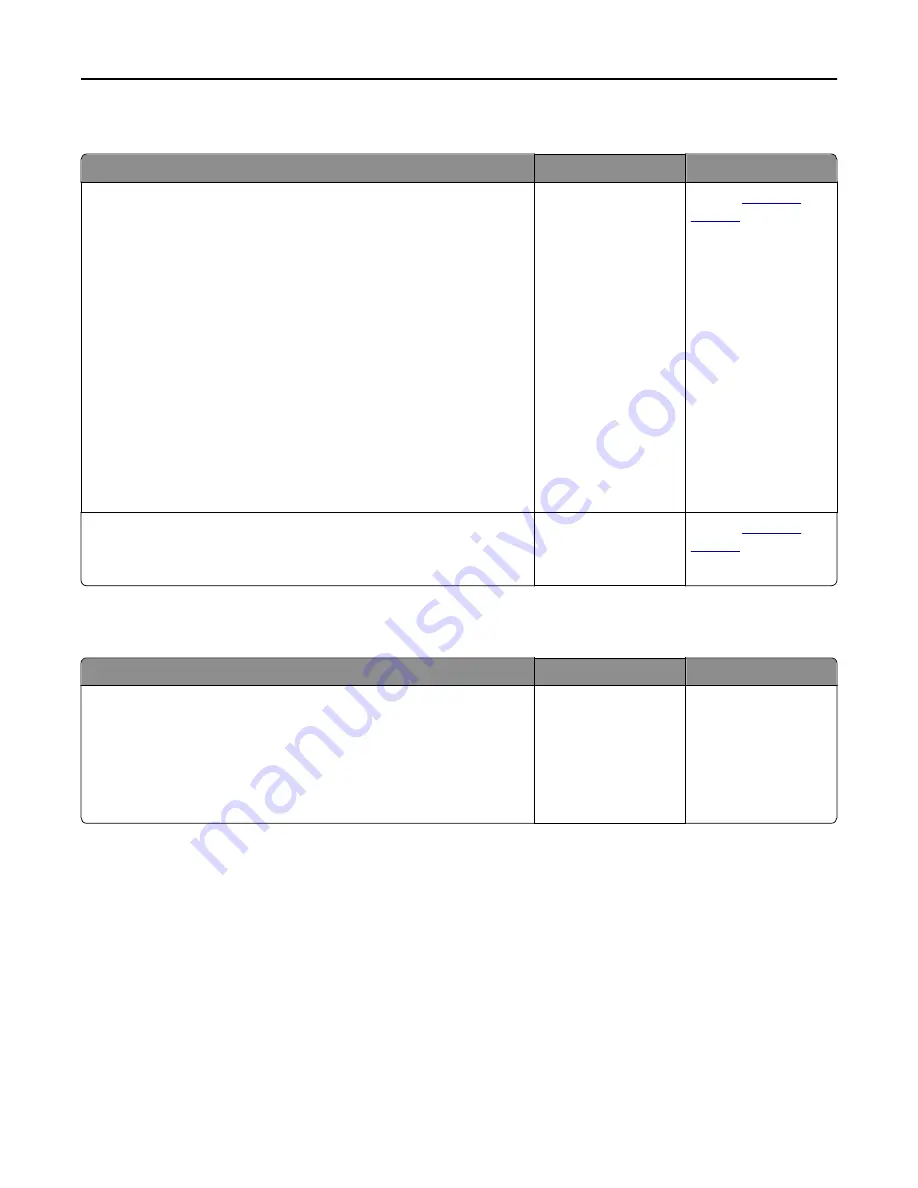
An application error has occurred
Action
Yes
No
Step 1
Check the system log for relevant details.
a
Open a Web browser, and then type the printer IP address in the
address field.
If you do not know the IP address of the printer, then you can:
•
View the IP address on the printer home screen.
•
Print a network setup page or the menu settings pages, and then
locate the IP address in the TCP/IP section.
Note:
An IP address appears as four sets of numbers separated by
periods, such as 123.123.123.123.
b
Click
Settings
>
Apps
>
Apps Management
>
System
tab >
Log
.
c
From the Filter menu, select an application status.
d
From the Application menu, select an application, and then click
Submit
.
Does an error message appear in the log?
Go to step 2.
Contact
customer
support
.
Step 2
Resolve the error.
Is the application working now?
The problem is solved. Contact
customer
support
.
Embedded Web Server does not open
Action
Yes
No
Step 1
a
Turn on the printer.
b
Open a Web browser, and then type the printer IP address.
c
Press
Enter
.
Does the Embedded Web Server open?
The problem is solved. Go to step 2.
Troubleshooting
312
Содержание XC2130
Страница 1: ...XC2130 User s Guide September 2014 www lexmark com Machine type s 7527 Model s 496 ...
Страница 27: ...1 2 1 Memory card connector 2 Option card connector 5 Reattach the cover 1 2 Additional printer setup 27 ...
Страница 209: ...3 Open the top door 4 Remove the right side cover Maintaining the printer 209 ...
Страница 228: ...Shipping the printer When shipping the printer use the original packaging Maintaining the printer 228 ...
Страница 240: ...2 Open the top door Clearing jams 240 ...






























