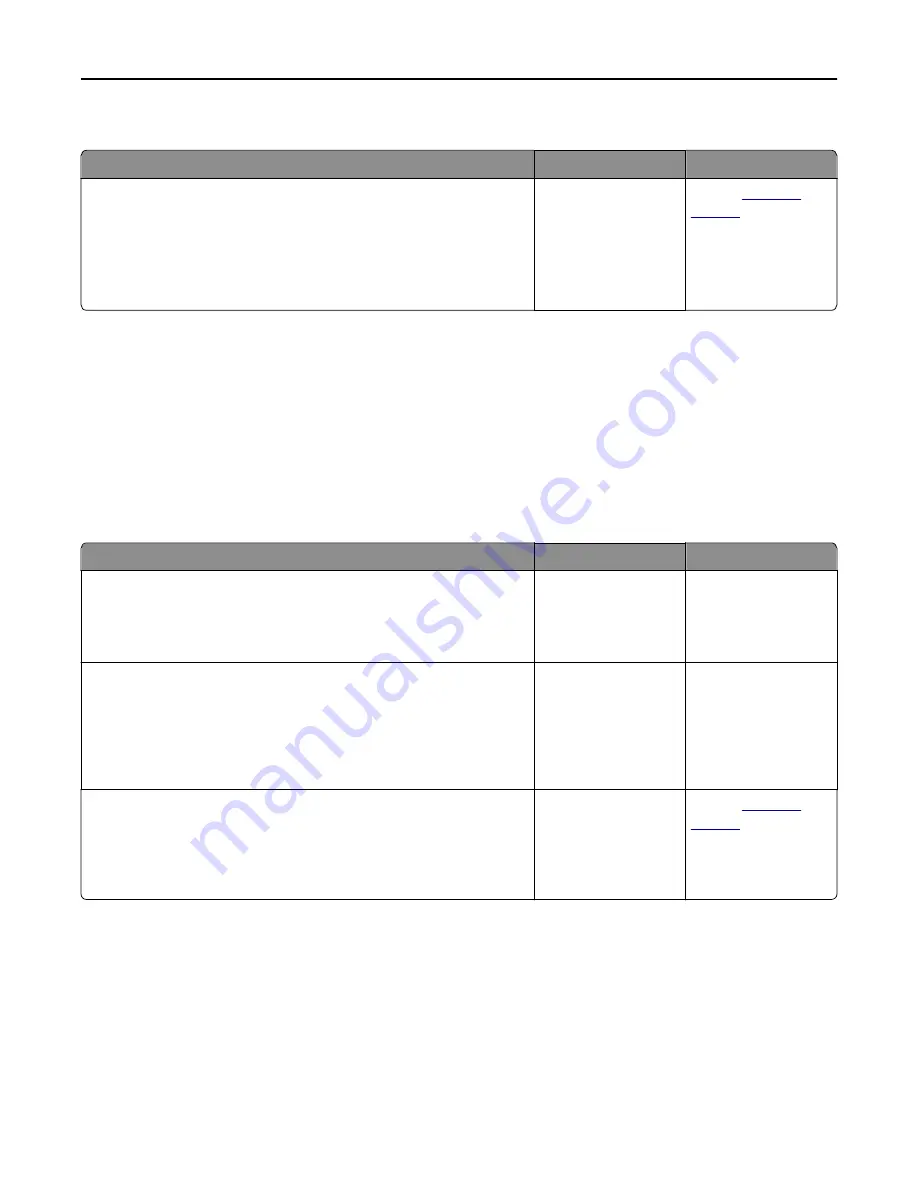
The print appears tinted
Action
Yes
No
Adjust the color balance.
a
From the Color Balance menu on the printer control panel, increase
or decrease the values for cyan, magenta, yellow, and black.
b
Resend the print job.
Does the print still appear tinted?
The problem is solved. Contact
customer
support
.
Solving copy problems
•
“Copier does not respond” on page 298
•
“Scanner unit does not close” on page 299
•
“Poor copy quality” on page 299
•
“Partial document or photo copies” on page 300
Copier does not respond
Action
Yes
No
Step 1
Check if an error or status message appears on the display.
Does an error or status message appear?
Clear the error or status
message.
Go to step 2.
Step 2
Check if the power cord is plugged into the printer and a properly
grounded electrical outlet.
Is the power cord plugged into the printer and a properly grounded
electrical outlet?
Go to step 3.
Connect the power
cord to the printer and
a properly grounded
electrical outlet.
Step 3
Turn off the printer, then wait for about 10 seconds, and then turn it back
on.
Did
Performing Self Test
and
Ready
appear?
The problem is solved. Contact
customer
support
.
Troubleshooting
298
Содержание XC2130
Страница 1: ...XC2130 User s Guide September 2014 www lexmark com Machine type s 7527 Model s 496 ...
Страница 27: ...1 2 1 Memory card connector 2 Option card connector 5 Reattach the cover 1 2 Additional printer setup 27 ...
Страница 209: ...3 Open the top door 4 Remove the right side cover Maintaining the printer 209 ...
Страница 228: ...Shipping the printer When shipping the printer use the original packaging Maintaining the printer 228 ...
Страница 240: ...2 Open the top door Clearing jams 240 ...






























