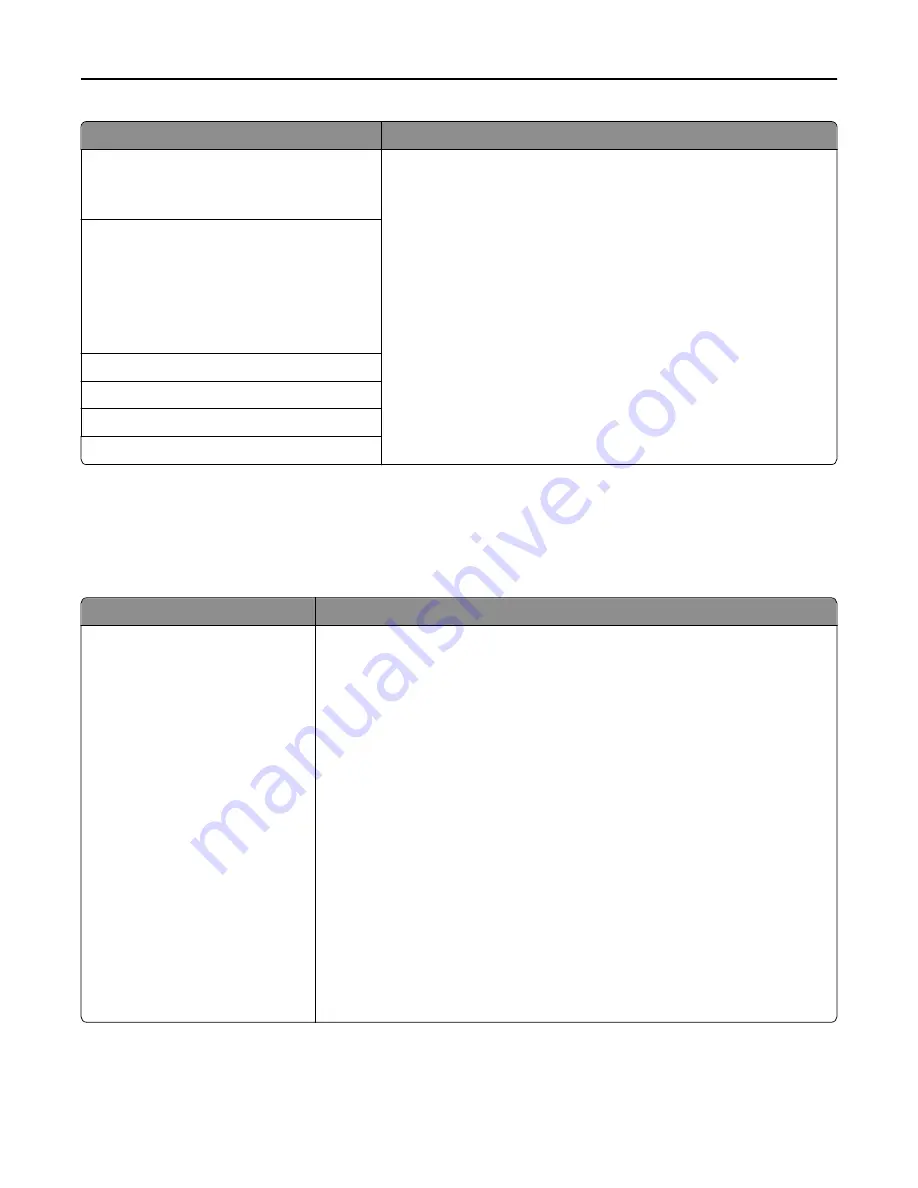
Use
To
Device
‑
Initiated E
‑
None
Use Device SMTP Credentials
Specify what credentials will be used when communicating to the SMTP
server.
Notes:
•
None is the factory default setting for Device
‑
Initiated E
‑
mail and
User
‑
Initiated E
‑
mail.
•
“Device Userid” and “Device password” are used to log in to the
SMTP server when Use Device SMTP Credentials is selected.
User
‑
Initiated E
‑
None
Use Device SMTP Credentials
Use Session User ID and Password
Use Session E
‑
mail address and Password
Prompt user
Device Userid
Device password
Kerberos 5 Realm
NTLM Domain
Security menu
Miscellaneous Security Settings menu
Use
To
Login Restrictions
Login failures
Failure time frame
Lockout time
Panel Login Timeout
Remote Login Timeout
Limit the number and time frames of failed login attempts from the printer control
panel before
all
users are locked out.
Notes:
•
“Login failures” specifies the number of failed login attempts before users are
locked out. Settings range from 1 to 10 attempts. “3 attempts” is the factory
default setting.
•
“Failure time frame” specifies the time frame during which failed login
attempts can be made before users are locked out. Settings range from 1 to 60
minutes. “5 minutes” is the factory default setting.
•
“Lockout time” specifies how long users are locked out after exceeding the
login failures limit. Settings range from 1 to 60 minutes. “5 minutes” is the
factory default setting. 1 indicates that the printer does not impose a lockout
time.
•
Panel Login Timeout specifies how long the printer remains idle on the home
screen before automatically logging off the user. Settings range from 1 to 900
seconds. “30 seconds” is the factory default setting.
•
Remote Login Timeout specifies how long a remote interface remains idle
before automatically logging off the user. Settings range from 1 to 120
minutes. “10 minutes” is the factory default setting.
Understanding the printer menus
139
Содержание XC2130
Страница 1: ...XC2130 User s Guide September 2014 www lexmark com Machine type s 7527 Model s 496 ...
Страница 27: ...1 2 1 Memory card connector 2 Option card connector 5 Reattach the cover 1 2 Additional printer setup 27 ...
Страница 209: ...3 Open the top door 4 Remove the right side cover Maintaining the printer 209 ...
Страница 228: ...Shipping the printer When shipping the printer use the original packaging Maintaining the printer 228 ...
Страница 240: ...2 Open the top door Clearing jams 240 ...
















































