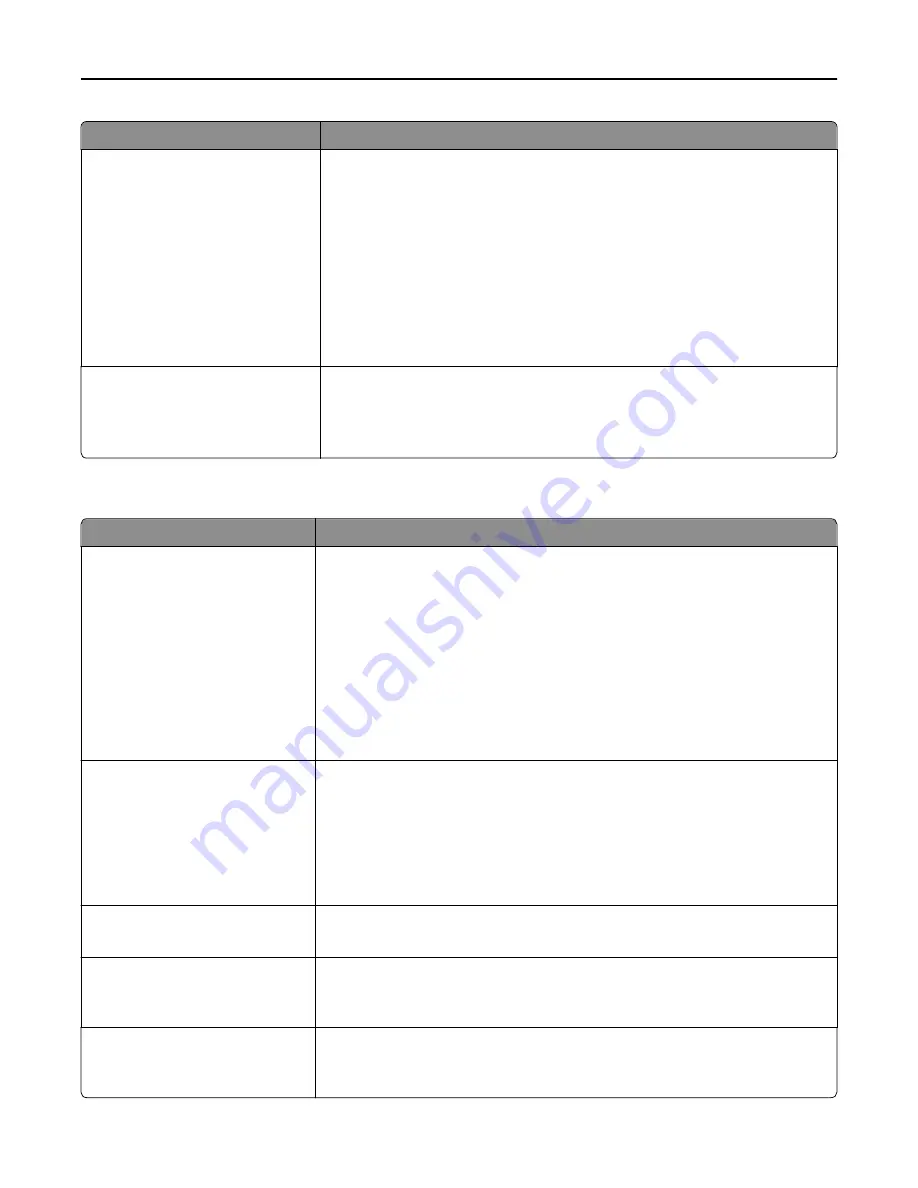
Use
To
Resource Save
On
Off
Specify how the printer handles temporary downloads, such as fonts and macros
stored in the RAM, when the printer receives a job that requires more memory than
is available.
Notes:
•
Off is the factory default setting. This sets the printer to retain the downloads
only until memory is needed. Downloads are deleted in order to process print
jobs.
•
On retains the downloads during language changes and printer resets. If the
printer runs out of memory, then
Memory Full [38]
appears, and
downloads are not deleted.
Print All Order
Alphabetical
Oldest First
Newest First
Specify the order in which held and confidential jobs are printed when Print All is
selected.
Note:
Alphabetical is the factory default setting. Print jobs always appear in
alphabetical order on the printer control panel.
Finishing menu
Use
To
Sides (Duplex)
1 sided
2 sided
Specify whether two
‑
sided (duplex) printing is set as the default for all print jobs.
Notes:
•
“1 sided” is the factory default setting.
•
You can set two
‑
sided printing from the printer software.
For Windows users:
Click
File
>
, and then click
Properties
,
Preferences
,
Options
, or
Setup
.
For Macintosh users:
Choose
File
>
, and then adjust the settings from the Print dialog and pop
‑
up
menus.
Duplex Binding
Long Edge
Short Edge
Define binding for duplexed pages in relation to page orientation.
Notes:
•
Long Edge is the factory default setting. This assumes binding along the long
edge of the page (left edge for portrait and top edge for landscape).
•
Short Edge assumes binding along the short edge of the page (top edge for
portrait and left edge for landscape).
Copies
1–999
Specify the default number of copies for each print job.
Note:
1 is the factory default setting.
Blank Pages
Do Not Print
Print
Specify whether blank pages are inserted in a print job.
Note:
Do Not Print is the factory default setting.
Collate
(1,1,1) (2,2,2)
(1,2,3) (1,2,3)
Stack the pages of a print job in sequence when printing multiple copies.
Note:
“(1,2,3) (1,2,3)” is the factory default setting.
Understanding the printer menus
180
Содержание XC2130
Страница 1: ...XC2130 User s Guide September 2014 www lexmark com Machine type s 7527 Model s 496 ...
Страница 27: ...1 2 1 Memory card connector 2 Option card connector 5 Reattach the cover 1 2 Additional printer setup 27 ...
Страница 209: ...3 Open the top door 4 Remove the right side cover Maintaining the printer 209 ...
Страница 228: ...Shipping the printer When shipping the printer use the original packaging Maintaining the printer 228 ...
Страница 240: ...2 Open the top door Clearing jams 240 ...
















































