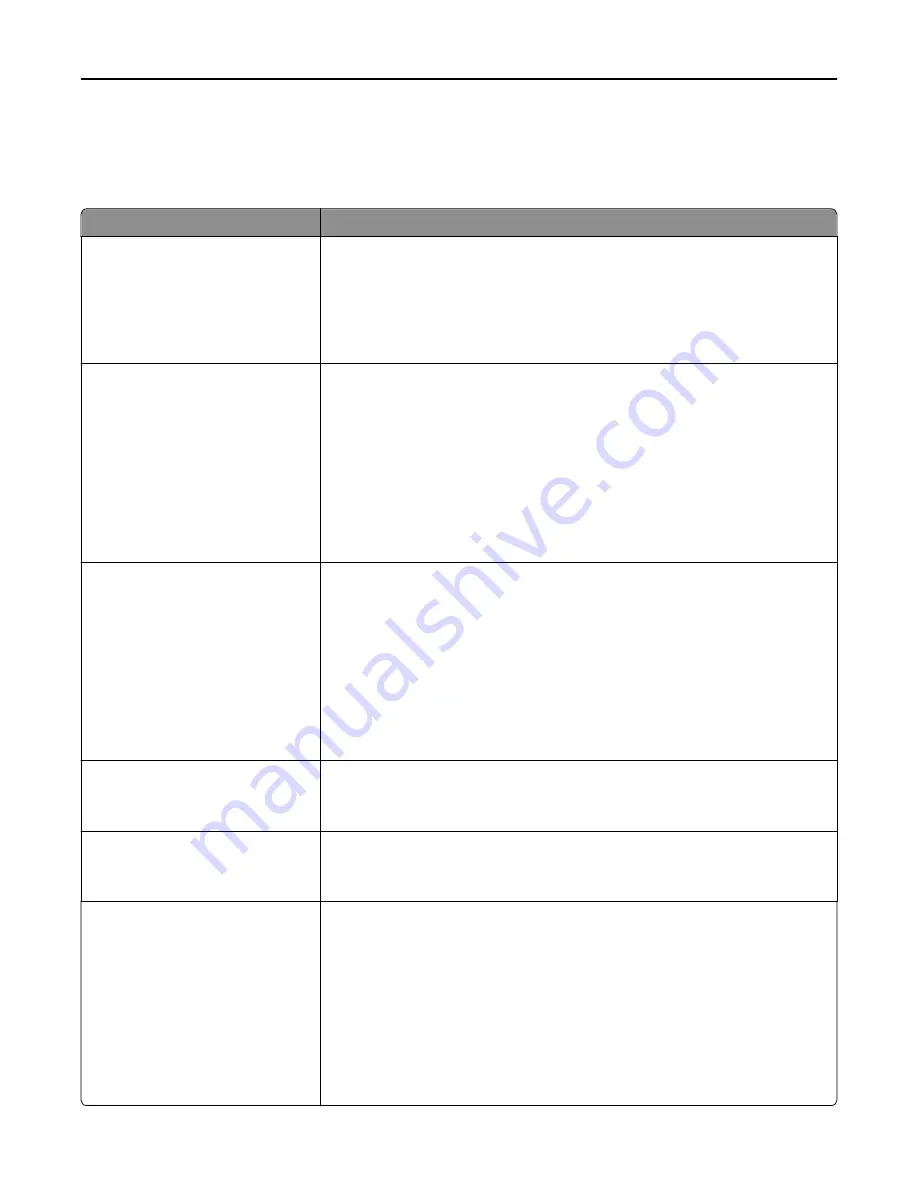
Print Settings
Setup menu
Use
To
Printer Language
PCL Emulation
PS Emulation
Set the default printer language.
Notes:
•
PS Emulation is the factory default printer language.
•
Setting a printer language as the default does not prevent a software
program from sending print jobs that use another printer language.
Job Waiting
On
Off
Specify that print jobs be removed from the print queue if they require unavailable
printer options or custom settings. They are stored in a separate print queue, so
other jobs print normally. When the missing information or options are obtained,
the stored jobs print.
Notes:
•
Off is the factory default setting.
•
This menu item appears only when a formatted, working printer hard disk is
installed. This requirement ensures that stored jobs are not deleted if the
printer loses power.
Print Area
Normal
Fit to Page
Whole Page
Set the logical and physical printable area.
Notes:
•
Normal is the factory default setting. When attempting to print data in the
non
‑
printable area defined by the Normal setting, the printer clips the image
at the boundary.
•
Whole Page allows the image to be moved into the non
‑
printable area
defined by the Normal setting. Whole Page only affects pages printed using a
PCL 5e interpreter. This setting has no effect on pages printed using the
PCL XL or PostScript interpreter.
Printer Usage
Max Yield
Max Speed
Set the printer for a faster print speed or for a higher toner yield.
Note:
Max Yield is the factory default setting.
Black Only Mode
On
Off
Set the printer to print text and graphics using only the black toner cartridge.
Note:
Off is the factory default setting.
Download Target
RAM
Flash
Disk
Set the storage location for downloads.
Notes:
•
RAM is the factory default setting. Storing downloads in the RAM is
temporary.
•
Storing downloads in flash memory or on a printer hard disk places them in
permanent storage. Downloads remain in flash memory or on the printer
hard disk even when the printer is turned off.
•
This menu item appears only when a flash drive or a formatted, working
printer hard disk is installed.
Understanding the printer menus
179
Содержание XC2130
Страница 1: ...XC2130 User s Guide September 2014 www lexmark com Machine type s 7527 Model s 496 ...
Страница 27: ...1 2 1 Memory card connector 2 Option card connector 5 Reattach the cover 1 2 Additional printer setup 27 ...
Страница 209: ...3 Open the top door 4 Remove the right side cover Maintaining the printer 209 ...
Страница 228: ...Shipping the printer When shipping the printer use the original packaging Maintaining the printer 228 ...
Страница 240: ...2 Open the top door Clearing jams 240 ...
















































