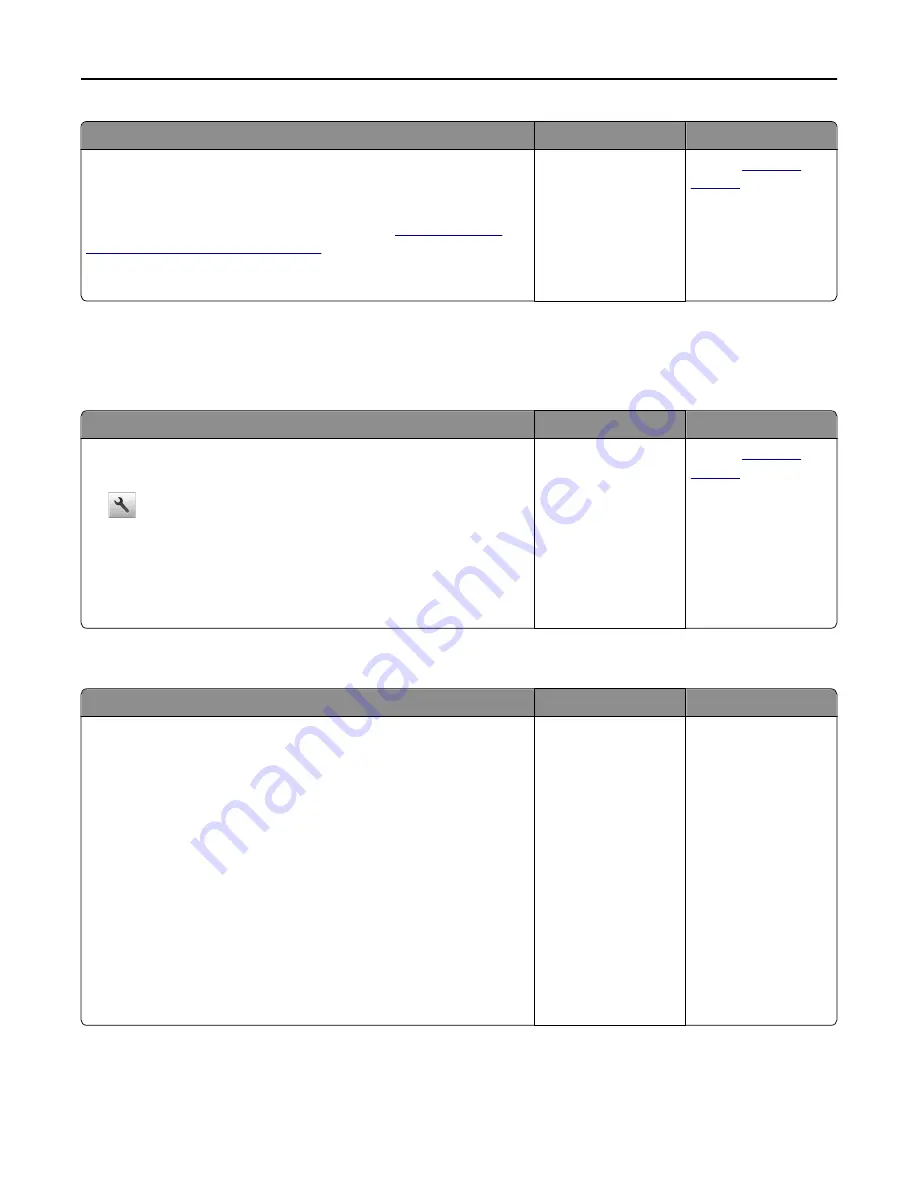
Action
Yes
No
Step 4
Check if the tray is available in the printer driver.
Note:
If necessary, manually add the tray in the printer driver to make it
available for print jobs. For more information, see
“Adding available
options in the print driver” on page 35
.
Is the tray available in the printer driver?
The problem is solved. Contact
customer
support
.
Paper feed problems
Jammed pages are not reprinted
Action
Yes
No
Turn on Jam Recovery.
a
From the home screen, navigate to:
>
Settings
>
General Settings
>
Print Recovery
b
From the Jam Recovery menu, touch the arrows to scroll to
On
or
Auto
.
c
Touch
Submit
.
Do pages reprint after a jam?
The problem is solved. Contact
customer
support
.
Paper frequently jams
Action
Yes
No
Step 1
a
Pull out the tray, and then do one or more of the following:
•
Make sure paper lies flat in the tray.
•
Check if the paper size indicators on the paper guides are aligned
with the paper size indicators on the tray.
•
Check if the paper guides are aligned against the edges of the
paper.
•
Make sure the paper is below the maximum paper fill indicator.
•
Check if you are printing on a recommended paper size and type.
b
Insert the tray properly.
If jam recovery is enabled, then the print jobs will reprint
automatically.
Do paper jams still occur frequently?
Go to step 2.
The problem is solved.
Troubleshooting
269
Содержание XC2130
Страница 1: ...XC2130 User s Guide September 2014 www lexmark com Machine type s 7527 Model s 496 ...
Страница 27: ...1 2 1 Memory card connector 2 Option card connector 5 Reattach the cover 1 2 Additional printer setup 27 ...
Страница 209: ...3 Open the top door 4 Remove the right side cover Maintaining the printer 209 ...
Страница 228: ...Shipping the printer When shipping the printer use the original packaging Maintaining the printer 228 ...
Страница 240: ...2 Open the top door Clearing jams 240 ...






























