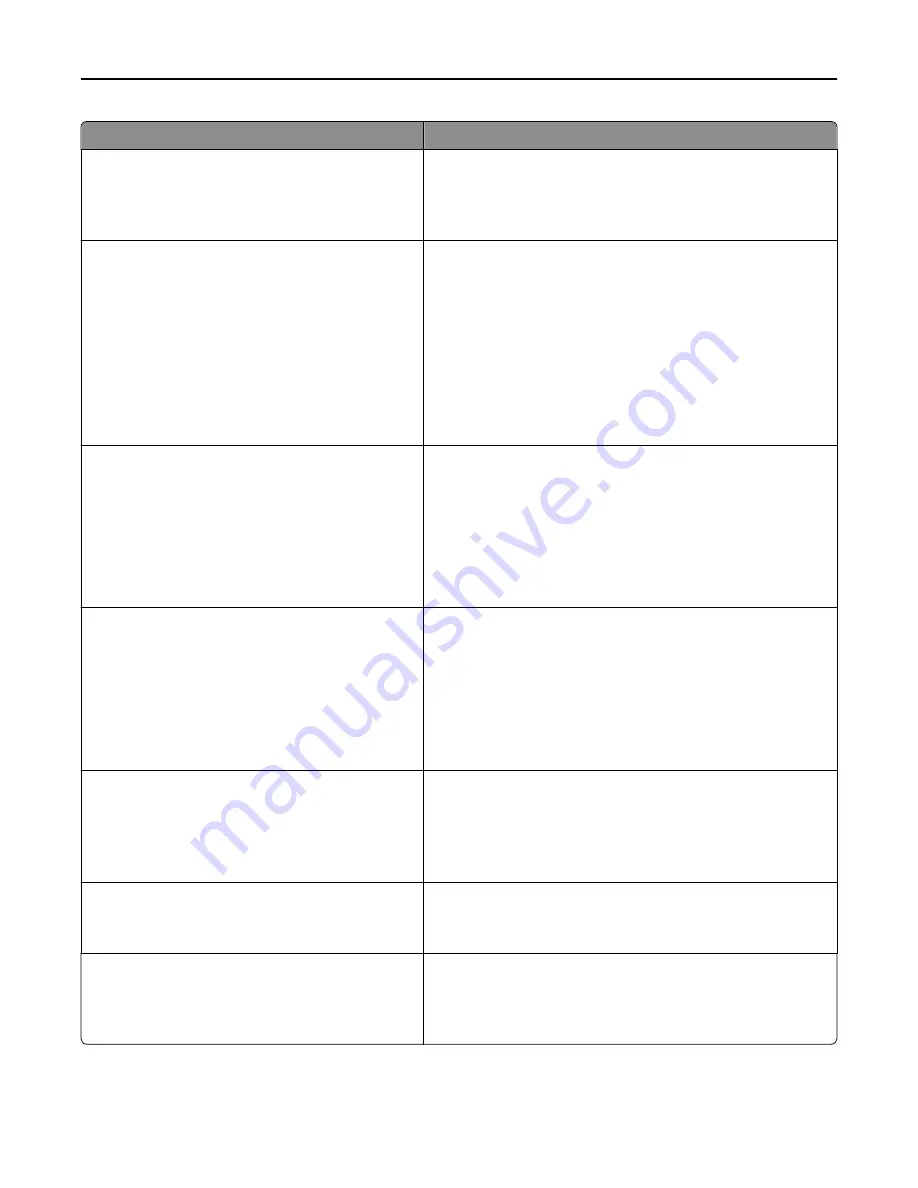
Use
To
Timeouts
Prolong Screen Timeout
On
Off
Set the printer to continue a specified job without returning to the
home screen when the screen timeout timer expires.
Note:
Off is the factory default setting.
Timeouts
Print Timeout
Disabled
1–255
Set the amount of time in seconds the printer waits to receive an
end
‑
of
‑
job message before canceling the rest of the print job.
Notes:
•
90 is the factory default setting.
•
When the timer expires, any partially printed page still in the
printer is printed, and then the printer checks to see if any
new print jobs are waiting.
•
Print Timeout is available only when using PCL emulation.
This has no effect on PostScript emulation jobs.
Timeouts
Wait Timeout
Disabled
15–65535
Set the amount of time in seconds the printer waits for additional
data before canceling a print job.
Notes:
•
40 is the factory default setting.
•
Wait Timeout is available only when the printer is using
PostScript emulation. This has no effect on PCL emulation
print jobs.
Timeouts
Job Hold Timeout
5–255
Set the amount of time in seconds the printer waits for user
intervention before it holds jobs that require unavailable resources
and continues to print other jobs in the print queue.
Notes:
•
30 is the factory default setting.
•
This menu item appears only when a printer hard disk is
installed.
Error Recovery
Auto Reboot
Reboot when idle
Reboot always
Reboot never
Set the printer to restart when an error occurs.
Note:
Reboot always is the factory default setting.
Error Recovery
Max Auto Reboots
1–20
Determine the number of automatic reboots the printer can
perform.
Note:
2 is the factory default setting.
Print Recovery
Auto Continue
Disabled
5–255
Let the printer automatically continue printing from certain offline
situations when these are not resolved within the specified time
period.
Note:
Disabled is the factory default setting.
Understanding the printer menus
149
Содержание XC2130
Страница 1: ...XC2130 User s Guide September 2014 www lexmark com Machine type s 7527 Model s 496 ...
Страница 27: ...1 2 1 Memory card connector 2 Option card connector 5 Reattach the cover 1 2 Additional printer setup 27 ...
Страница 209: ...3 Open the top door 4 Remove the right side cover Maintaining the printer 209 ...
Страница 228: ...Shipping the printer When shipping the printer use the original packaging Maintaining the printer 228 ...
Страница 240: ...2 Open the top door Clearing jams 240 ...
















































