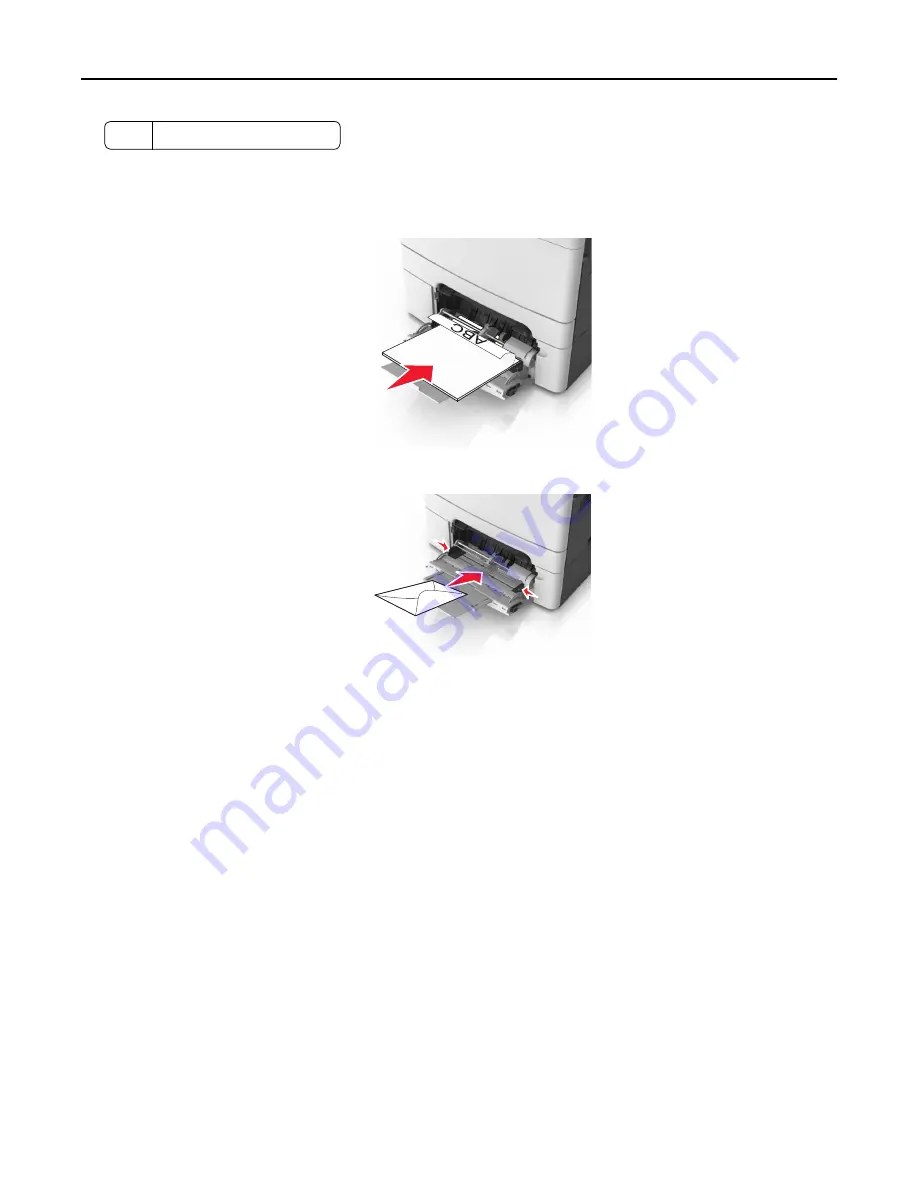
5
Paper size indicator
6
Load the paper, and then adjust the width guide to lightly touch the edge of the paper stack.
•
Load paper, card stock, and transparencies with the recommended printable side facedown and the top edge
entering the printer first.
•
Load envelopes with the flap side up and against the right side of the paper guide.
Notes:
•
Do not load or close the multipurpose feeder while a job is printing.
•
Load only one size and type of paper at a time.
•
Paper should lie flat in the multipurpose feeder. Make sure the paper fits loosely in the multipurpose feeder
and is not bent or wrinkled.
7
From the printer control panel, set the paper size and type in the Paper menu to match the paper loaded in the
tray.
Linking and unlinking trays
The printer links trays when the specified paper size and type are the same. When a linked tray becomes empty, paper
feeds from the next linked tray. To prevent trays from linking, assign a unique custom paper type name.
Linking and unlinking trays
1
Open a Web browser, and then type the printer IP address in the address field.
Notes:
•
View the printer IP address on the printer home screen. The IP address appears as four sets of numbers
separated by periods, such as 123.123.123.123.
Loading paper and specialty media
48
Содержание XC2130
Страница 1: ...XC2130 User s Guide September 2014 www lexmark com Machine type s 7527 Model s 496 ...
Страница 27: ...1 2 1 Memory card connector 2 Option card connector 5 Reattach the cover 1 2 Additional printer setup 27 ...
Страница 209: ...3 Open the top door 4 Remove the right side cover Maintaining the printer 209 ...
Страница 228: ...Shipping the printer When shipping the printer use the original packaging Maintaining the printer 228 ...
Страница 240: ...2 Open the top door Clearing jams 240 ...






























