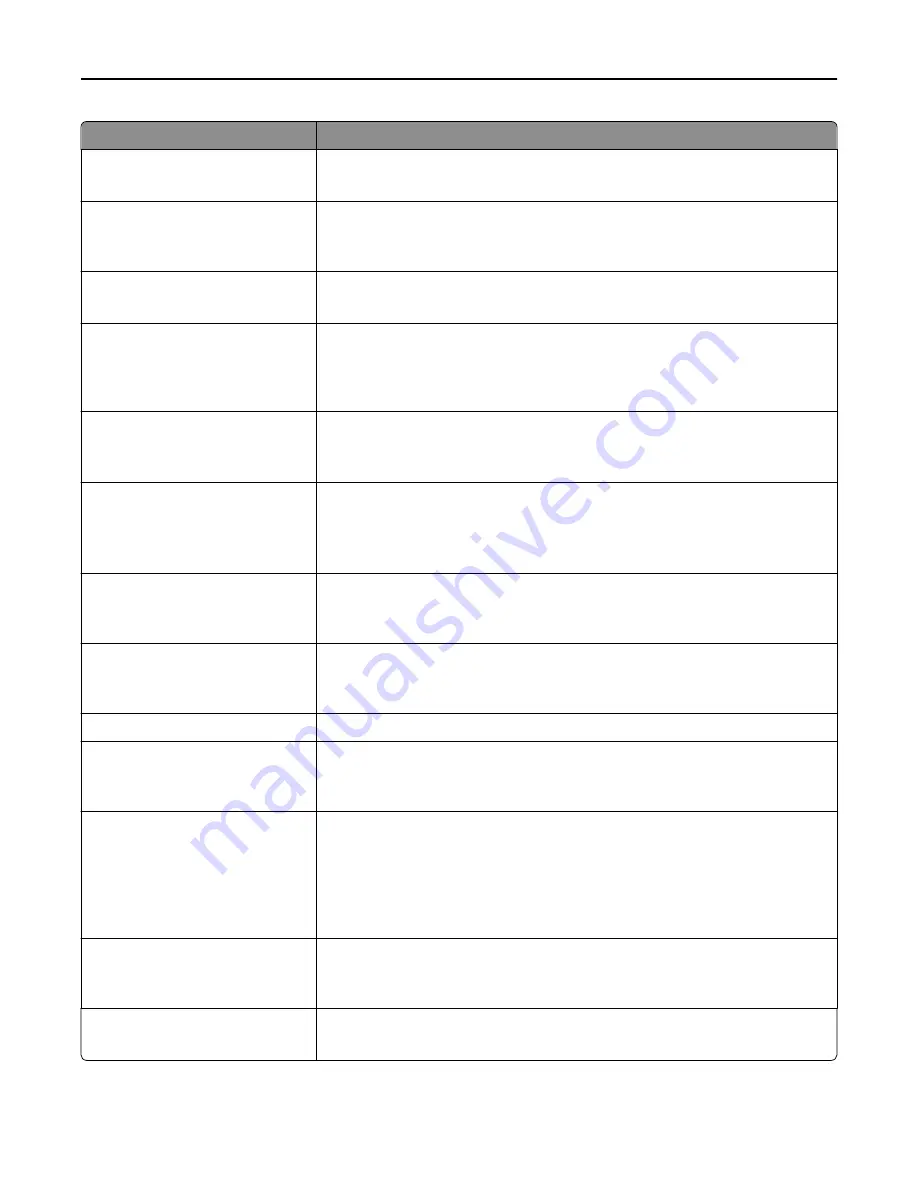
Use
To
Text Default
5–90
Set the quality of the text in relation to the file size and quality of the image.
Note:
75 is the factory default setting.
Text/Photo Default
5–90
Set the quality of a text/photo image in relation to the file size and quality of the
image.
Note:
75 is the factory default setting.
Photo Default
5–90
Set the quality of a photo image in relation to the file size and quality of the image.
Note:
50 is the factory default setting.
Use Multi
‑
Page TIFF
On
Off
Provide a choice between single-page TIFF files and multiple
‑
page TIFF files. For a
multiple-page scan
‑
to
‑
FTP job, either one TIFF file is created containing all the pages,
or multiple TIFF files are created with one file for each page of the job.
Note:
On is the factory default setting.
TIFF Compression
LZW
JPEG
Specify the format used in compressing TIFF files.
Note:
LZW is the factory default setting.
Transmission Log
Print log
Do not print log
Print only for error
Specify whether to print the transmission log.
Note:
Print log is the factory default setting.
Log Paper Source
Tray [x]
Multipurpose Feeder
Specify a paper source when printing FTP logs.
Note:
Tray 1 is the factory default setting.
FTP bit Depth
1 bit
8 bit
Enable the Text/Photo mode to have smaller file sizes by using 1
‑
bit images.
Note:
8 bit is the factory default setting.
File Name
Type a base file name.
Custom Job Scanning
On
Off
Copy a document that contains mixed paper sizes into a single scan job.
Note:
Off is the factory default setting.
Scan Preview
On
Off
Specify whether a preview appears on the display for scan jobs.
Notes:
•
Off is the factory default setting.
•
This menu item appears only when a formatted, working printer hard disk is
installed.
Allow Save as Shortcut
On
Off
Enable shortcut creation for FTP addresses.
Note:
On is the factory default setting.
Background Removal
‑
4 to 4
Adjust the amount of background visible on a copy.
Note:
0 is the factory default setting.
Understanding the printer menus
172
Содержание XC2130
Страница 1: ...XC2130 User s Guide September 2014 www lexmark com Machine type s 7527 Model s 496 ...
Страница 27: ...1 2 1 Memory card connector 2 Option card connector 5 Reattach the cover 1 2 Additional printer setup 27 ...
Страница 209: ...3 Open the top door 4 Remove the right side cover Maintaining the printer 209 ...
Страница 228: ...Shipping the printer When shipping the printer use the original packaging Maintaining the printer 228 ...
Страница 240: ...2 Open the top door Clearing jams 240 ...
















































