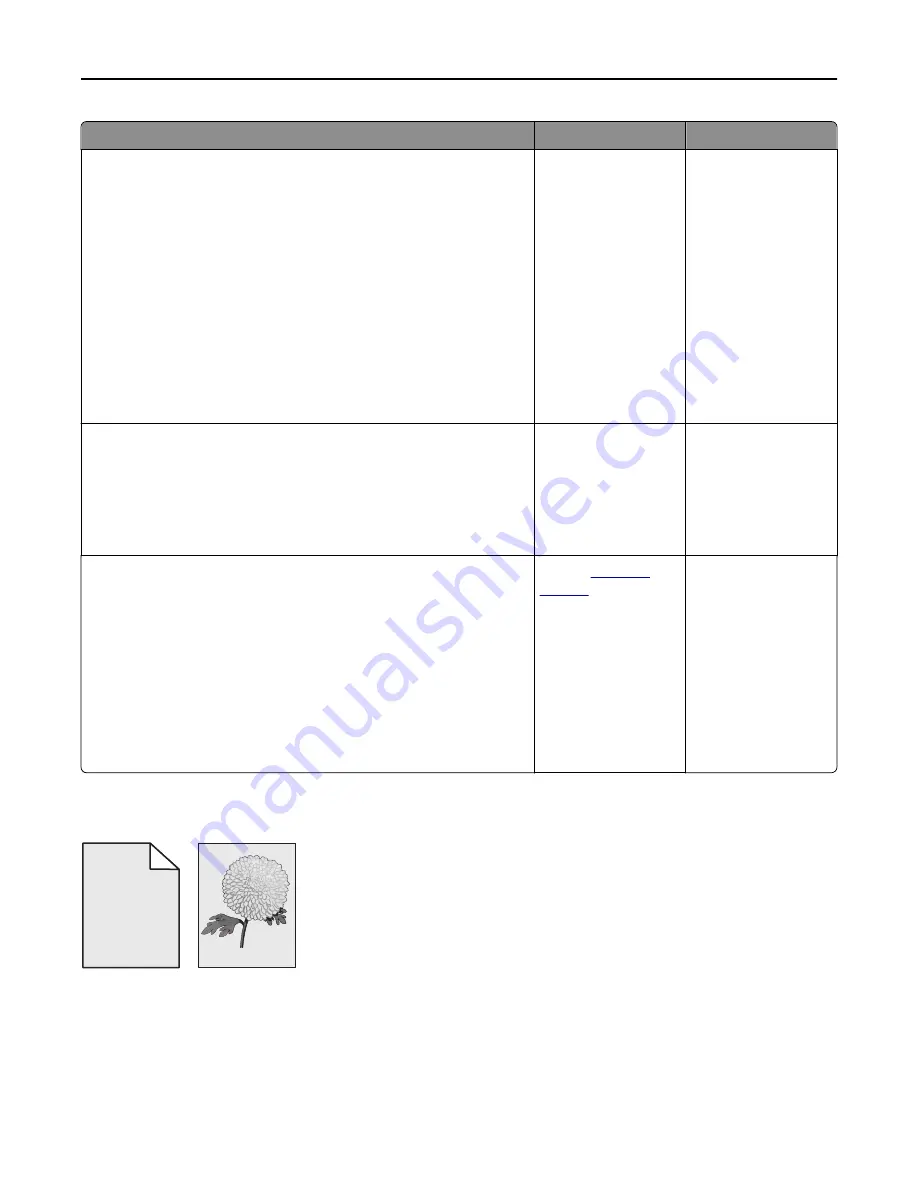
Action
Yes
No
Step 2
From the printer control panel, set the paper size and type in the Paper
menu to match the paper loaded in the tray.
Does the paper size match the paper loaded in the tray?
Go to step 3.
Do one or more of the
following:
•
From the printer
control panel,
change the paper
size to match the
paper loaded in the
tray.
•
From the printer
control panel,
change the paper
type to match the
paper loaded in the
tray.
Step 3
a
Depending on your operating system, specify the paper size from
Printing Preferences or from the Print dialog.
b
Resend the print job.
Is the page or image clipped?
Go to step 4.
The problem is solved.
Step 4
a
Remove, and then reinstall the imaging kit.
Warning—Potential Damage:
Do not expose the imaging kit to
direct light for more than 10 minutes. Extended exposure to light
may cause print quality problems.
Warning—Potential Damage:
Do not touch the underside of the
imaging kit. This could damage the imaging kit.
b
Resend the print job.
Is the page or image clipped?
Contact
customer
support
.
The problem is solved.
Gray background on prints
ABCDE
ABCDE
ABCDE
Leading edge
Trailing edge
Troubleshooting
279
Содержание XC2130
Страница 1: ...XC2130 User s Guide September 2014 www lexmark com Machine type s 7527 Model s 496 ...
Страница 27: ...1 2 1 Memory card connector 2 Option card connector 5 Reattach the cover 1 2 Additional printer setup 27 ...
Страница 209: ...3 Open the top door 4 Remove the right side cover Maintaining the printer 209 ...
Страница 228: ...Shipping the printer When shipping the printer use the original packaging Maintaining the printer 228 ...
Страница 240: ...2 Open the top door Clearing jams 240 ...






























