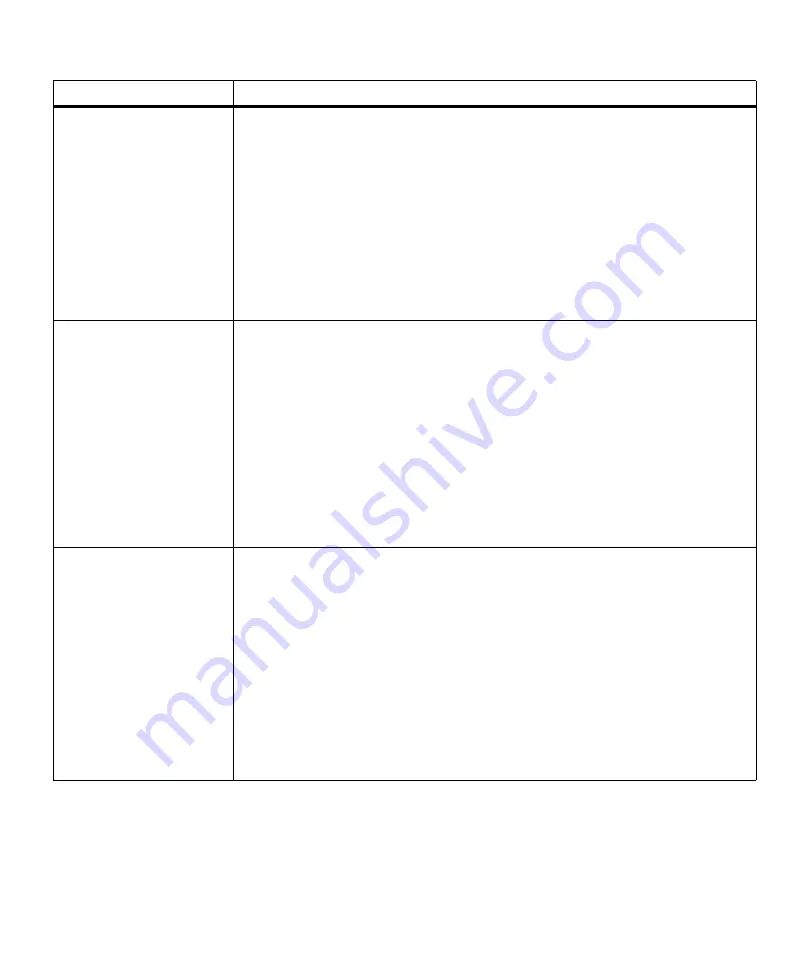
156
Chapter 6: Understanding Printer Messages
Queuing Jobs
Queuing and
Deleting Jobs
The printer is processing one or more Print and Hold jobs selected for printing. This
message displays if you selected
PRINT A JOB
,
Print All Jobs
, or
PRINT COPIES
and
no jobs are selected for deletion.
The printer is processing one or more Print and Hold jobs selected for printing and
deleting one or more Print and Hold jobs. This message displays if you selected one or
more jobs to print using
PRINT A JOB
,
Print All Jobs
, or
PRINT COPIES
values in the
CONFIDENTIAL JOB
or
HELD JOBS
menu items, and one or more jobs are selected
for deletion.
No button actions are possible while either of these messages displays.
See
PRINT A JOB
Print All Jobs
on page 62 and on page
67, or
PRINT COPIES
on page 64 and on page 69 for more information.
Ready
<warning>
The printer is ready to receive and process data.
• Press
Menu>
or
<Menu
to take the printer out of the
Ready
state and enter the
menus.
• Press
Stop
to take the printer offline. The
Not Ready
message displays. No data is
processed. Press
Go
to return the printer to the
Ready
state.
Note: If you use the PJL RDYMSG command, a customized message may display
instead of
Ready
.
Note: If
Power Saver
is set to
On
and is active,
Power Saver
displays instead of
Ready
.
See
Power Saver
on page 154 for more information.
For more information, refer to the
Technical Reference.
Warning messages are displayed on line 2 of the operator panel. See “Warning
Messages” on page 158 for more information.
Ready
Hex
<warning>
The printer is ready and
Hex Trace
mode is active.
Hex Trace
isolates the source of a
print job problem. When
Hex Trace
is selected, all data sent to the printer prints in
hexadecimal and character representation. Control codes print, but do
not execute.
• Power Off (O) the printer to exit
Hex Trace
.
• Press
Stop
to take the printer offline. The
Not Ready
message displays, and no
data is processed. Press
Go
to return the printer to the
Ready
state.
• Reset the printer. Press
Menu>
or
<Menu
. The
JOB MENU
displays. Press
Menu>
or
<Menu
until
Reset Printer
appears on the second line of the operator panel
display. Press
Select
.
Note: Resetting the printer deletes all current data from the print buffer, including all
Print and Hold jobs. See
Reset Printer
on page 70 for more information.
Warning messages are displayed on line 2 of the operator panel. See “Warning
Messages” on page 158 for more information.
Status Message
Meaning and Actions Allowed While Message Displays
Содержание Optra M410
Страница 1: ...M410 M412 ...
Страница 44: ...32 Chapter 2 MarkVision ...
Страница 150: ...138 Chapter 4 Using Print Materials ...
Страница 208: ...196 Chapter 9 Maintaining Your Printer ...
Страница 234: ...222 Chapter 11 Memory and Option Cards ...
Страница 238: ...226 Chapter 12 Optional 500 Sheet Drawer ...
Страница 264: ...252 Appendix B Notices ...
Страница 272: ...260 Appendix C Safety Information ...
Страница 273: ...261 Appendix C Safety Information ...
Страница 274: ...262 Appendix C Safety Information ...
Страница 275: ...263 Appendix C Safety Information ...
Страница 276: ...264 Appendix C Safety Information ...
Страница 280: ...268 Appendix D Warranty ...
Страница 296: ...284 Glossary W watermark See overlay weight The thickness of the typeface line or the thickness of print material ...
Страница 312: ...300 Index ...






























