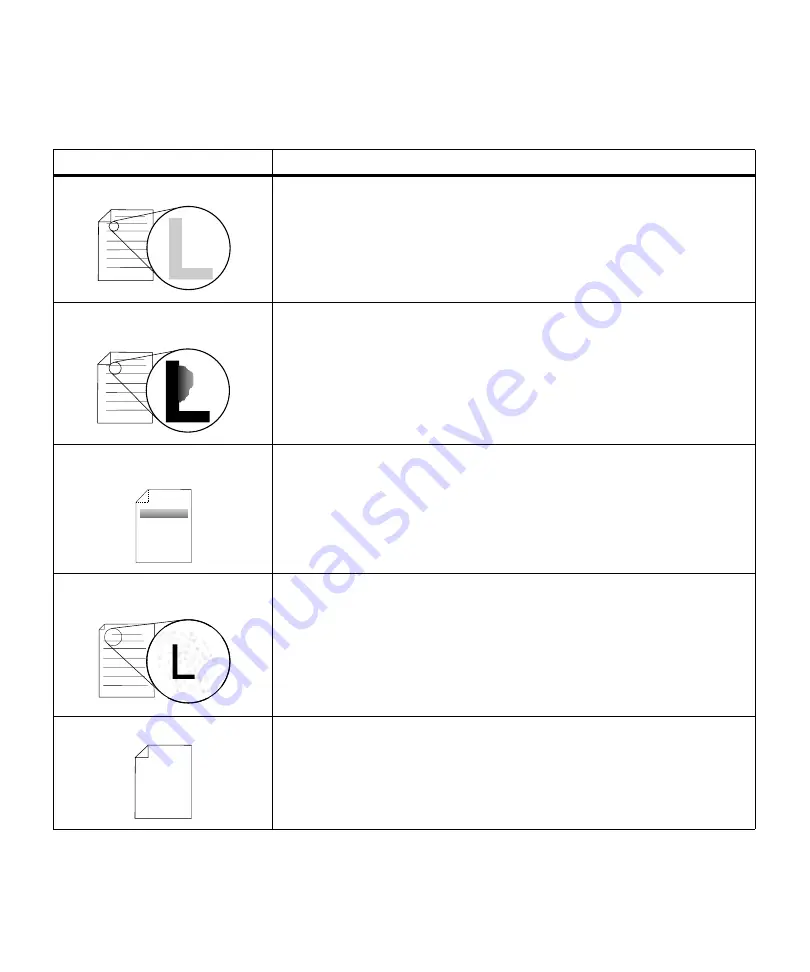
178
Chapter 7: Solving Printer Problems
Print Quality
Problems
Problem
Action
Print is too light.
• Check the toner supply.
• Change the
Toner Darkness
setting in the
QUALITY MENU
. See
Toner
Darkness
on page 71 for more information.
• If you are printing on an uneven print surface, change the
PAPER WEIGHT
and
PAPER TEXTURE
settings in the
PAPER MENU
. See
PAPER TYPE
on
page 47 for more information.
• Verify that the correct print material is being used.
Toner smears or print comes off
the page.
• If you are printing on an uneven print surface, change the
PAPER TEXTURE
and
PAPER WEIGHT
settings in the
PAPER MENU
. See
PAPER TEXTURE
on
page 50 and
PAPER WEIGHT
on page 51 for more information.
• Verify that the print material is within the printer specifications. See “Using
Print Materials” on page 115 for more information.
• If the problem continues, call Lexmark Customer Support Center.
Toner appears on the back of the
printed page.
Toner is on the transfer roll. To help prevent this, do not load print material that
is smaller than the page size of the job to be printed.
• Open and close the printer upper front door to run the printer through its
setup cycle and clean the transfer roll.
• Replace the fuser cleaner. The fuser cleaner and replacement instructions
are included in the box when you purchase a new print cartridge.
Toner fog or background shading
appears on the page.
• Check the print cartridge to make sure it is installed correctly. See “Installing
the Print Cartridge” on page 5 for more information.
• Change the print cartridge. See “Maintaining Your Printer” on page 193 for
more information.
• If the problem continues, change the charge roll. See “Ordering a
Charge Roll Kit” on page 195 for more information.
Entire page is white.
• Make sure the packaging material is removed from the print cartridge. See
“Removing Print Cartridge Packaging” on page 2.
• Check the print cartridge to be sure it is installed correctly. See “Installing the
Print Cartridge” on page 5 for more information.
• Check the toner supply.
Содержание Optra M410
Страница 1: ...M410 M412 ...
Страница 44: ...32 Chapter 2 MarkVision ...
Страница 150: ...138 Chapter 4 Using Print Materials ...
Страница 208: ...196 Chapter 9 Maintaining Your Printer ...
Страница 234: ...222 Chapter 11 Memory and Option Cards ...
Страница 238: ...226 Chapter 12 Optional 500 Sheet Drawer ...
Страница 264: ...252 Appendix B Notices ...
Страница 272: ...260 Appendix C Safety Information ...
Страница 273: ...261 Appendix C Safety Information ...
Страница 274: ...262 Appendix C Safety Information ...
Страница 275: ...263 Appendix C Safety Information ...
Страница 276: ...264 Appendix C Safety Information ...
Страница 280: ...268 Appendix D Warranty ...
Страница 296: ...284 Glossary W watermark See overlay weight The thickness of the typeface line or the thickness of print material ...
Страница 312: ...300 Index ...
















































