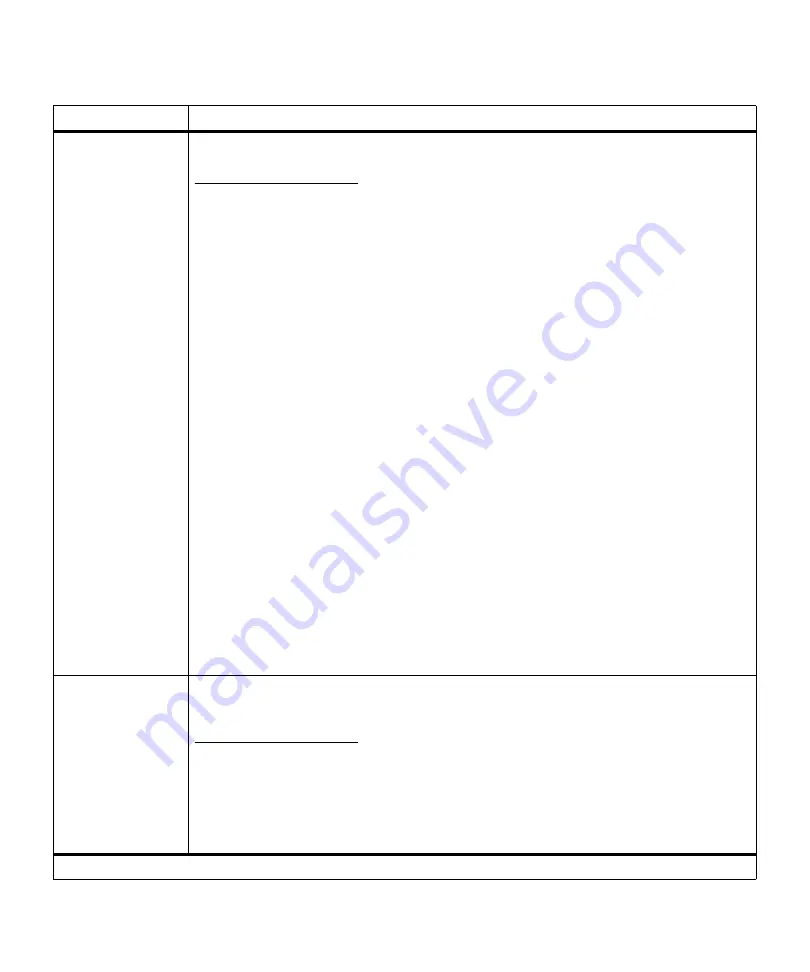
75
Operator Panel Menus
Auto Continue
Disabled*
5…255
Set
Auto Continue
to a value between 5 seconds and 255 seconds to have the printer
continue printing after it detects one of the following errors:
34 Short Paper
35 Res Save Off Deficient Memory
37 Insufficient Collation Area
37 Insufficient Defrag Memory
37 Insufficient Memory
38 Memory Full
39 Complex Page
51 Defective Flash
52 Flash Full
53 Unformatted Flash
54 Serial Option 1 Error
54 Std Par ENA Connection Lost
54 Par 1 ENA Connection Lost
54 Ser 1 Fax Connection Lost
54 Network 1 Software Error
55 Insufficient Fax Buffer
56 Serial Port 1 Disabled
56 Std Parallel Port Disabled
56 Parallel Port 1 Disabled
58 Too Many Flash Options
61 Defective Disk
62 Disk Full
63 Unformatted Disk
Print Jobs on Disk? Go/Stop?
If one of these errors occurs and
Auto Continue
is set to
Disabled
, the printer stops and waits
for operator intervention. When
Auto Continue
is set to a numerical value, the printer waits for
the specified length of time and then automatically resumes processing.
This setting is also used as a timer. After an inactive period in the menus, the printer automat-
ically exits the menus and returns to the
Ready
state.
Jam Recovery
On
Off
Auto*
When
Jam Recovery
is set to
Off
, the printer does not reprint a page that has jammed.
When
Jam Recovery
is set to
On
, the printer keeps the image for a printed page until the
printer signals that the page has successfully exited the printer. The printer reprints all
jammed pages.
If
Jam Recovery
is set to
Auto
, the printer keeps the image and reprints the page unless the
memory required to hold the page is needed for other printer tasks.
Setup Menu (continued)
Menu Item
Values
*Factory default
Содержание Optra M410
Страница 1: ...M410 M412 ...
Страница 44: ...32 Chapter 2 MarkVision ...
Страница 150: ...138 Chapter 4 Using Print Materials ...
Страница 208: ...196 Chapter 9 Maintaining Your Printer ...
Страница 234: ...222 Chapter 11 Memory and Option Cards ...
Страница 238: ...226 Chapter 12 Optional 500 Sheet Drawer ...
Страница 264: ...252 Appendix B Notices ...
Страница 272: ...260 Appendix C Safety Information ...
Страница 273: ...261 Appendix C Safety Information ...
Страница 274: ...262 Appendix C Safety Information ...
Страница 275: ...263 Appendix C Safety Information ...
Страница 276: ...264 Appendix C Safety Information ...
Страница 280: ...268 Appendix D Warranty ...
Страница 296: ...284 Glossary W watermark See overlay weight The thickness of the typeface line or the thickness of print material ...
Страница 312: ...300 Index ...
















































