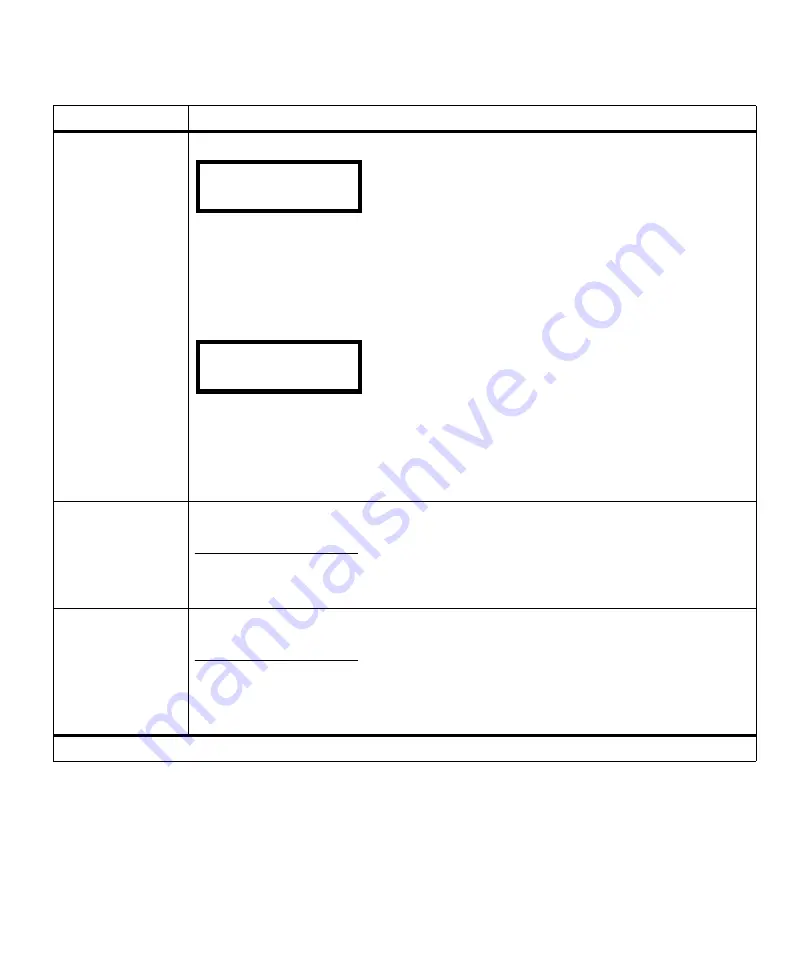
72
Chapter 3: Using the Operator Panel and Menus
Toner Darkness
(continued)
When you first enter
Toner Darkness
, the operator panel displays:
Notice the periods (
.
) displayed across the second line of the operator panel. Each period
represents one of the numbers 1 through 10 from left to right. A symbol like a
v
or an arrow
points to the location of the
8
value, which is the factory default.
A minus sign (
-
) at the left end of the string of periods indicates you are scrolling to the lower
numbers in the string. A plus sign (
+
) at the right end of the string of periods indicates you are
scrolling to the higher numbers in the string. If you decide to change the setting to
6
, for
example, use
<Menu
to scroll back to the
6
.
As you scroll backward toward the minus sign (
-
) indicating lower numbers, notice the
v
or
arrow symbol moves on the operator panel as you press the
<Menu
button. It now appears in
place of the sixth period. Notice the numeral
6
displays next to the equal sign to indicate your
selection. A vertical bar (
|
) indicates the factory default of
8
. The vertical bar remains at 8
unless 8 is selected. Then, the arrow covers the vertical bar.
Press
Select
to select
6
as your current setting. The
Saved
message displays.
PQET
Off
On*
When printed characters appear to have jagged or uneven edges, set
PQET
(Print Quality
Enhancement Technology) to
On
to improve the print quality of your text and make the
characters appear smoother.
PictureGrade
Off
On*
Use the
PictureGrade
™ menu item to improve the quality of gray-scale printing at 300 and
600 dpi resolutions in PostScript 3 emulation.
If you select
Off,
the printer uses the standard screening parameters. If you select
On
,
different default screening parameters are used to improve the print quality of graphics.
Quality Menu (continued)
Menu Item
Values
*Factory default
Toner Darkness
=8 -.......v..+*
Toner Darkness
=6 -.....v.|..+
Содержание Optra M410
Страница 1: ...M410 M412 ...
Страница 44: ...32 Chapter 2 MarkVision ...
Страница 150: ...138 Chapter 4 Using Print Materials ...
Страница 208: ...196 Chapter 9 Maintaining Your Printer ...
Страница 234: ...222 Chapter 11 Memory and Option Cards ...
Страница 238: ...226 Chapter 12 Optional 500 Sheet Drawer ...
Страница 264: ...252 Appendix B Notices ...
Страница 272: ...260 Appendix C Safety Information ...
Страница 273: ...261 Appendix C Safety Information ...
Страница 274: ...262 Appendix C Safety Information ...
Страница 275: ...263 Appendix C Safety Information ...
Страница 276: ...264 Appendix C Safety Information ...
Страница 280: ...268 Appendix D Warranty ...
Страница 296: ...284 Glossary W watermark See overlay weight The thickness of the typeface line or the thickness of print material ...
Страница 312: ...300 Index ...






























