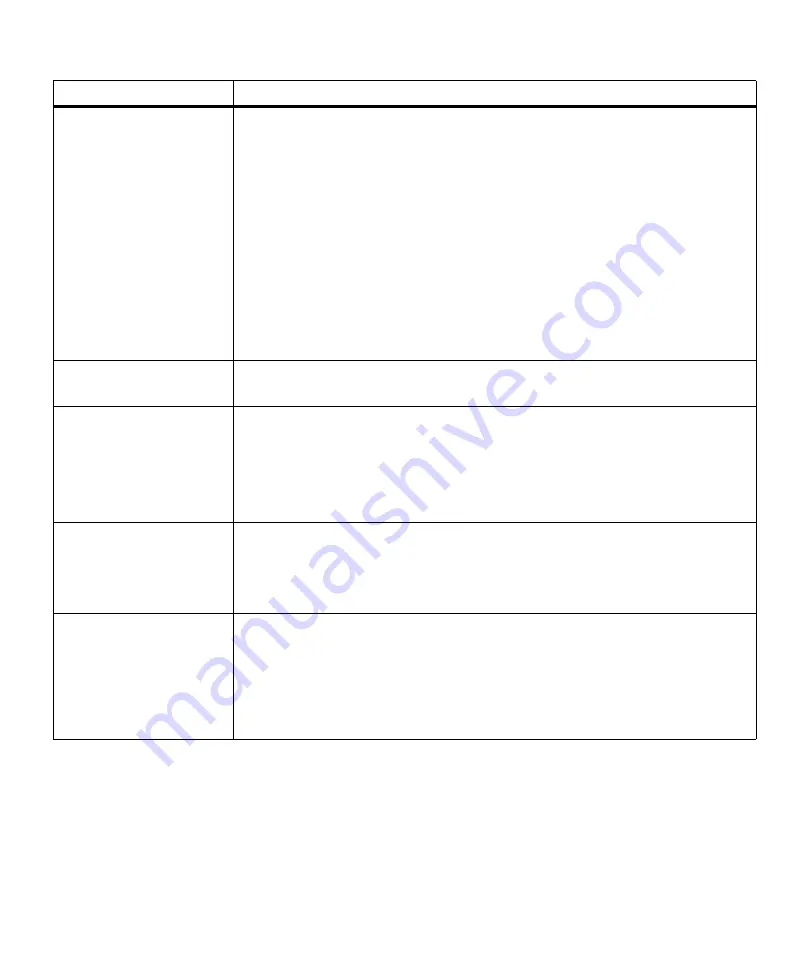
168
Chapter 6: Understanding Printer Messages
Check Tray 2
Connection
The printer has lost communication with the optional 500-sheet drawer.
Communication may be lost if the optional 500-sheet drawer was removed from the
printer, for example, to clear a paper jam. The optional 500-sheet drawer may still be
attached to the printer, but may not be fully connected or may be experiencing a
hardware failure.
Note: This message only displays if the optional 500-sheet drawer is installed.
If this message displays:
• Reestablish communication by removing the optional 500-sheet drawer and
reattaching it to the printer. See “Installing the Optional Drawer” on page 223 for
more information. When the optional 500-sheet drawer is recognized by the printer,
the message clears.
• In case of a hardware failure, turn the printer power Off (O) and back On (|). If the
error recurs, turn the printer power Off (O), remove the optional 500-sheet drawer,
and call for service.
Close Door or
Insert Cartridge
The upper front door is open or the print cartridge is not installed.
Close the door or install the print cartridge, then close the door.
Delete All Jobs.
Go/Stop?
The printer requests confirmation to delete all Print and Hold jobs. This message
displays if
Delete All Jobs
is selected from the
CONFIDENTIAL JOB
menu item or
from the
HELD JOBS
menu item.
• Press
Go
to continue. The printer deletes all Print and Hold jobs.
• Press
Stop
to cancel this operation.
See
CONFIDENTIAL JOB
on page 60 or
HELD JOBS
on page 65 for more information.
Enter PIN:
=____
The printer requests you enter a four-digit Personal Identification Number (PIN)
associated with your Confidential Job once you enter the
CONFIDENTIAL JOB
menu
item on the operator panel. You use the operator panel buttons to enter the number.
See “Entering a Personal Identification Number (PIN)” on page 111 for more infor-
mation.
Files will be
Lost. Go/Stop?
This message displays when you change the
Job Buffer Size
setting on the operator
panel. The printer must reformat the hard disk option. The message asks for confir-
mation to continue and erase all files on the hard disk option.
• Press
Go
to continue. The hard disk option formats and the specified job buffer
partition is created. The message
Format Disk
displays while the hard disk option
formats.
• Press
Stop
to cancel this operation.
Attendance Message
Meaning and Required Action
Содержание Optra M410
Страница 1: ...M410 M412 ...
Страница 44: ...32 Chapter 2 MarkVision ...
Страница 150: ...138 Chapter 4 Using Print Materials ...
Страница 208: ...196 Chapter 9 Maintaining Your Printer ...
Страница 234: ...222 Chapter 11 Memory and Option Cards ...
Страница 238: ...226 Chapter 12 Optional 500 Sheet Drawer ...
Страница 264: ...252 Appendix B Notices ...
Страница 272: ...260 Appendix C Safety Information ...
Страница 273: ...261 Appendix C Safety Information ...
Страница 274: ...262 Appendix C Safety Information ...
Страница 275: ...263 Appendix C Safety Information ...
Страница 276: ...264 Appendix C Safety Information ...
Страница 280: ...268 Appendix D Warranty ...
Страница 296: ...284 Glossary W watermark See overlay weight The thickness of the typeface line or the thickness of print material ...
Страница 312: ...300 Index ...






























