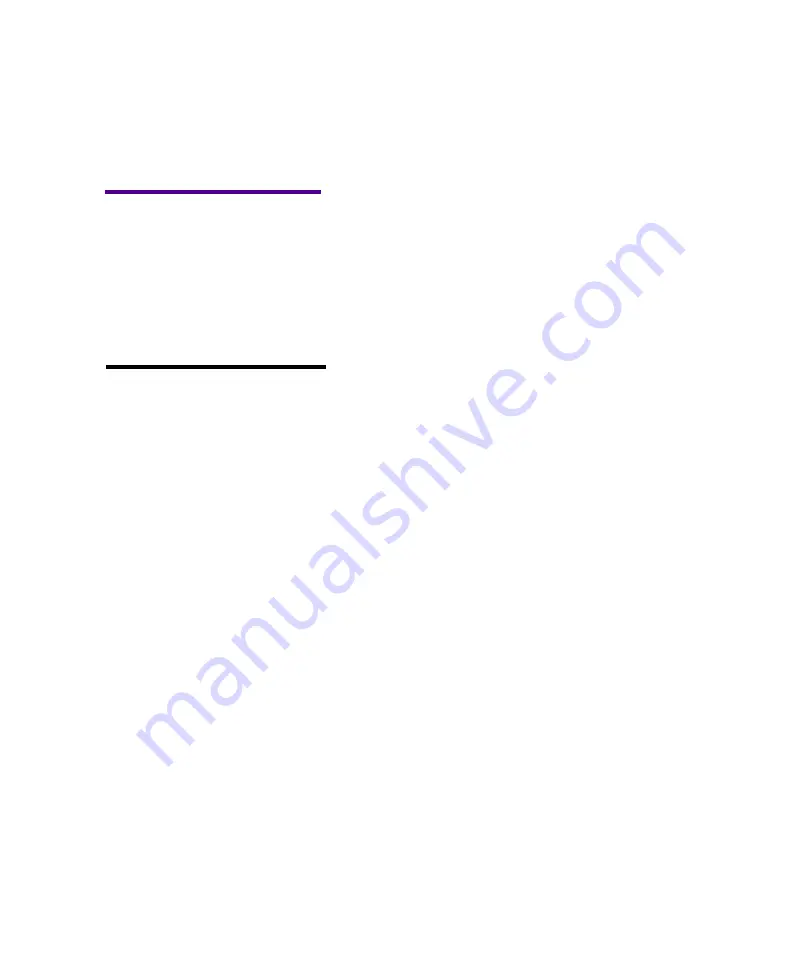
21
Printing the Menu Settings Page
Printing the Menu
Settings Page
The menu settings page shows current settings for the
menus, a list of installed options, and available printer
memory. You can use this page to verify that all printer
options are properly installed and the printer settings are
set to what you want.
Warning!
Complete “Removing
Print Cartridge Packaging” on
page 2 before printing a page.
1
Make sure the printer power is On (|) and the
Ready
status message appears on the display.
2
Press
Menu>
or
<Menu
to enter the menus.
3
Continue to press and release
Menu>
or
<Menu
until
you see
UTILITIES MENU
on the second line of the
display.
Note:
See “Using the
Operator Panel” on page 34 to
identify the display and operator
panel buttons if you need help.
4
Press
Select
.
5
Press
Menu>
until
Print Menus
appears on the sec-
ond line of the display.
6
Press
Select
.
The message
Printing Menu Settings
appears and
remains on the operator panel display until the
page prints. The printer returns to the
Ready
state
after the menu settings page prints.
If an error message appears, see “Understanding Printer
Messages” on page 151 for more information.
Содержание Optra M410
Страница 1: ...M410 M412 ...
Страница 44: ...32 Chapter 2 MarkVision ...
Страница 150: ...138 Chapter 4 Using Print Materials ...
Страница 208: ...196 Chapter 9 Maintaining Your Printer ...
Страница 234: ...222 Chapter 11 Memory and Option Cards ...
Страница 238: ...226 Chapter 12 Optional 500 Sheet Drawer ...
Страница 264: ...252 Appendix B Notices ...
Страница 272: ...260 Appendix C Safety Information ...
Страница 273: ...261 Appendix C Safety Information ...
Страница 274: ...262 Appendix C Safety Information ...
Страница 275: ...263 Appendix C Safety Information ...
Страница 276: ...264 Appendix C Safety Information ...
Страница 280: ...268 Appendix D Warranty ...
Страница 296: ...284 Glossary W watermark See overlay weight The thickness of the typeface line or the thickness of print material ...
Страница 312: ...300 Index ...






























