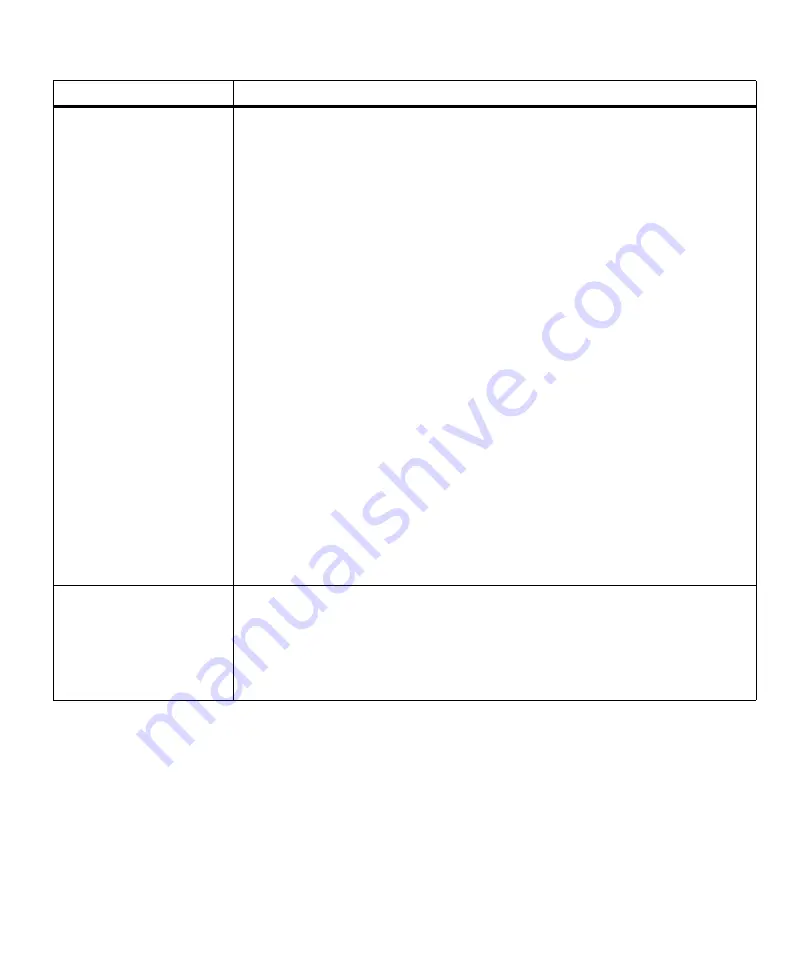
171
Attendance Messages
Load Manual
<Custom Type Name>
<size>
<type><size>
The printer requests print material to be manually fed from the multipurpose feeder.
Line 2 displays one of the following items:
•
<Custom Type Name>
: A user-defined name for custom type 1 through 6. The
name is truncated to fit on the operator panel display. Use the MarkVision utility to
create custom type names. See “Introducing MarkVision” on page 25 for more
information.
•
<size>
: If the requested type matches the type currently in the tray and the custom
type name has not been defined by you, only the print material or envelope size
displays. The name is truncated to fit on the operator panel display.
•
<type><size>
: The requested type (
<type>
) is a type other than a custom type. The
requested size (
<size>
) of print material or envelope displays. The type and size
names are truncated to fit on the operator panel display.
When this message displays you can:
• Load the requested size or type of print material in the multipurpose feeder. The
printer automatically clears the message and continues printing.
• Press
Go
if the correct size and type print material is loaded in the multipurpose
feeder.
• Press
Select
to clear the message and print on the print material installed in Tray 1
or the optional Tray 2.
• Cancel the current job. Press
Menu>
or
<Menu
. The
JOB MENU
displays. Press
Menu>
or
<Menu
until
Cancel Job
appears on the second line of the operator panel
display. Press
Select
.
• Reset the printer. Press
Menu>
or
<Menu
. The
JOB MENU
displays. Press
Menu>
or
<Menu
until
Reset Printer
appears on the second line of the operator panel
display. Press
Select
.
Note: Resetting the printer deletes all current data from the print buffer, including all
Print and Hold jobs. See
Reset Printer
on page 70 for more information.
No Jobs Found.
Retry?
The Personal Identification Number (PIN) you entered is not a PIN associated with any
Confidential Job in printer memory.
• Press
Go
to enter another PIN.
• Press
Stop
to exit the PIN entry prompt.
See “Entering a Personal Identification Number (PIN)” on page 111 for more infor-
mation.
Attendance Message
Meaning and Required Action
Содержание Optra M410
Страница 1: ...M410 M412 ...
Страница 44: ...32 Chapter 2 MarkVision ...
Страница 150: ...138 Chapter 4 Using Print Materials ...
Страница 208: ...196 Chapter 9 Maintaining Your Printer ...
Страница 234: ...222 Chapter 11 Memory and Option Cards ...
Страница 238: ...226 Chapter 12 Optional 500 Sheet Drawer ...
Страница 264: ...252 Appendix B Notices ...
Страница 272: ...260 Appendix C Safety Information ...
Страница 273: ...261 Appendix C Safety Information ...
Страница 274: ...262 Appendix C Safety Information ...
Страница 275: ...263 Appendix C Safety Information ...
Страница 276: ...264 Appendix C Safety Information ...
Страница 280: ...268 Appendix D Warranty ...
Страница 296: ...284 Glossary W watermark See overlay weight The thickness of the typeface line or the thickness of print material ...
Страница 312: ...300 Index ...






























