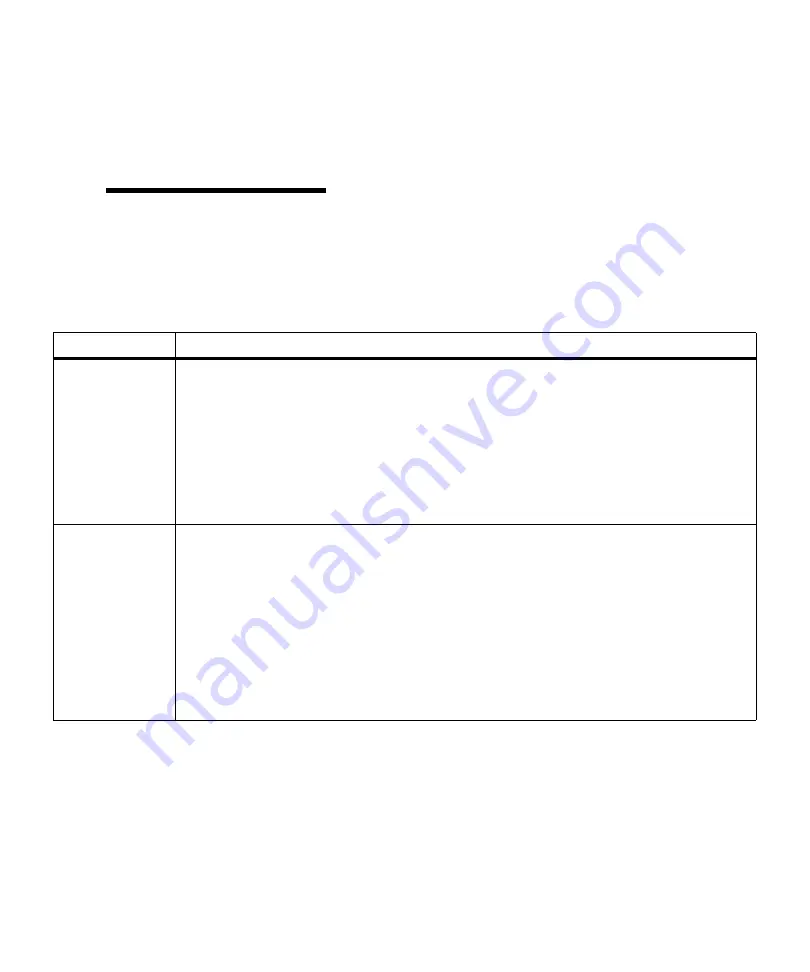
35
Using the Operator Panel
Operator Panel
Buttons
Use the operator panel buttons to open a menu, scroll
through a list of values, change printer settings, respond
to printer messages, temporarily stop all print activity,
and key in a PIN. The following table describes the func-
tions of each button.
Note:
Buttons act upon the
information that displays on the
second line of the operator
panel except when using the
buttons to key in a PIN.
If this User’s Guide is printed in a language other than
English, an operator panel overlay with translated buttons
and light names is included with your printer. See “Install-
ing the Operator Panel Overlay” on page 22 for more
information.
Operator Panel Buttons
Button
Function
Go
Press the
Go
button to:
• Return to the
Ready
state if the printer is in an offline situation (the
Ready
message does not
appear on the display).
• Exit printer menus and return to the
Ready
state.
• Clear operator panel error messages.
• Resume printing after loading print material and clearing paper jams.
• Exit
Power Saver
.
If you have changed printer settings from the operator panel menus, press
Go
before sending a
job to print. The printer must display
Ready
for jobs to print.
Menu>
and
<Menu
Each end of the button has a function. Press the
Menu>
or
<Menu
button:
• At the
Ready
message, to take the printer offline (out of the
Ready
state) and enter the
menus.
Menu>
takes you to the first menu in the menus.
<Menu
takes you to the last menu in
the menus.
• At the
Busy
message, to list the menu items in the
JOB MENU
.
• When the printer is offline:
- Press
Menu>
to go to the next item in the menus, or
- Press
<Menu
to go to the previous item in the menus.
• For menu items that have numerical values, such as
Copies
, press and hold
Menu>
to scroll
forward, or
<Menu
to scroll backward. Release the button when the number you want
displays.
Содержание Optra M410
Страница 1: ...M410 M412 ...
Страница 44: ...32 Chapter 2 MarkVision ...
Страница 150: ...138 Chapter 4 Using Print Materials ...
Страница 208: ...196 Chapter 9 Maintaining Your Printer ...
Страница 234: ...222 Chapter 11 Memory and Option Cards ...
Страница 238: ...226 Chapter 12 Optional 500 Sheet Drawer ...
Страница 264: ...252 Appendix B Notices ...
Страница 272: ...260 Appendix C Safety Information ...
Страница 273: ...261 Appendix C Safety Information ...
Страница 274: ...262 Appendix C Safety Information ...
Страница 275: ...263 Appendix C Safety Information ...
Страница 276: ...264 Appendix C Safety Information ...
Страница 280: ...268 Appendix D Warranty ...
Страница 296: ...284 Glossary W watermark See overlay weight The thickness of the typeface line or the thickness of print material ...
Страница 312: ...300 Index ...






























