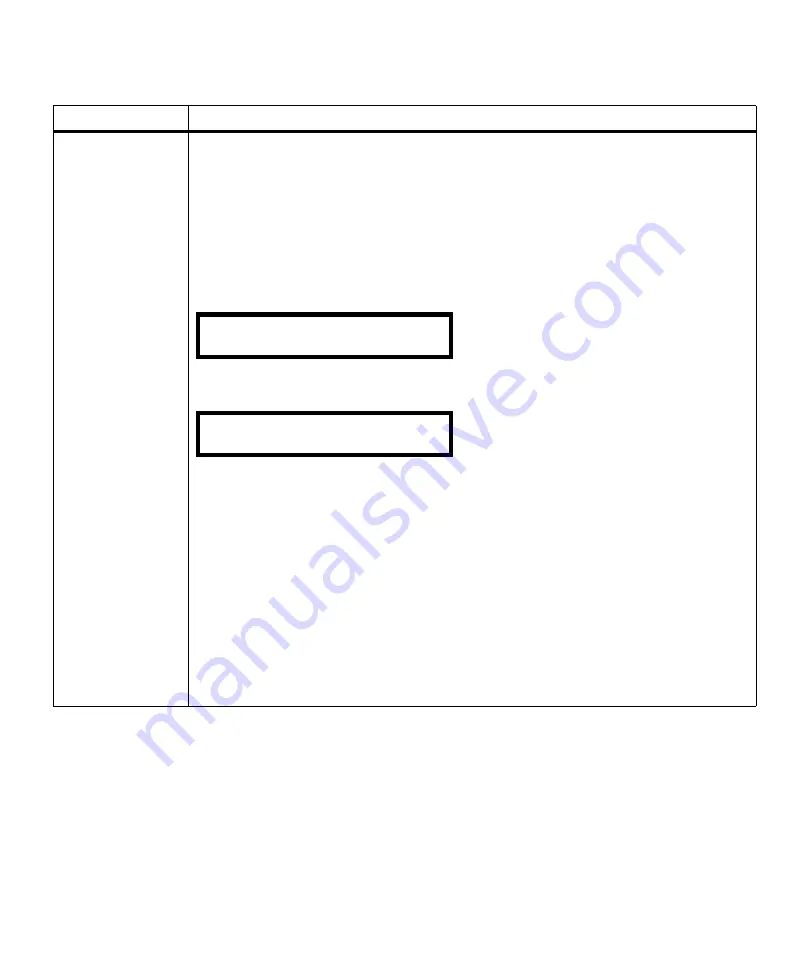
67
Operator Panel Menus
HELD JOBS
(continued)
Print All Jobs
If you press
Select
to choose this value, printing starts and the operator panel exits this
operation.
All Repeat Print, Reserve Print, and Verify Print jobs are printed.
The message
Queuing Jobs
displays. For more information, see “Queuing Jobs” on
PRINT A JOB
If you press
Select
to choose this value, a list of jobs available for printing is displayed. The
first job is displayed on the second line.
All Repeat Print, Reserve Print, and Verify Print jobs are listed. Use
Menu>
or
<Menu
to scroll
through the list of available jobs.
See the note on page 65 for an explanation of Username and Jobname.
Press
Menu>
or
<Menu
to scroll to the one job you want to print. When the job is on the
second line of the display, press
Select
to mark a job for printing. An asterisk (*) appears to
mark the job for printing. You may select additional jobs to print by marking them with an
asterisk.
Note: If you make a mistake and mark the wrong job, press
Select
again to unmark the job.
The asterisk beside the print job is removed.
When a job has been marked for printing, the job is removed from the list of available print
jobs in the
DELETE A JOB
list. See
DELETE A JOB
on page 68 for more information.
Press
Return
until you exit the menus or press
Go
to exit the menus. The message
Queuing
Jobs
displays; however, the message
Queuing and Deleting Jobs
displays if you previously
selected some jobs for deletion. Once the printer exits the menus and returns to an online
state, the jobs you selected start printing. For more information, see
Queuing Jobs
and
Queuing and Deleting Jobs
Job Menu (continued)
Menu Item
Values
PRINT A JOB
<Job #1 Username> <Job #1 Jobname>
PRINT A JOB
<Job #2 Username> <Job #2 Jobname>
Содержание Optra M410
Страница 1: ...M410 M412 ...
Страница 44: ...32 Chapter 2 MarkVision ...
Страница 150: ...138 Chapter 4 Using Print Materials ...
Страница 208: ...196 Chapter 9 Maintaining Your Printer ...
Страница 234: ...222 Chapter 11 Memory and Option Cards ...
Страница 238: ...226 Chapter 12 Optional 500 Sheet Drawer ...
Страница 264: ...252 Appendix B Notices ...
Страница 272: ...260 Appendix C Safety Information ...
Страница 273: ...261 Appendix C Safety Information ...
Страница 274: ...262 Appendix C Safety Information ...
Страница 275: ...263 Appendix C Safety Information ...
Страница 276: ...264 Appendix C Safety Information ...
Страница 280: ...268 Appendix D Warranty ...
Страница 296: ...284 Glossary W watermark See overlay weight The thickness of the typeface line or the thickness of print material ...
Страница 312: ...300 Index ...






























