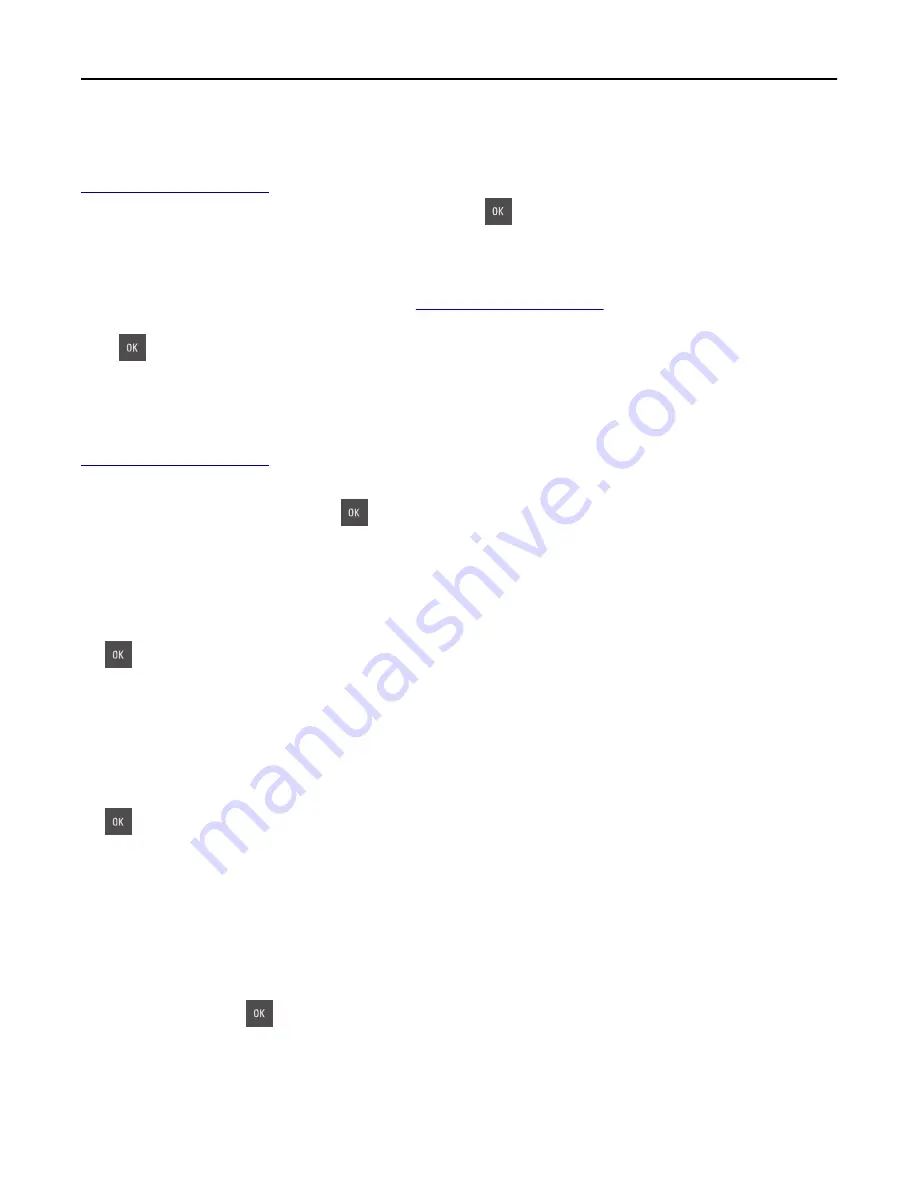
Maintenance kit low [80.xy]
You may need to order a maintenance kit. For more information, contact customer support at
http://support.lexmark.com
or your service representative. If necessary, select
Continue
to clear the message and
continue printing. For non
‑
touch
‑
screen printer models, press
to confirm.
Maintenance kit nearly low [80.xy]
For more information, contact customer support at
http://support.lexmark.com
or your service representative. If
necessary, select
Continue
to clear the message and continue printing. For non
‑
touch
‑
screen printer models,
press
to confirm.
Maintenance kit very low, [x] estimated pages remain [80.xy]
You may need to replace the maintenance kit very soon. For more information, contact customer support at
http://support.lexmark.com
or your service representative.
If necessary, select
Continue
on the printer control panel to clear the message and continue printing. For
non
‑
touch
‑
screen printer models, press
to confirm.
Memory full [38]
Try one or more of the following:
•
From the printer control panel, select
Cancel job
to clear the message. For non
‑
touch
‑
screen printer models, press
to confirm.
•
Install additional printer memory.
Network [x] software error [54]
Try one or more of the following:
•
From the printer control panel, select
Continue
to continue printing. For non
‑
touch
‑
screen printer models, press
to confirm.
•
Turn off the printer, wait for about 10 seconds, and then turn the printer back on.
•
Update the network firmware in the printer or print server. For more information, contact customer support.
Not enough free space in flash memory for resources [52]
Try one or more of the following:
•
From the printer control panel, select
Continue
to clear the message and continue printing. For non
‑
touch
‑
screen
printer models, press
to confirm.
•
Delete fonts, macros, and other data stored in the flash memory.
•
Upgrade to a larger capacity flash memory card.
Note:
Downloaded fonts and macros that are not previously stored in the flash memory are deleted.
Troubleshooting
261
Содержание CX410 series
Страница 1: ...CX410 Series User s Guide July 2012 www lexmark com Machine type s 7527 Model s 415 436 ...
Страница 28: ...1 2 1 Memory card connector 2 Option card connector 5 Reattach the cover 1 2 Additional printer setup 28 ...
Страница 215: ...3 Open the top door 4 Remove the right side cover Maintaining the printer 215 ...
Страница 245: ...2 Open the top door Clearing jams 245 ...
















































