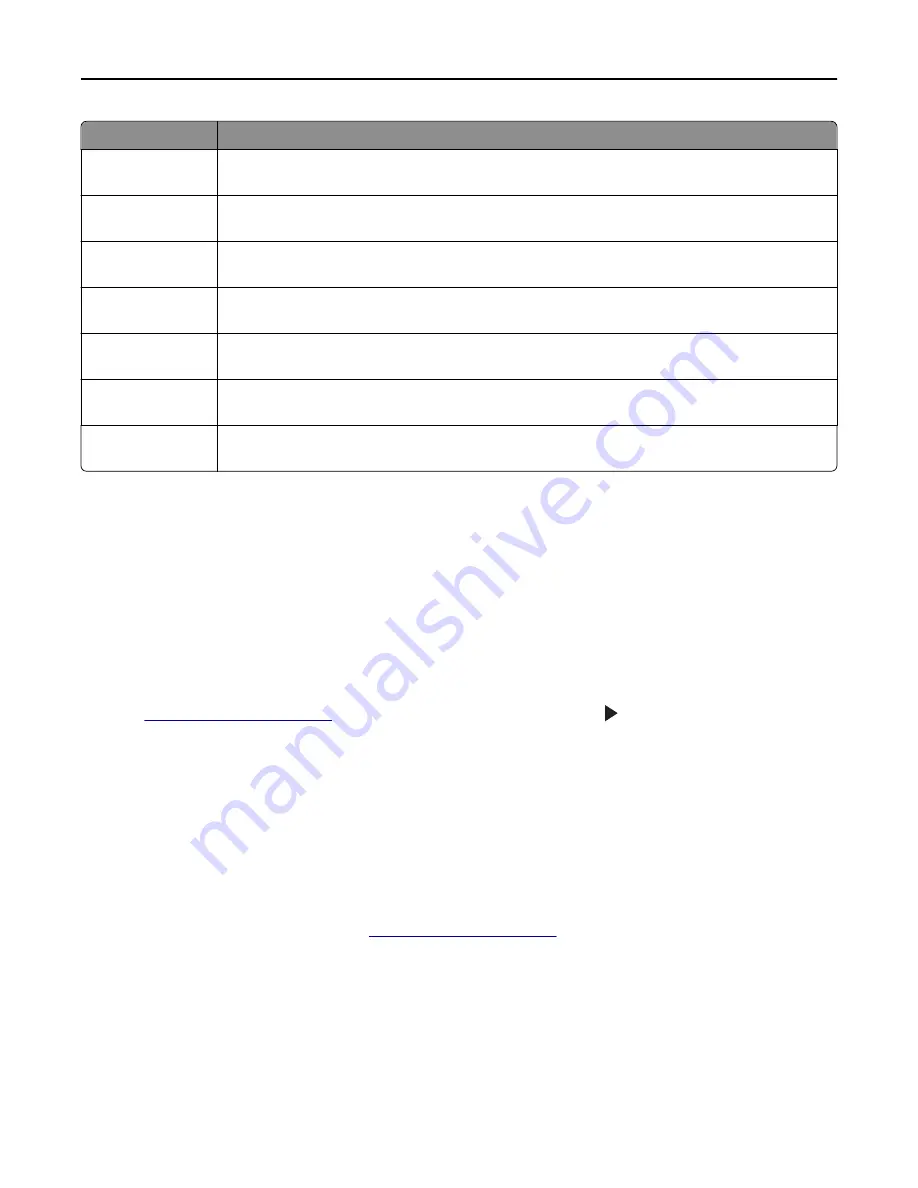
Use
To
Forms and Favorites
Quickly find and print frequently used online forms directly from the printer home screen. For more
information, see “Setting up Forms and Favorites” on page 20.
Multi Send
Scan a document, and then send it to multiple destinations. For more information, see “Setting up
Multi Send” on page 22.
MyShortcut
Create shortcuts directly on the printer home screen. For more information, see “Using MyShortcut”
on page 22.
Scan to E
‑
Scan a document, and then send it to an e
‑
mail address. For more information, see “E-mailing” on
page 84.
Scan to Computer
Scan a document, and then save it to a predefined folder on a host computer. For more information,
see “Setting up Scan to Computer” on page 117.
Scan to FTP
Scan documents directly to a File Transfer Protocol (FTP) server. For more information, see “Scanning
to an FTP address” on page 114.
Scan to Network
Scan a document, and then send it to a network shared folder. For more information, see “Setting
up Scan to Network” on page 23.
Activating the home screen applications
Finding information about the home screen applications
Your printer comes with preinstalled home screen applications. Before you can use these applications, you must first
activate and set up these applications using the Embedded Web Server. For more information on accessing the
Embedded Web Server, see “Accessing the Embedded Web Server” on page 19.
For more information on configuring and using the home screen applications, do the following:
1
Go to
http://support.lexmark.com
, and then click
SELECT YOUR PRODUCT
> .
2
Do either of the following:
•
Click
Business Solutions
, and then select the name of the application.
•
Click
Software and Solutions
>
Other Apps
.
3
Click the
Manuals
tab, and then select the document for the home screen application.
Setting up Forms and Favorites
Note:
A later version of this
User's Guide
may contain a direct link to the
Administrator’s Guide
of this application. To
check for updates of this
User’s Guide
, go to
http://support.lexmark.com
.
Setting up and using the home screen applications
20
Содержание CX410 series
Страница 1: ...CX410 Series User s Guide July 2012 www lexmark com Machine type s 7527 Model s 415 436 ...
Страница 28: ...1 2 1 Memory card connector 2 Option card connector 5 Reattach the cover 1 2 Additional printer setup 28 ...
Страница 215: ...3 Open the top door 4 Remove the right side cover Maintaining the printer 215 ...
Страница 245: ...2 Open the top door Clearing jams 245 ...






























