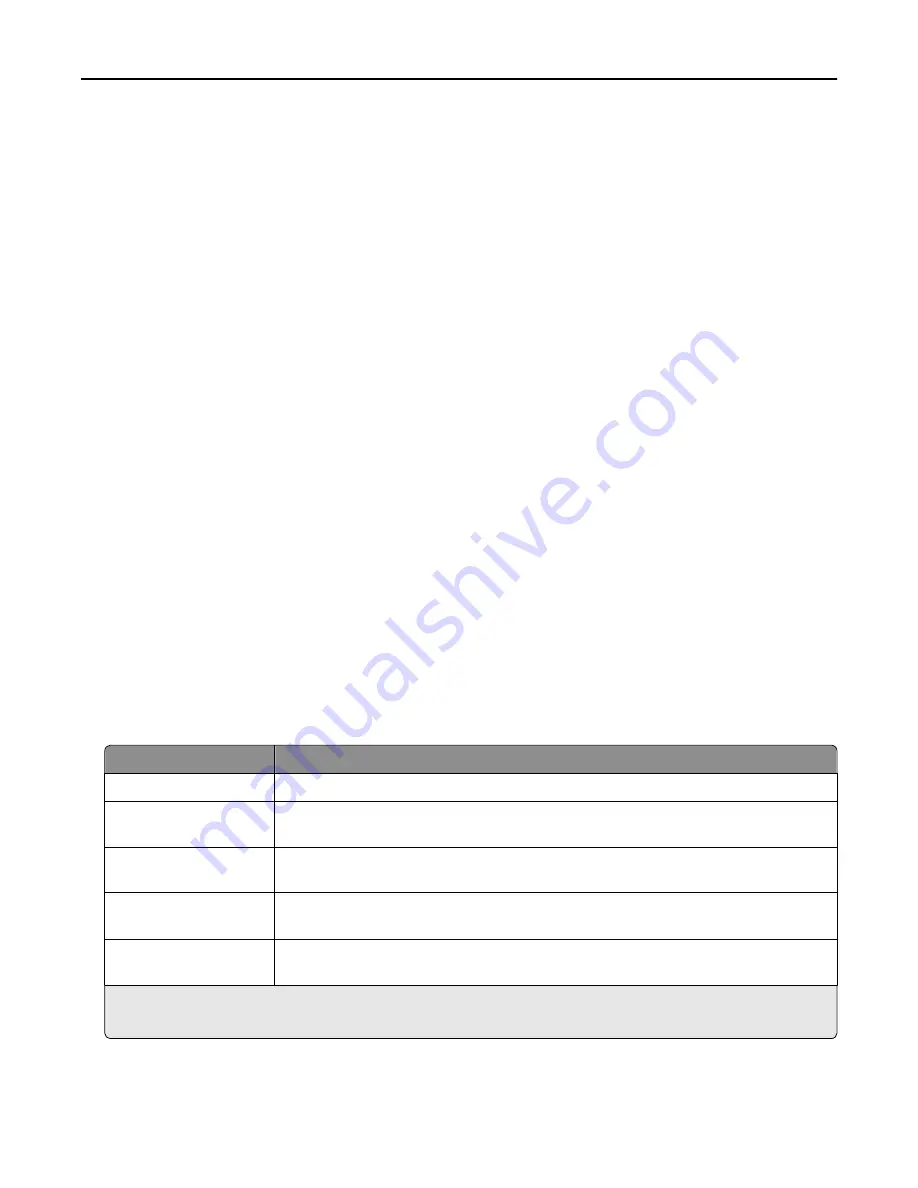
Notes:
•
View the printer IP address on the printer home screen. The IP address appears as four sets of numbers
separated by periods, such as 123.123.123.123.
•
If you are using a proxy server, then temporarily disable it to load the Web page correctly.
2
Click
Reports
, and then click the type of report you want to view.
Configuring supply notifications from the Embedded Web
Server
You can determine how you would like to be notified when supplies run nearly low, low, very low, or reach their
end
‑
of
‑
life by setting the selectable alerts.
Notes:
•
You can select alerts for toner cartridges, imaging kit, maintenance kit, and waste toner bottle.
•
All alerts can be set for nearly low, low, and very low supply conditions. Not all alerts can be set for the
end
‑
of
‑
life supply condition. E
‑
mail alert is available for all supply conditions.
•
The percentage of estimated remaining supply that prompts the alert can be set on some supplies for some
supply conditions.
1
Open a Web browser, and then type the printer IP address in the address field.
Notes:
•
View the printer IP address in the TCP/IP section in the Network/Ports menu. The IP address appears as four
sets of numbers separated by periods, such as 123.123.123.123.
•
If you are using a proxy server, then temporarily disable it to load the Web page correctly.
2
Click
Settings
>
Print Settings
>
Supply Notifications
.
3
From the drop
‑
down menu for each supply, select one of the following notification options:
Notification
Description
Off
The normal printer behavior for all supplies occurs.
E
‑
mail Only
The printer generates an e-mail when the supply condition is reached. The status of the
supply appears on the menus page and status page.
Warning
The printer shows the warning message and generates an email about the status of the
supply. The printer does not stop when the supply condition is reached.
Continuable Stop
1
The printer stops processing jobs when the supply condition is reached. The user needs to
press a button to continue printing.
Non Continuable Stop
1,2
The printer stops when the supply condition is reached. The supply must be replaced to
continue printing.
1
The printer generates an e-mail about the status of the supply when supply notification is enabled.
2
The printer stops when some supplies become empty to prevent damage.
4
Click
Submit
.
Managing the printer
236
Содержание CX410 series
Страница 1: ...CX410 Series User s Guide July 2012 www lexmark com Machine type s 7527 Model s 415 436 ...
Страница 28: ...1 2 1 Memory card connector 2 Option card connector 5 Reattach the cover 1 2 Additional printer setup 28 ...
Страница 215: ...3 Open the top door 4 Remove the right side cover Maintaining the printer 215 ...
Страница 245: ...2 Open the top door Clearing jams 245 ...
















































