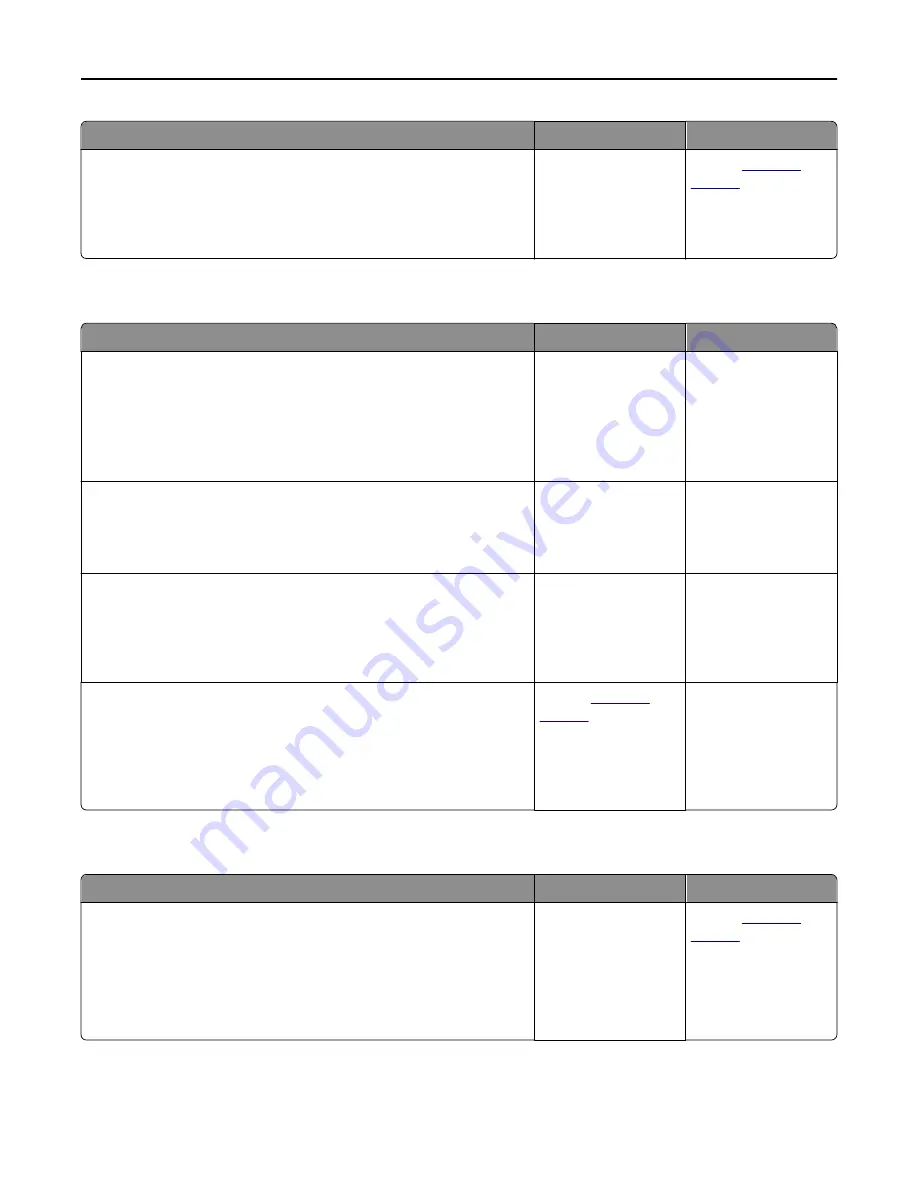
Action
Yes
No
Step 7
Turn off the printer, then wait for about 10 seconds, and then turn the
printer back on.
Are the printer and scanner working?
The problem is solved. Contact
customer
support
.
Scan job was not successful
Action
Yes
No
Step 1
Check the cable connections.
Make sure the Ethernet or USB cable is securely connected to the
computer and the printer.
Are the cables securely connected?
Go to step 2.
Connect the cables
properly.
Step 2
Check if the file name is already in use.
Is the file name already in use?
Change the file name.
Go to step 3.
Step 3
Check if the document or photo you want to scan is open in another
application or being used by another user.
Is the file you want to scan open by another application or user?
Close the file you are
scanning.
Go to step 4.
Step 4
Check if either the
Append time stamp
or the
Overwrite existing file
check
box is selected in the destination configuration settings.
Is the
Append time stamp
or
Overwrite existing file
check box selected
in the destination configuration settings?
Contact
customer
support
.
Select the
Append time
stamp
or
Overwrite
existing file
check box
in the destination
configuration settings.
Scanner unit does not close
Action
Yes
No
Check if there are obstructions in the scanner unit.
a
Lift the scanner unit.
b
Remove any obstruction keeping the scanner unit open.
c
Lower the scanner unit.
Did the scanner unit close correctly?
The problem is solved. Contact
customer
support
.
Troubleshooting
313
Содержание CX410 series
Страница 1: ...CX410 Series User s Guide July 2012 www lexmark com Machine type s 7527 Model s 415 436 ...
Страница 28: ...1 2 1 Memory card connector 2 Option card connector 5 Reattach the cover 1 2 Additional printer setup 28 ...
Страница 215: ...3 Open the top door 4 Remove the right side cover Maintaining the printer 215 ...
Страница 245: ...2 Open the top door Clearing jams 245 ...






























