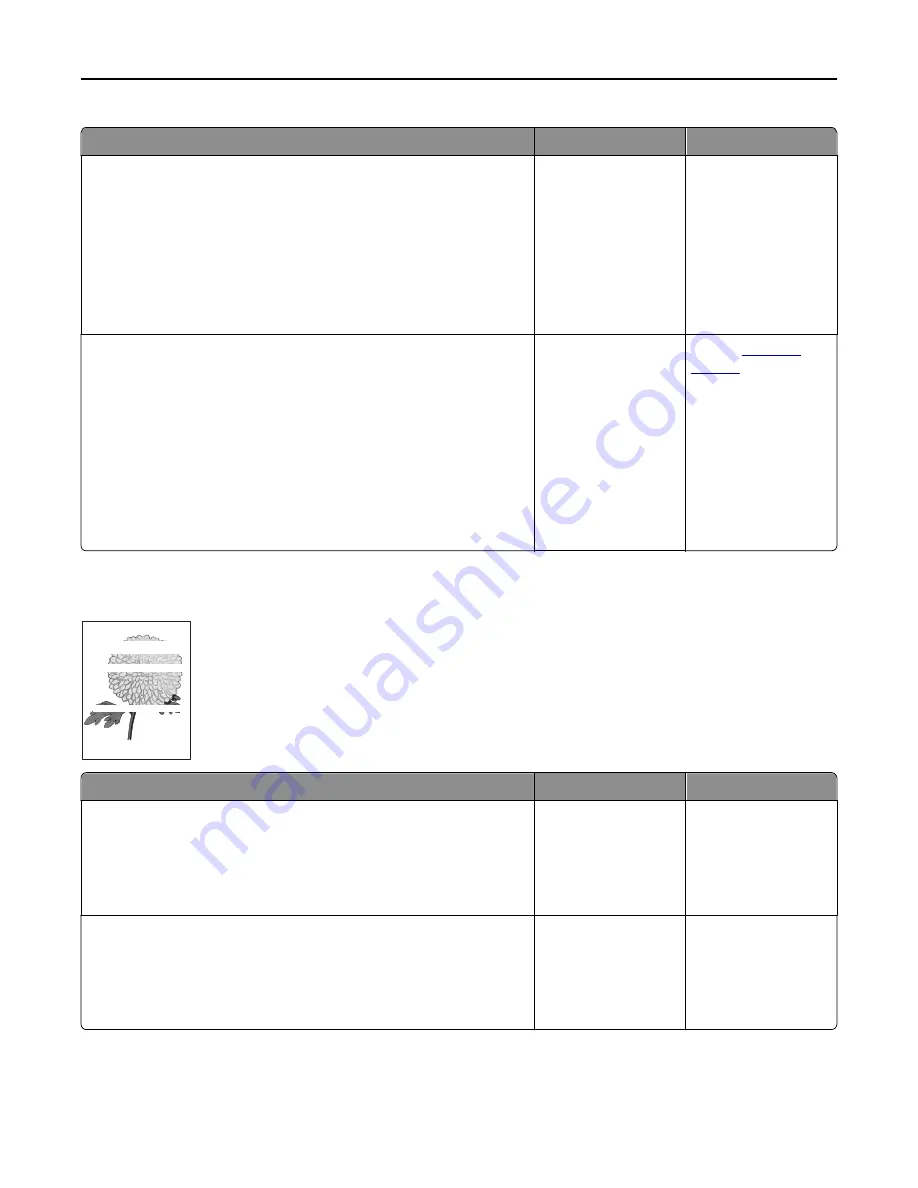
Action
Yes
No
Step 1
Reduce the toner darkness.
a
From the Quality menu on the printer control panel, reduce the toner
density.
Note:
4 is the factory default setting.
b
Resend the print job.
Did the gray background disappear?
The problem is solved. Go to step 2.
Step 2
a
Remove, and then reinstall the imaging kit.
Warning—Potential Damage:
Do not expose the imaging kit to
direct light for more than 10 minutes. Extended exposure to light
may cause print quality problems.
Warning—Potential Damage:
Do not touch the underside of the
imaging kit. This could damage the imaging kit.
b
Resend the print job.
Did the gray background disappear?
The problem is solved. Contact
customer
support
.
Horizontal voids appear on prints
Leading edge
Trailing edge
Action
Yes
No
Step 1
a
Make sure your software program is using a correct fill pattern.
b
Resend the print job.
Do horizontal voids appear on prints?
Go to step 2.
The problem is solved.
Step 2
a
Load the specified tray or feeder with a recommended type of paper.
b
Resend the print job.
Do horizontal voids appear on prints?
Go to step 3.
The problem is solved.
Troubleshooting
284
Содержание CX410 series
Страница 1: ...CX410 Series User s Guide July 2012 www lexmark com Machine type s 7527 Model s 415 436 ...
Страница 28: ...1 2 1 Memory card connector 2 Option card connector 5 Reattach the cover 1 2 Additional printer setup 28 ...
Страница 215: ...3 Open the top door 4 Remove the right side cover Maintaining the printer 215 ...
Страница 245: ...2 Open the top door Clearing jams 245 ...
















































