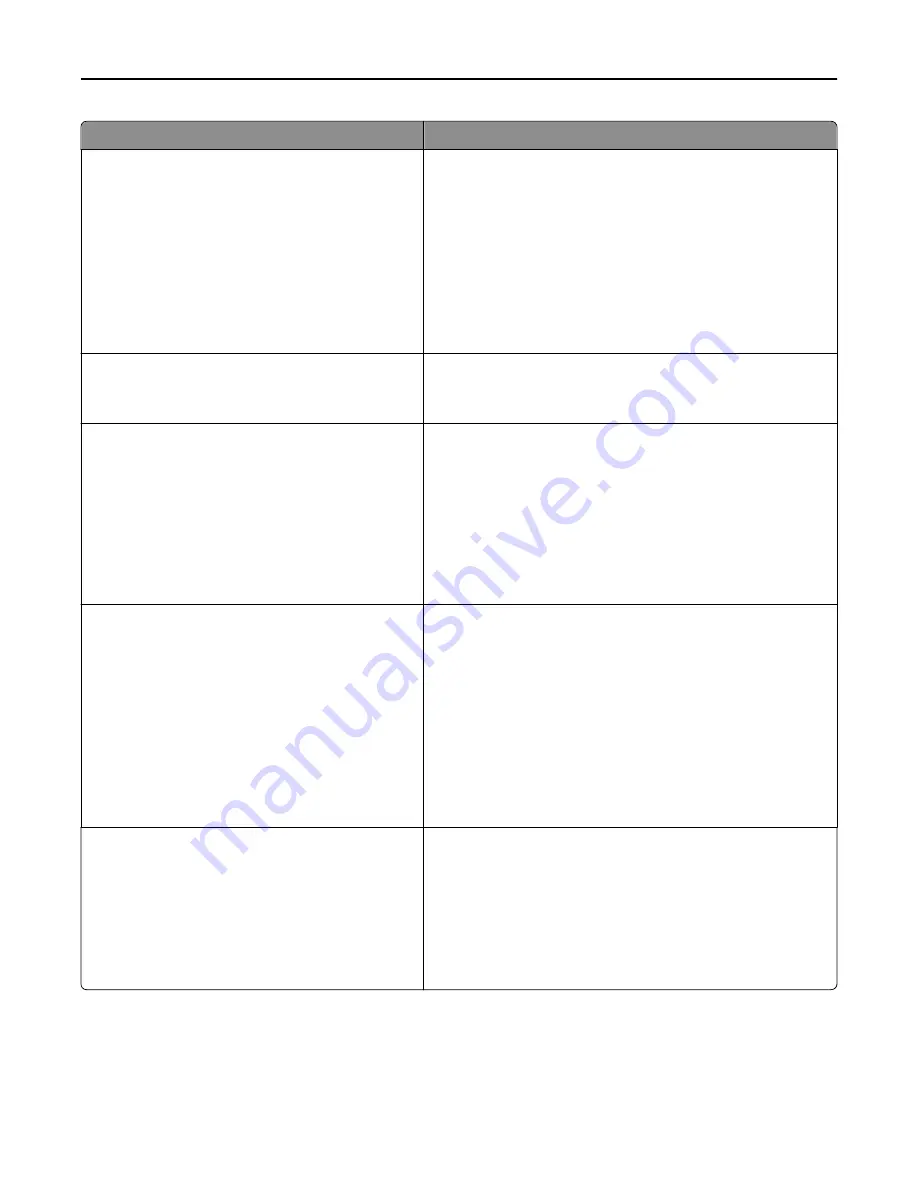
Use
To
Timeouts
Hibernate Timeout on Connection
Hibernate
Do Not Hibernate
Set the printer to follow the setting of “Hibernate Timeout” even
when an active Ethernet or fax connection exists.
Notes:
•
Do Not Hibernate is the factory default setting.
•
If “Hibernate Timeout on Connection” is set to Do Not
Hibernate, then the device never automatically hibernates.
•
If “Hibernate Timeout on Connection” is set to Hibernate,
then the device follows the value of the “Hibernate Timeout”
setting, except when it is set to Disabled.
Timeouts
Screen Timeout
15–300
Set the amount of time in seconds the printer waits before
returning the printer display to Ready state.
Note:
30 is the factory default setting.
Timeouts
Prolong Screen Timeout
On
Off
Set the printer to continue the specified job without returning to
the home screen when the screen timeout timer expires.
Notes:
•
Off is the factory default setting. This follows the normal
Screen Timeout expires workflow.
•
On continues to show the same screen and allows the user
to reset the Screen Timeout timer instead of returning to the
home screen.
Timeouts
Print Timeout
Disabled
1–255
Set the amount of time in seconds the printer waits to receive an
end
‑
of
‑
job message before canceling the remainder of the print
job.
Notes:
•
90 is the factory default setting.
•
When the timer expires, any partially printed page still in the
printer is printed, and then the printer checks to see if any
new print jobs are waiting.
•
Print Timeout is available only when using PCL emulation.
This setting has no effect on PostScript emulation print jobs.
Timeouts
Wait Timeout
Disabled
15–65535
Set the amount of time in seconds the printer waits for additional
data before canceling a print job.
Notes:
•
40 is the factory default setting.
•
Wait Timeout is available only when the printer is using
PostScript emulation. This setting has no effect on PCL
emulation print jobs.
Understanding printer menus
152
Содержание CX410 series
Страница 1: ...CX410 Series User s Guide July 2012 www lexmark com Machine type s 7527 Model s 415 436 ...
Страница 28: ...1 2 1 Memory card connector 2 Option card connector 5 Reattach the cover 1 2 Additional printer setup 28 ...
Страница 215: ...3 Open the top door 4 Remove the right side cover Maintaining the printer 215 ...
Страница 245: ...2 Open the top door Clearing jams 245 ...
















































