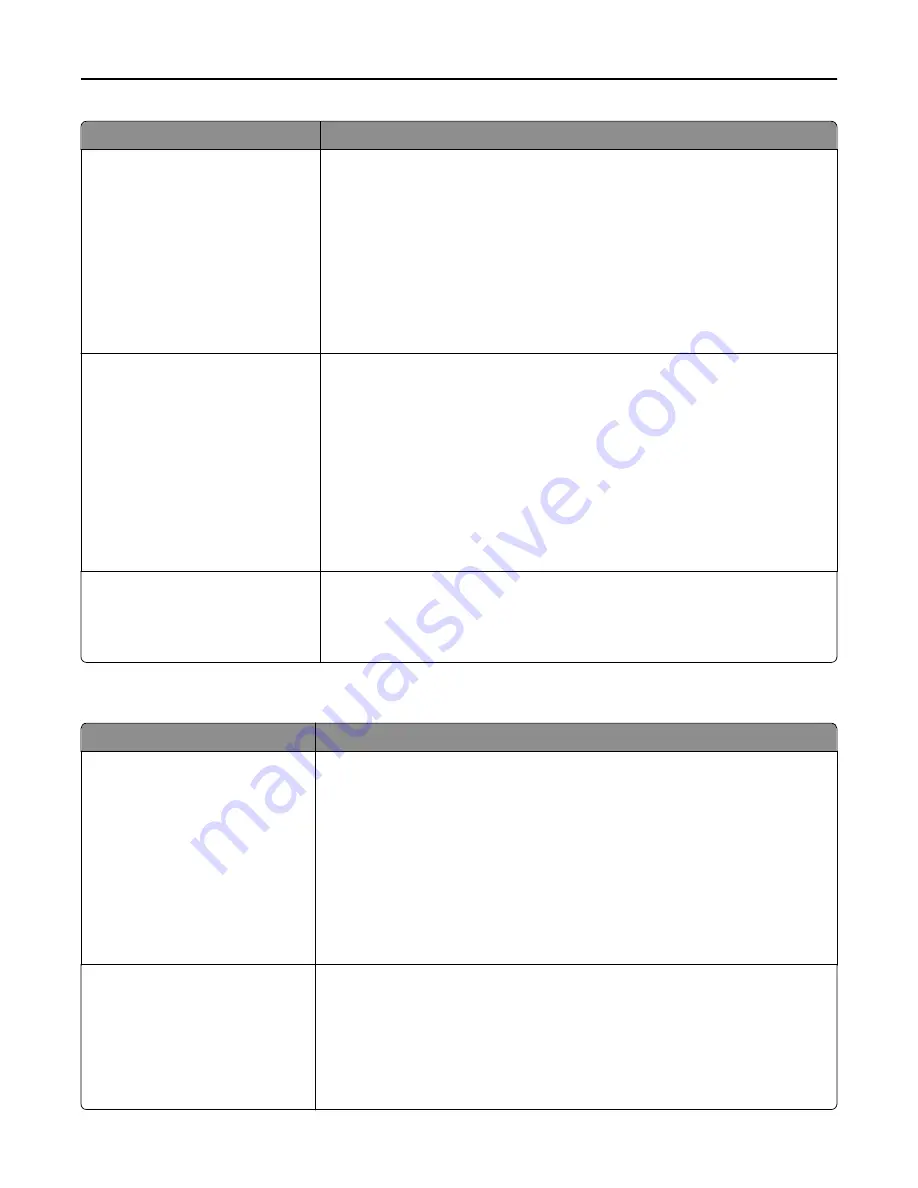
Use
To
Download Target
RAM
Flash
Disk
Set the storage location for downloads.
Notes:
•
RAM is the factory default setting. Storing downloads in the RAM is
temporary.
•
Storing downloads in flash memory or on a printer hard disk places them in
permanent storage. Downloads remain in flash memory or on the printer
hard disk even when the printer is turned off.
•
This menu item appears only when a flash drive or a formatted, working
printer hard disk is installed.
Resource Save
On
Off
Specify how the printer handles temporary downloads, such as fonts and macros
stored in the RAM, when the printer receives a job that requires more memory than
is available.
Notes:
•
Off is the factory default setting. This sets the printer to retain the downloads
only until memory is needed. Downloads are deleted in order to process print
jobs.
•
On retains the downloads during language changes and printer resets. If the
printer runs out of memory, then
Memory Full [38]
appears, and
downloads are not deleted.
Print All Order
Alphabetical
Oldest First
Newest First
Specify the order in which held and confidential jobs are printed when Print All is
selected.
Note:
Alphabetical is the factory default setting. Print jobs always appear in
alphabetical order on the printer control panel.
Finishing menu
Use
To
Sides (Duplex)
1 sided
2 sided
Specify whether two
‑
sided (duplex) printing is set as the default for all print jobs.
Notes:
•
“1 sided” is the factory default setting.
•
You can set two
‑
sided printing from the printer software.
For Windows users:
Click
File
>
, and then click
Properties
,
Preferences
,
Options
, or
Setup
.
For Macintosh users:
Choose
File
>
, and then adjust the settings from the Print dialog and pop
‑
up
menus.
Duplex Binding
Long Edge
Short Edge
Define binding for duplexed pages in relation to page orientation.
Notes:
•
Long Edge is the factory default setting. This assumes binding along the long
edge of the page (left edge for portrait and top edge for landscape).
•
Short Edge assumes binding along the short edge of the page (top edge for
portrait and left edge for landscape).
Understanding printer menus
184
Содержание CX410 series
Страница 1: ...CX410 Series User s Guide July 2012 www lexmark com Machine type s 7527 Model s 415 436 ...
Страница 28: ...1 2 1 Memory card connector 2 Option card connector 5 Reattach the cover 1 2 Additional printer setup 28 ...
Страница 215: ...3 Open the top door 4 Remove the right side cover Maintaining the printer 215 ...
Страница 245: ...2 Open the top door Clearing jams 245 ...
















































