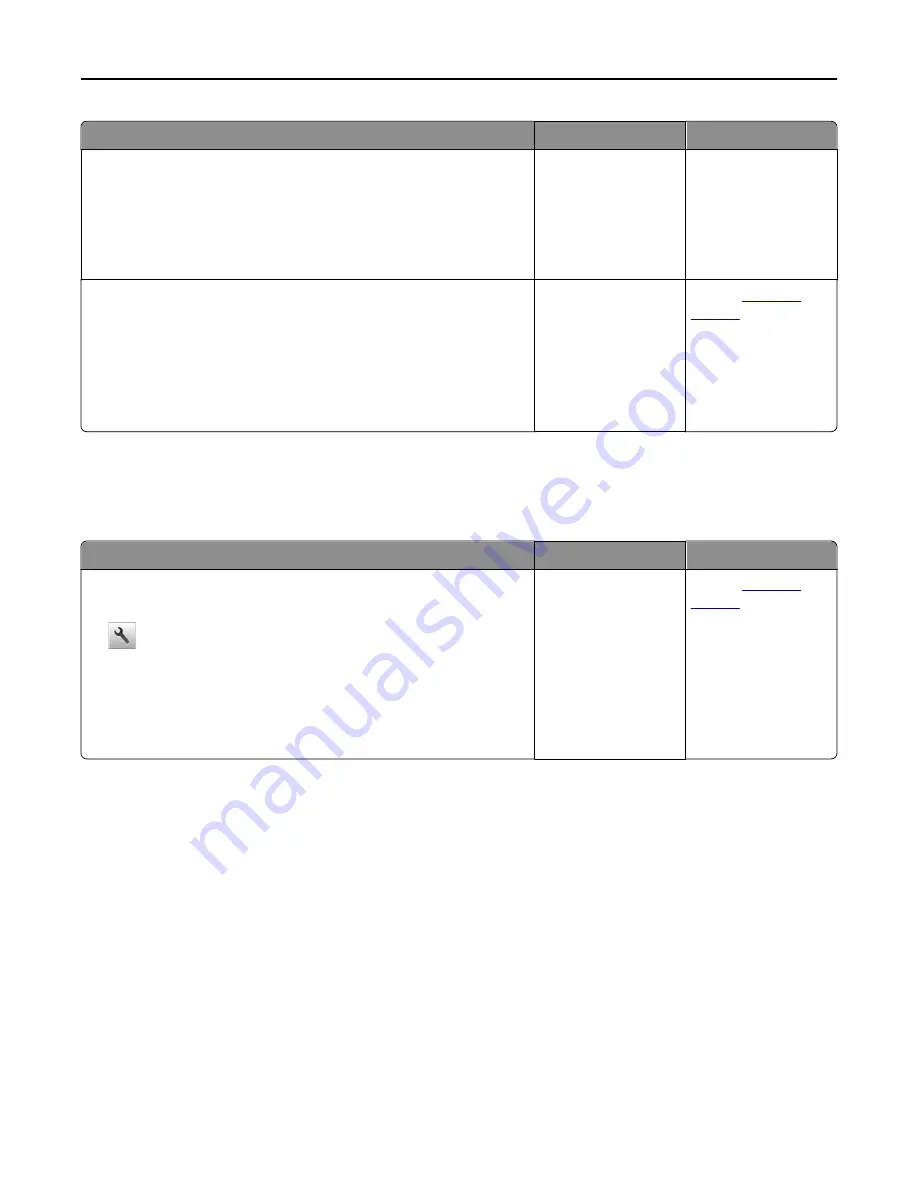
Action
Yes
No
Step 3
Check if the tray is installed and recognized by the printer.
Print a menu settings page, and then check if the tray is listed in the
Installed Features list.
Is the tray listed in the menu settings page?
Go to step 4.
Reinstall the tray. For
more information, see
the setup
documentation that
came with the tray.
Step 4
Check if the tray is available in the printer driver.
Note:
If necessary, manually add the tray in the printer driver to make it
available for print jobs. For more information, see “Updating available
options in the printer driver” on page 37.
Is the tray available in the printer driver?
The problem is solved. Contact
customer
support
.
Paper feed problems
Jammed pages are not reprinted
Action
Yes
No
Turn on Jam Recovery.
a
From the home screen, navigate to:
>
Settings
>
General Settings
>
Print Recovery
b
From the Jam Recovery menu, touch the arrows to scroll to
On
or
Auto
.
c
Touch
Submit
.
Do pages reprint after a jam?
The problem is solved. Contact
customer
support
.
Troubleshooting
273
Содержание CX410 series
Страница 1: ...CX410 Series User s Guide July 2012 www lexmark com Machine type s 7527 Model s 415 436 ...
Страница 28: ...1 2 1 Memory card connector 2 Option card connector 5 Reattach the cover 1 2 Additional printer setup 28 ...
Страница 215: ...3 Open the top door 4 Remove the right side cover Maintaining the printer 215 ...
Страница 245: ...2 Open the top door Clearing jams 245 ...






























