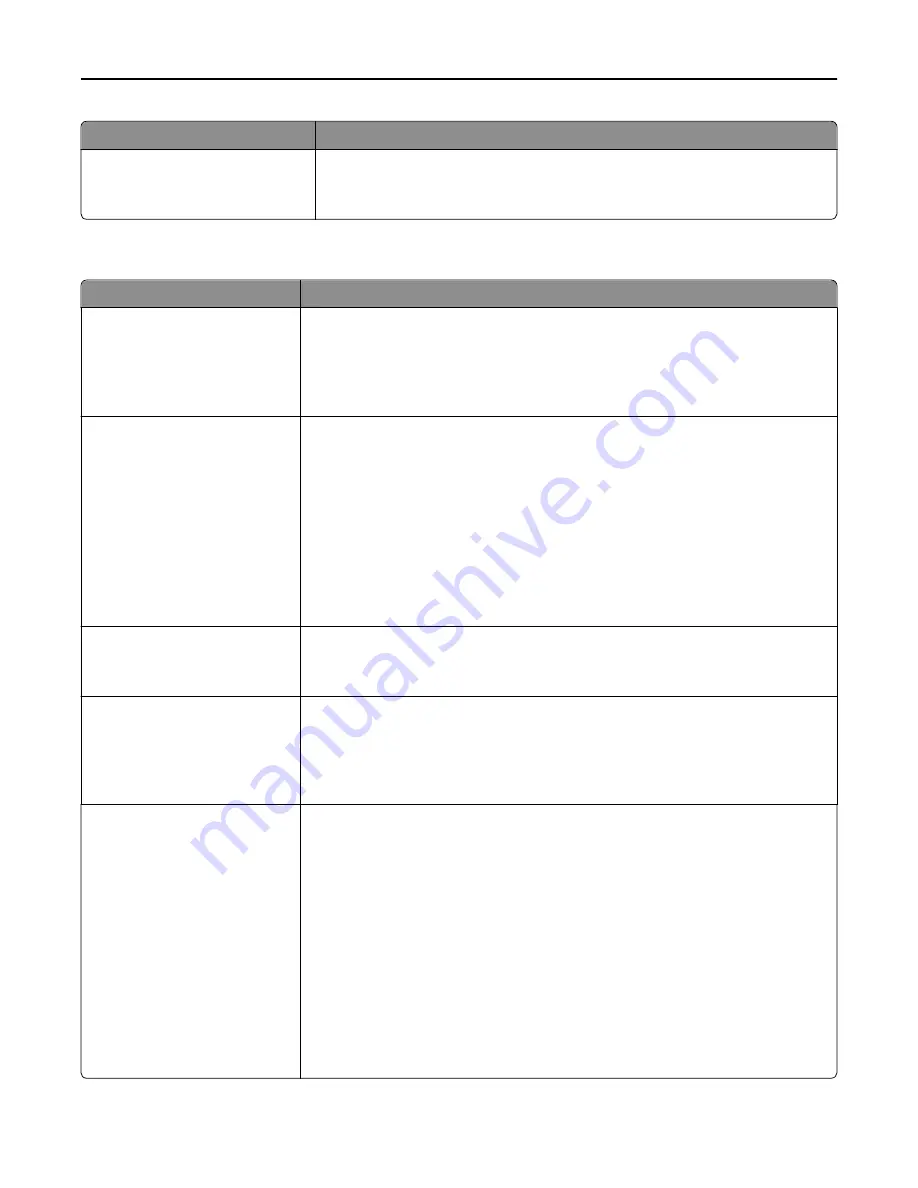
Use
To
Paper Saver Border
None
Solid
Print a border when using Paper Saver.
Note:
None is the factory default setting.
Quality menu
Use
To
Print Mode
Color
Black Only
Specify whether images are printed in black and white or in color.
Notes:
•
Color is the factory default setting.
•
The printer driver is capable of overriding this setting.
Color Correction
Auto
Off
Manual
Adjust the color output on the printed page.
Notes:
•
Auto is the factory default setting. This applies different color conversion tables
to each object on the printed page.
•
Off turns off color correction.
•
Manual allows customization of the color tables using the settings available from
the Manual Color menu.
•
Due to the differences in additive and subtractive colors, certain colors that
appear on computer monitors are impossible to duplicate on the printed page.
Print Resolution
1200 dpi
4800 CQ
Specify the printed output resolution in dots per inch or in color quality (CQ).
Note:
4800 CQ is the factory default setting.
Toner Darkness
1–5
Lighten or darken the printed output.
Notes:
•
4 is the factory default setting.
•
Selecting a smaller number can help conserve toner.
Enhance Fine Lines
On
Off
Enable a print mode preferable for files such as architectural drawings, maps, electrical
circuit diagrams, and flow charts.
Notes:
•
Off is the factory default setting.
•
To set this option using the Embedded Web Server, type the network printer IP
address in the Web browser address field.
•
You can set this option from the software program.
For Windows users:
Click
File
>
, and then click
Properties
,
Preferences
,
Options
, or
Setup
.
For Macintosh users:
Choose
File
>
, and then adjust the settings from the Print dialog and pop
‑
up
menus.
Understanding printer menus
186
Содержание CX410 series
Страница 1: ...CX410 Series User s Guide July 2012 www lexmark com Machine type s 7527 Model s 415 436 ...
Страница 28: ...1 2 1 Memory card connector 2 Option card connector 5 Reattach the cover 1 2 Additional printer setup 28 ...
Страница 215: ...3 Open the top door 4 Remove the right side cover Maintaining the printer 215 ...
Страница 245: ...2 Open the top door Clearing jams 245 ...






























