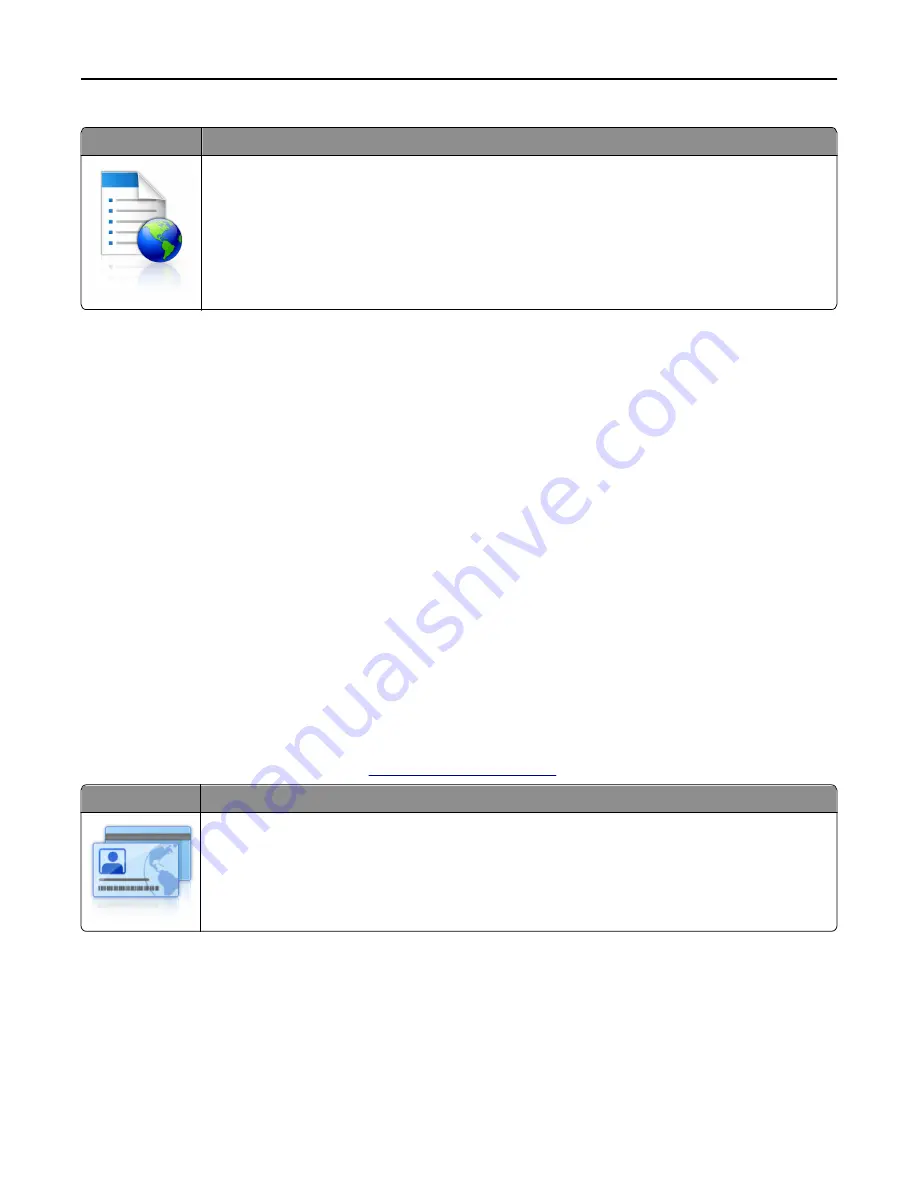
Use
To
Streamline work processes by letting you quickly find and print frequently used online forms directly
from the printer home screen.
Note:
The printer must have permission to access the network folder, FTP site, or Web site where the
bookmark is stored. From the computer where the bookmark is stored, use sharing, security, and
firewall settings to allow the printer at least a
read
access. For help, see the documentation that
came with your operating system.
1
Open a Web browser, and then type the printer IP address in the address field.
Note:
View the printer IP address on the printer home screen. The IP address appears as four sets of numbers
separated by periods, such as 123.123.123.123.
2
Click
Settings
>
Apps
>
Apps Management
>
Forms and Favorites
.
3
Click
Add
, and then customize the settings.
Notes:
•
See the mouse-over help beside each field for a description of the setting.
•
To make sure the location settings of the bookmark are correct, type the correct IP address of the host
computer where the bookmark is located. For more information on obtaining the IP address of the host
computer, see “Finding the IP address of the computer” on page 18.
•
Make sure the printer has access rights to the folder where the bookmark is located.
4
Click
Apply
.
To use the application, touch
Forms and Favorites
on the printer home screen, and then navigate through form
categories, or search for forms based on a form number, name, or description.
Setting up Card Copy
Note:
A later version of this
User's Guide
may contain a direct link to the
Administrator's Guide
of this application. To
check for updates of this
User's Guide
, go to
http://support.lexmark.com
.
Use
To
Quickly and easily copy insurance, identification, and other wallet
‑
size cards.
You can scan and print both sides of a card on a single page, saving paper and showing the information
on the card in a more convenient manner.
1
Open a Web browser, and then type the printer IP address in the address field.
Note:
View the printer IP address on the printer home screen. The IP address appears as four sets of numbers
separated by periods, such as 123.123.123.123.
2
Click
Settings
>
Apps
>
Apps Management
>
Card Copy
.
Setting up and using the home screen applications
21
Содержание CX410 series
Страница 1: ...CX410 Series User s Guide July 2012 www lexmark com Machine type s 7527 Model s 415 436 ...
Страница 28: ...1 2 1 Memory card connector 2 Option card connector 5 Reattach the cover 1 2 Additional printer setup 28 ...
Страница 215: ...3 Open the top door 4 Remove the right side cover Maintaining the printer 215 ...
Страница 245: ...2 Open the top door Clearing jams 245 ...
















































