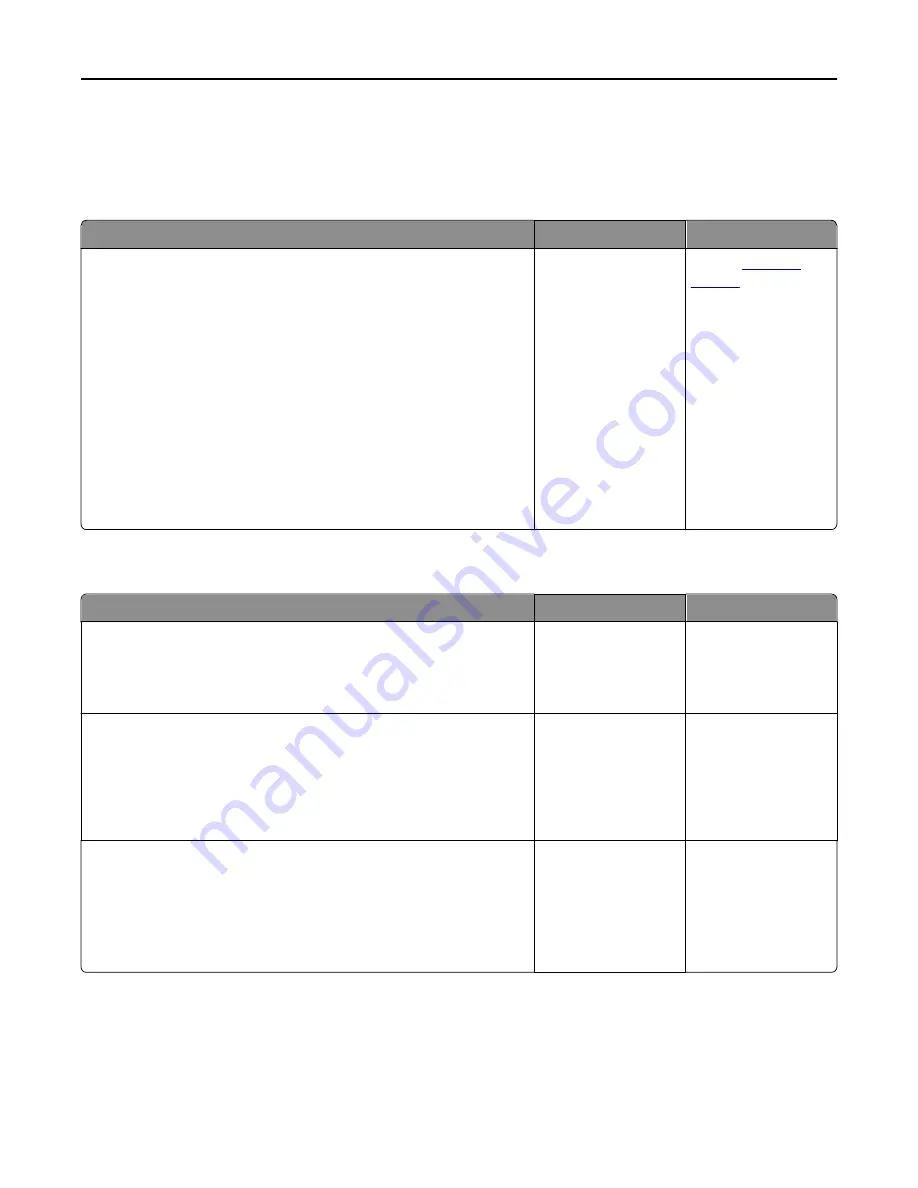
Solving fax problems
Caller ID is not shown
Action
Yes
No
Contact your telephone company to check if your telephone line is
subscribed to the caller ID service.
Notes:
•
If your region supports multiple caller ID patterns, then you may
have to change the default setting. There are two settings
available: FSK (pattern 1) and DTMF (pattern 2).
•
The availability of these settings in the Fax menu depends on
whether your country or region supports multiple caller ID
patterns.
•
Contact your telephone company to determine which pattern or
switch setting to use.
Does the caller ID appear?
The problem is solved. Contact
customer
support
.
Cannot send or receive a fax
Action
Yes
No
Step 1
Check if an error or status message appears on the display.
Is there an error or status message on the display?
Clear the error or status
message.
Go to step 2.
Step 2
Check if the power cord is plugged into the printer and a properly
grounded electrical outlet.
Is the power cord plugged into the printer and a properly grounded
electrical outlet?
Go to step 3.
Connect the power
cord to the printer and
a properly grounded
electrical outlet.
Step 3
Check the power.
Check if the printer is plugged in and turned on, and if
Ready
appears
on the display.
Is the printer turned on, and does
Ready
appear on the display?
Go to step 4.
Turn on the printer,
and then wait until
Ready
appears on the
display.
Troubleshooting
306
Содержание CX410 series
Страница 1: ...CX410 Series User s Guide July 2012 www lexmark com Machine type s 7527 Model s 415 436 ...
Страница 28: ...1 2 1 Memory card connector 2 Option card connector 5 Reattach the cover 1 2 Additional printer setup 28 ...
Страница 215: ...3 Open the top door 4 Remove the right side cover Maintaining the printer 215 ...
Страница 245: ...2 Open the top door Clearing jams 245 ...






























