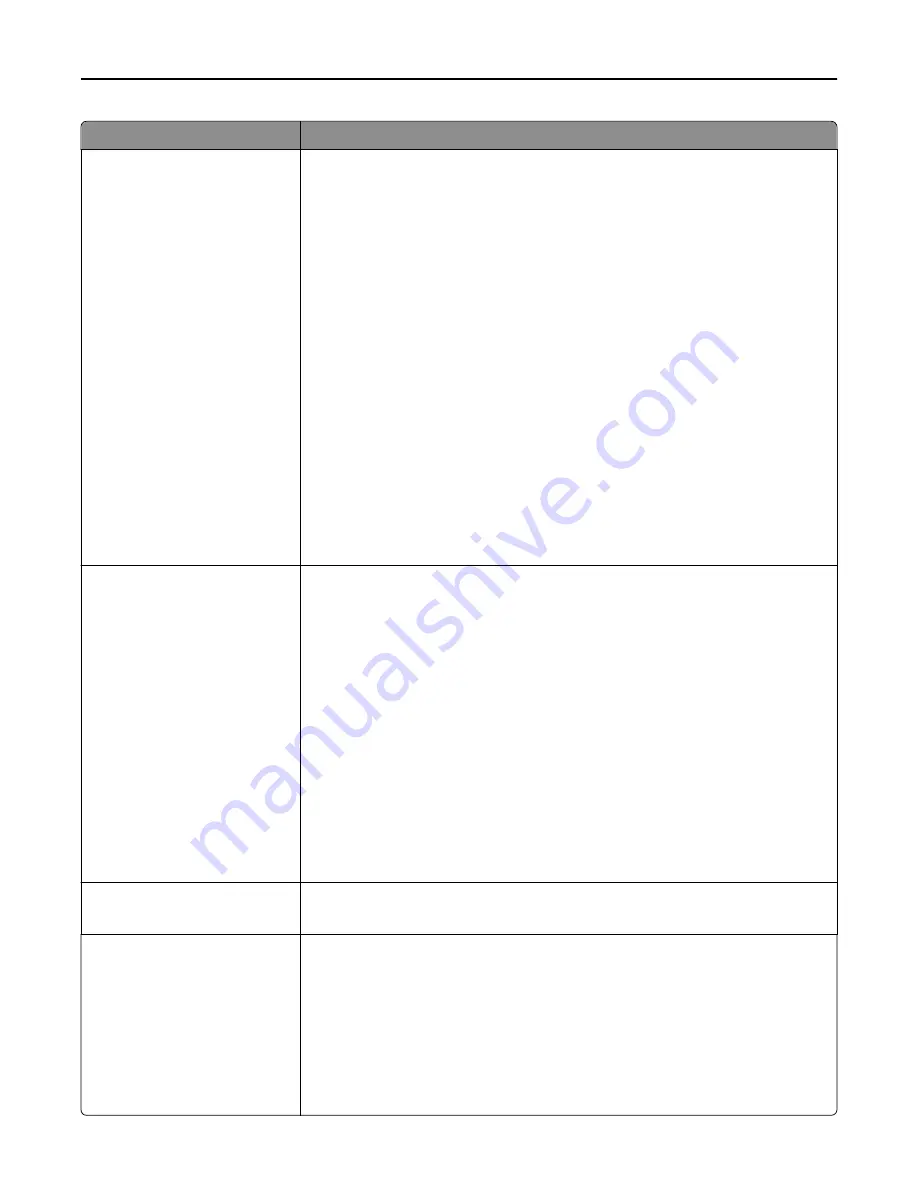
Use
To
Manual Color
RGB Image
RGB Text
RGB Graphics
Customize the RGB color conversions.
Select from the following options:
Vivid
sRGB Display
Display—True Black
sRGB Vivid
Off
Notes:
•
sRGB Display is the factory default setting for RGB Image. This applies a color
conversion table to an output that matches the colors displayed on a computer
monitor.
•
sRGB Vivid is the factory default setting for RGB Text and RGB Graphics. This
applies a color table that increases saturation. This is preferred for business
graphics and text.
•
Vivid applies a color conversion table that produces brighter, more saturated
colors.
•
“Display—True Black” applies a color conversion table that uses only black toner
for neutral gray colors.
•
Off turns off color conversion.
Manual Color (continued)
CMYK Image
CMYK Text
CMYK Graphics
Customize the CMYK color conversions.
Select from the following options:
US CMYK
Euro CMYK
Vivid CMYK
Off
Notes:
•
US CMYK is the factory default setting. This applies a color conversion table that
tries to produce output that matches SWOP color output.
•
Euro CMYK is the international factory default setting. This applies a color
conversion table that tries to produce output that matches Euroscale color
output.
•
Vivid CMYK increases color saturation for the US conversion table.
•
Off turns off color conversion.
Spot Color Replacement
Assign specific CMYK values to named spot colors.
Note:
This menu is available only in the Embedded Web Server.
Color Adjust
Initiate a recalibration of color conversion tables and allow the printer to make
adjustments for color variations in output.
Notes:
•
Adjusting color starts when the menu is selected.
Adjusting color
appears
on the display until the process is finished.
•
Color variations in output sometimes result from changeable conditions such as
room temperature and humidity. Color adjustments are made on printer
algorithms. Color alignment is also recalibrated in this process.
Understanding printer menus
188
Содержание CX410 series
Страница 1: ...CX410 Series User s Guide July 2012 www lexmark com Machine type s 7527 Model s 415 436 ...
Страница 28: ...1 2 1 Memory card connector 2 Option card connector 5 Reattach the cover 1 2 Additional printer setup 28 ...
Страница 215: ...3 Open the top door 4 Remove the right side cover Maintaining the printer 215 ...
Страница 245: ...2 Open the top door Clearing jams 245 ...
















































