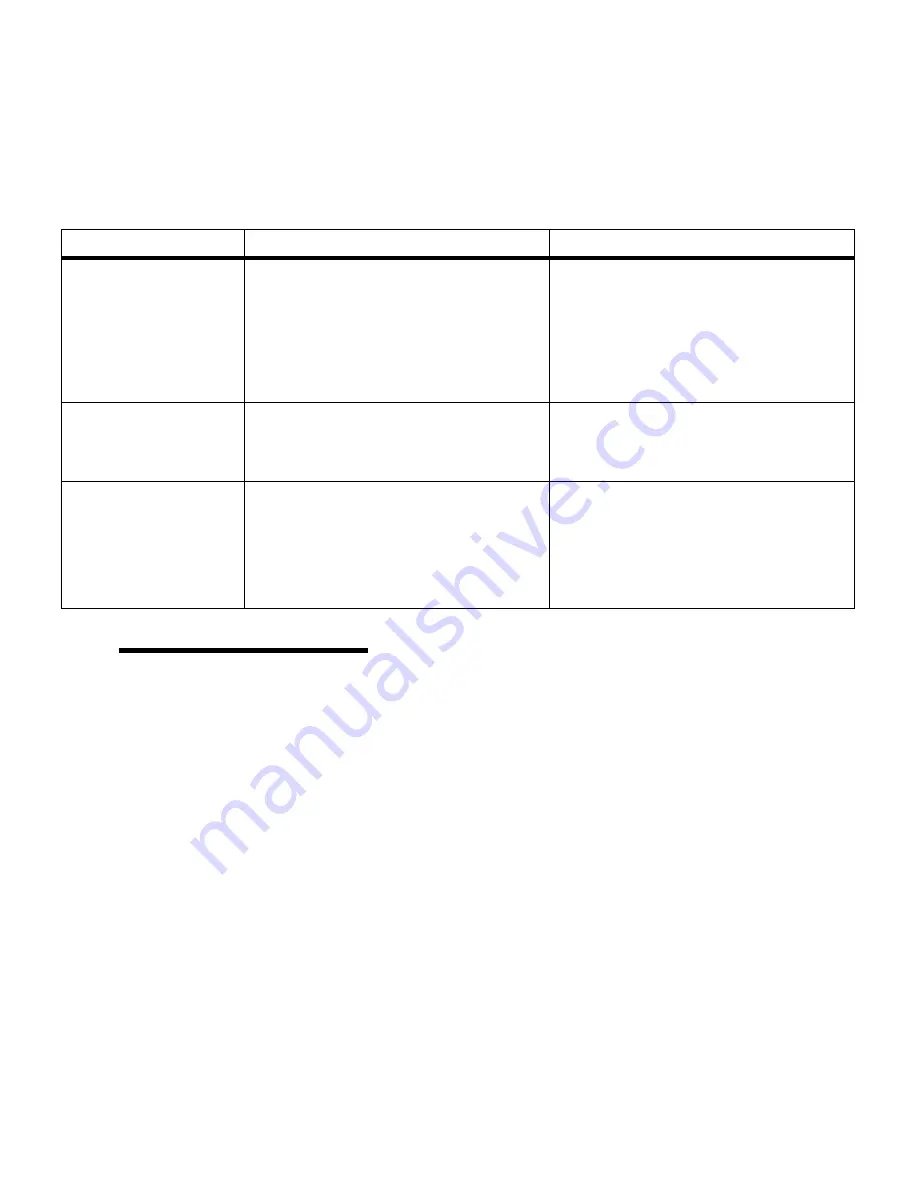
81
Chapter 4: Controlling your printer
A quick overview of the Color settings and their applications are
described in the table below:
Note:
Regardless of the
screening method used, the
printer applies a unique screen-
ing algorithm to small text (less
than 24 points in size). This
ensures the text characters have
smooth, crisp edges.
Color setting
Screening method
Applications
Auto*
Vivid
Off
CMYK
Black and White
Display
2-Color Draft
These settings allows you to adjust the
printed color to better match the colors of
other output devices or standard color
systems.
The default setting, Auto, uses different
color profiles on each object on the page
(text, graphics or images).
To adjust the brightness and saturation of
your text and business graphics.
Use 2-Color Draft or Black and White to
save toner when printing drafts of your
document.
Use Black and White for documents that
will be reproduced on a copier.
Image Enhancement
The default setting, On, produces high
quality color output by allowing the printer
to decide which images to enhance based
on the material being printed.
Any time you prefer the printer to decide
which images to enhance using the Image
Enhancement screening methods.
Print Resolution
These two resolution settings are used to
produce high quality or high resolution.
The default setting, 600, uses halftoning to
produce high quality output.
The 1200 setting provides the highest
resolution output.
Use the 1200 dpi setting anytime you have
a need for greater text, line, and image
detail.
The 1200 dpi setting greatly reduces the
print speed but provides four times the
resolution as the 600 dpi setting.
Содержание 19Z0201 - X 862dte 4 B/W Laser
Страница 1: ......
Страница 8: ...viii Table of contents Appendix F Warranty 239 Glossary 241 Index 255...
Страница 18: ...4 Chapter 1 Introducing your printer...
Страница 88: ...74 Chapter 3 Menus...
Страница 102: ...88 Chapter 4 Using color...
Страница 108: ...94 Chapter 5 Managing resources downloaded to flash or disk...
Страница 126: ...112 Chapter 6 Using the multipurpose feeder...
Страница 158: ...144 Chapter 7 Replacing the transfer kit...
Страница 191: ...177 Chapter 8 Clearing duplex unit paper jams 3 Lower the top duplex assembly 4 Open the top duplex assembly access door...
Страница 214: ...200 Appendix A MarkVision...
Страница 218: ...204 Appendix B Printer specifications...
Страница 228: ...214 Appendix C Fonts...
Страница 235: ...221 Appendix D Safety information...
Страница 236: ...222 Appendix D Safety information...
Страница 237: ...223 Appendix D Safety information...
Страница 238: ...224 Appendix D Safety information...
Страница 239: ...225 Appendix D Safety information...
Страница 240: ...226 Appendix D Safety information...
Страница 251: ...237 Appendix E Notices Japanese Laser Notice Chinese Laser Notice...
Страница 252: ...238 Appendix E Notices Korean Laser Notice...
Страница 280: ...266 Index Windows MarkVision support 189 World Wide Web xii 199 Y Yellow Toner Supplies Menu 17...
Страница 283: ......
















































