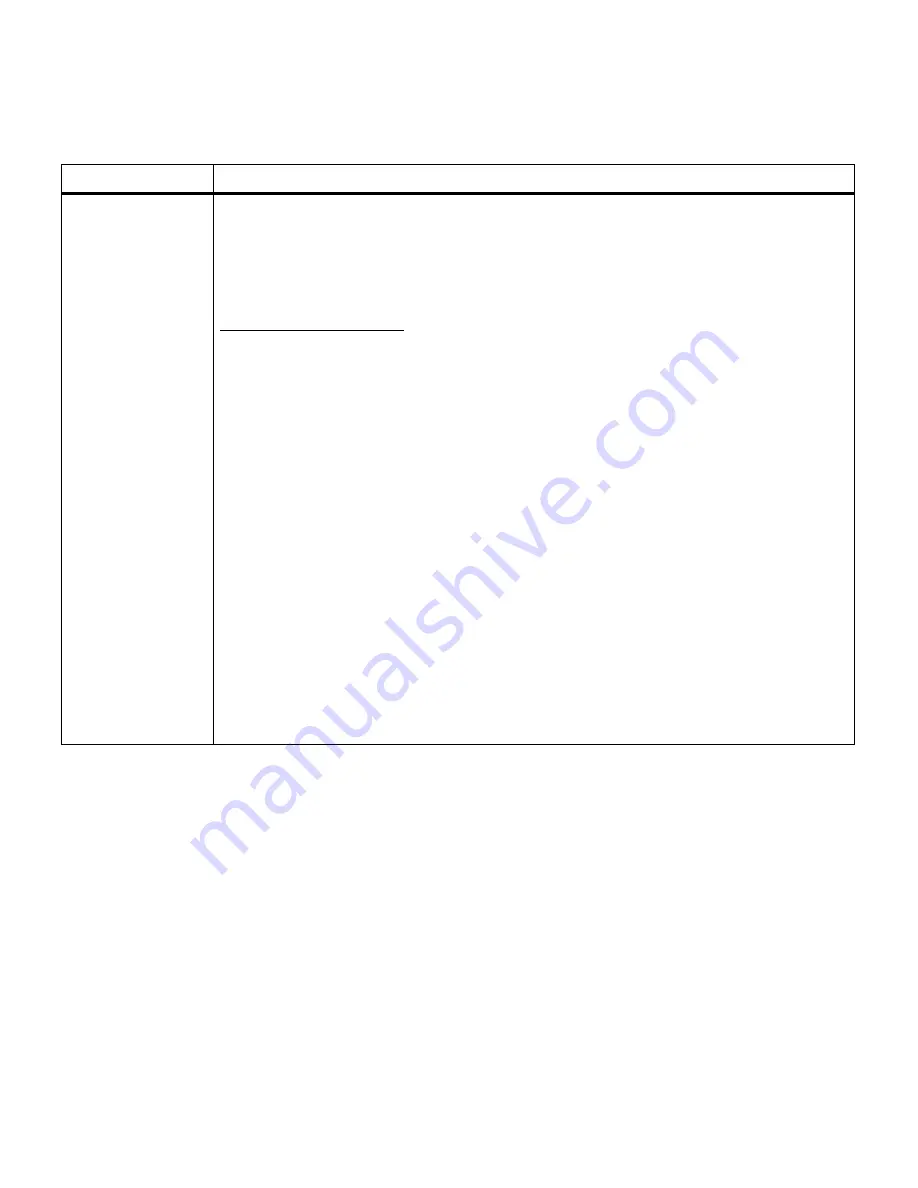
37
Chapter 3: Menus
HELD JOBS
Print All Jobs
PRINT A JOB
Delete All Jobs
DELETE A JOB
COPIES
The Held Jobs setting permits the user to delay the printing of a job and/or print additional
copies of a job. If you send a Reserve Print, Repeat Print or Verify Print Job, the printer holds
the job in memory.
Select
Print All Jobs
to print all jobs being held for Reserve Print, Repeat Print or Verify Print.
Select
PRINT A JOB
for a listing of all stored Reserve Print, Repeat Print or Verify Print jobs.
A print job will be displayed on the second line of the operator panel. Press
Menu
> or
Menu
<
to choose the next or previous print job in the list. Press
Select
to print the document.
Select
Delete All Jobs
to delete all Reserve Print, Repeat Print or Verify Print jobs.
Select
DELETE A JOB
for a listing of all stored Reserve Print, Repeat Print or Verify Print jobs.
A print job will be displayed on the second line of the operator panel. Press
Menu
> or
Menu
<
to choose the next or previous print job in the list. Press
Select
to delete the document from
the print queue.
Select
COPIES
to change the number of copies for each Reserve Print, Repeat Print or Verify
Print job. A print job will be displayed on the second line of the operator panel. Press
Menu
>
or
Menu
< to choose the next or previous print job in the list. Press Select when the print job
you want appears on the second line. Press
Menu
> or
Menu
< to increase or decrease the
number of copies to be printed. Press Select to send the document to print.
Note: Unlike a Confidential Job, you do not enter a PIN to access the values once you enter
the
HELD JOBS
menu item.
Note: This menu item is not displayed in the
JOB MENU
until the printer has processed at
least one Repeat Print, Reserve Print, or Verify Print job.
Job Menu
Menu item
Values
Содержание 19Z0201 - X 862dte 4 B/W Laser
Страница 1: ......
Страница 8: ...viii Table of contents Appendix F Warranty 239 Glossary 241 Index 255...
Страница 18: ...4 Chapter 1 Introducing your printer...
Страница 88: ...74 Chapter 3 Menus...
Страница 102: ...88 Chapter 4 Using color...
Страница 108: ...94 Chapter 5 Managing resources downloaded to flash or disk...
Страница 126: ...112 Chapter 6 Using the multipurpose feeder...
Страница 158: ...144 Chapter 7 Replacing the transfer kit...
Страница 191: ...177 Chapter 8 Clearing duplex unit paper jams 3 Lower the top duplex assembly 4 Open the top duplex assembly access door...
Страница 214: ...200 Appendix A MarkVision...
Страница 218: ...204 Appendix B Printer specifications...
Страница 228: ...214 Appendix C Fonts...
Страница 235: ...221 Appendix D Safety information...
Страница 236: ...222 Appendix D Safety information...
Страница 237: ...223 Appendix D Safety information...
Страница 238: ...224 Appendix D Safety information...
Страница 239: ...225 Appendix D Safety information...
Страница 240: ...226 Appendix D Safety information...
Страница 251: ...237 Appendix E Notices Japanese Laser Notice Chinese Laser Notice...
Страница 252: ...238 Appendix E Notices Korean Laser Notice...
Страница 280: ...266 Index Windows MarkVision support 189 World Wide Web xii 199 Y Yellow Toner Supplies Menu 17...
Страница 283: ......






























