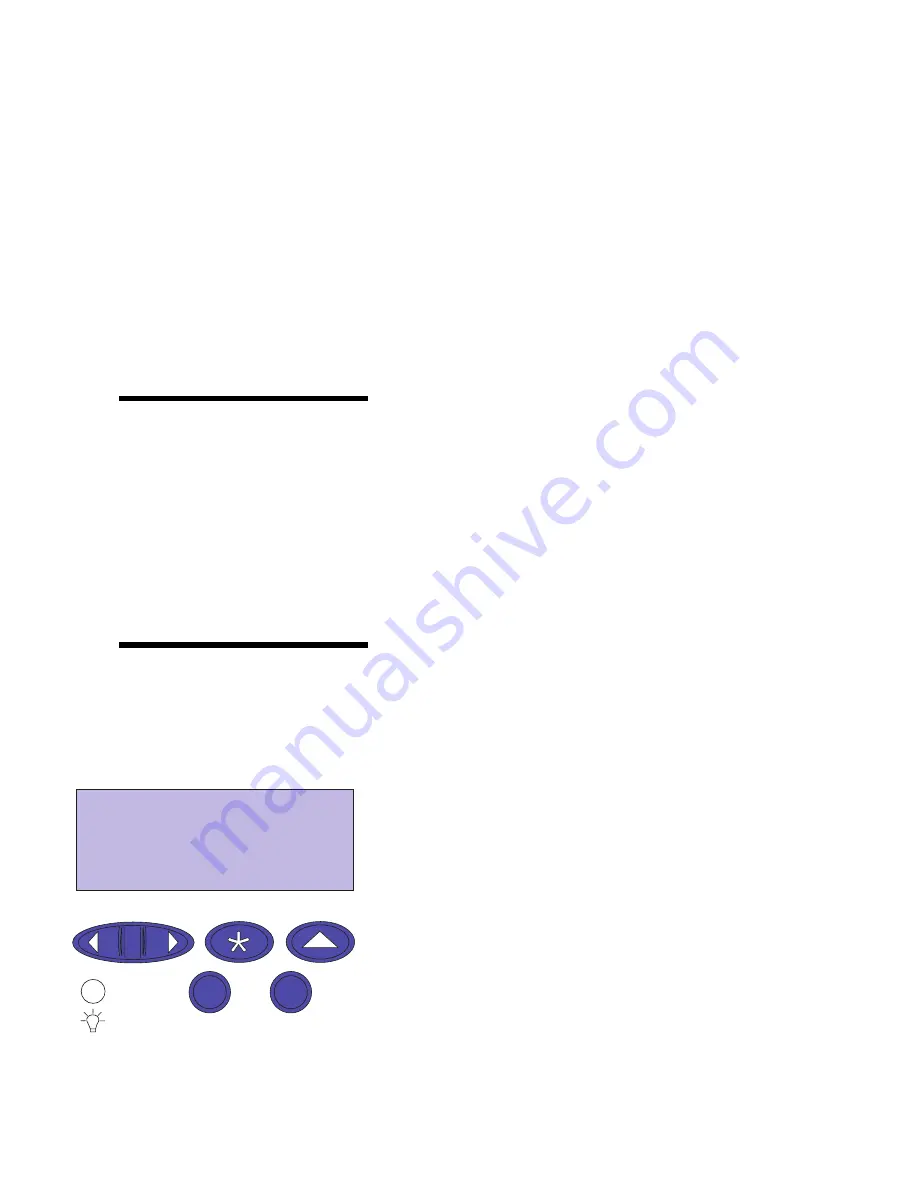
10
Chapter 3: Menus
Menus
A number of menus are available to make it easy for you to
change printer settings. The diagram on page 16 shows all of the
menus and items available under each menu. Items in each menu
and the values you can select are described in more detail in the
tables beginning on page 17.
Some of the menu items or values are displayed only if a spe-
cific option is installed on the printer. Other menu items may
only be effective for a particular printer language. You can select
these values at any time, but they only affect printer function
when you have the optional equipment or the specified printer
language.
Note:
An asterisk (*) next to a
value in the tables in this book
indicates the original factory set-
tings. Factory defaults may differ
for different countries (for exam-
ple, letter/A4 paper).
An asterisk (*) next to a value on the operator panel indicates the
current setting. When you select a new setting, the asterisk
moves to the selected setting to identify it as the current user
default. These settings remain active until new ones are selected
or the factory defaults are restored.
Printing current
menu settings
You can print a list of the current user default settings at any
time.
Note:
Before printing the
menu settings page, ensure the
selected paper source holds
A4, B5, letter, or legal size
paper.
1
From the operator panel, press
Menu>
or
<Menu
to
enter the menus.
If you do not need to verify the paper source and paper
type, go to step 11 on page 12.
2
Continue to press and release
Menu>
or
<Menu
until
you see
PAPER MENU
.
3
Press Select.
PAPER MENU
is displayed on the first line, and
Paper
Source
is on the second line.
PAPER MENU
Paper Source
1 Menu 2
Select 3
Go 5
Return 4
Stop 6
Содержание 19Z0201 - X 862dte 4 B/W Laser
Страница 1: ......
Страница 8: ...viii Table of contents Appendix F Warranty 239 Glossary 241 Index 255...
Страница 18: ...4 Chapter 1 Introducing your printer...
Страница 88: ...74 Chapter 3 Menus...
Страница 102: ...88 Chapter 4 Using color...
Страница 108: ...94 Chapter 5 Managing resources downloaded to flash or disk...
Страница 126: ...112 Chapter 6 Using the multipurpose feeder...
Страница 158: ...144 Chapter 7 Replacing the transfer kit...
Страница 191: ...177 Chapter 8 Clearing duplex unit paper jams 3 Lower the top duplex assembly 4 Open the top duplex assembly access door...
Страница 214: ...200 Appendix A MarkVision...
Страница 218: ...204 Appendix B Printer specifications...
Страница 228: ...214 Appendix C Fonts...
Страница 235: ...221 Appendix D Safety information...
Страница 236: ...222 Appendix D Safety information...
Страница 237: ...223 Appendix D Safety information...
Страница 238: ...224 Appendix D Safety information...
Страница 239: ...225 Appendix D Safety information...
Страница 240: ...226 Appendix D Safety information...
Страница 251: ...237 Appendix E Notices Japanese Laser Notice Chinese Laser Notice...
Страница 252: ...238 Appendix E Notices Korean Laser Notice...
Страница 280: ...266 Index Windows MarkVision support 189 World Wide Web xii 199 Y Yellow Toner Supplies Menu 17...
Страница 283: ......






























