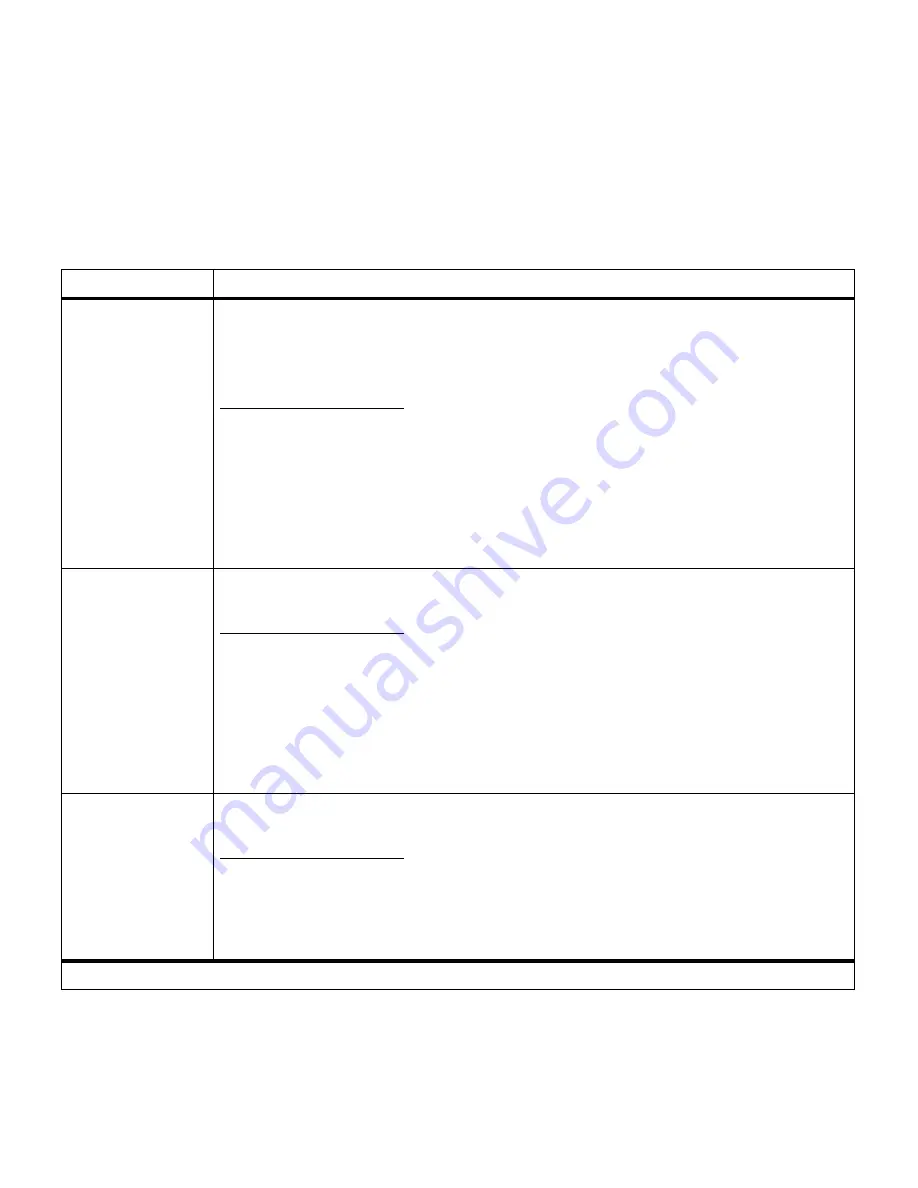
44
Chapter 3: Menus
PCL Emul Menu
The PCL Emul Menu changes printer settings that affect jobs
printed using the PCL emulation printer language. For informa-
tion about the PCL emulation commands supported by your
printer, refer to the Technical Reference.
PCL Emul Menu
Menu item
Values
Font Source
Resident*
Download
Flash
Disk
All
This printer setting allows you to select the source which contains the default font selection.
The value list only consists of font sources which exist on the printer. In other words, if no
download fonts exist in the printer’s memory and no flash or disk is installed, then Resident is
the only valid value for the Font Source.
Note: If a flash or disk device is installed but it is read/write protected, then it is also not a valid
selection.
Note: Saving Font Source, Font Name, Point Size, Pitch, or Symbol Set has the affect of
saving the selected font as the default.
Font Name
Font position and font name for all fonts in the selected font source
(R0 Courier 10*)
Always select the font source before you select a font name. After you select a font source,
choose the specific font from the Font Name menu item. The printer displays the font source
abbreviation, font ID, and font name for each font. The font source abbreviation is R for
resident, F for flash, K for disk, and D for download.
To print a font sample list showing all the fonts available for PCL emulation, select Print Fonts
and then PCL Fonts from the Utilities Menu.
Note: Saving Font Source, Font Name, Point Size, Pitch, or Symbol Set will save the selected
font as the default.
Point Size
1…1008 (in increments of 0.25)
(12*)
If you chose a scalable typographic font, you can select the point size for the font. Point size
refers to the height of the characters in the font. One point equals approximately 1/72 of an
inch. You can select point sizes from 1 to 1008 in increments of 0.25 points.
Note: Saving Font Source, Font Name, Point Size, Pitch, or Symbol Set will save the selected
font as the default.
*Factory default
Содержание 19Z0201 - X 862dte 4 B/W Laser
Страница 1: ......
Страница 8: ...viii Table of contents Appendix F Warranty 239 Glossary 241 Index 255...
Страница 18: ...4 Chapter 1 Introducing your printer...
Страница 88: ...74 Chapter 3 Menus...
Страница 102: ...88 Chapter 4 Using color...
Страница 108: ...94 Chapter 5 Managing resources downloaded to flash or disk...
Страница 126: ...112 Chapter 6 Using the multipurpose feeder...
Страница 158: ...144 Chapter 7 Replacing the transfer kit...
Страница 191: ...177 Chapter 8 Clearing duplex unit paper jams 3 Lower the top duplex assembly 4 Open the top duplex assembly access door...
Страница 214: ...200 Appendix A MarkVision...
Страница 218: ...204 Appendix B Printer specifications...
Страница 228: ...214 Appendix C Fonts...
Страница 235: ...221 Appendix D Safety information...
Страница 236: ...222 Appendix D Safety information...
Страница 237: ...223 Appendix D Safety information...
Страница 238: ...224 Appendix D Safety information...
Страница 239: ...225 Appendix D Safety information...
Страница 240: ...226 Appendix D Safety information...
Страница 251: ...237 Appendix E Notices Japanese Laser Notice Chinese Laser Notice...
Страница 252: ...238 Appendix E Notices Korean Laser Notice...
Страница 280: ...266 Index Windows MarkVision support 189 World Wide Web xii 199 Y Yellow Toner Supplies Menu 17...
Страница 283: ......
















































