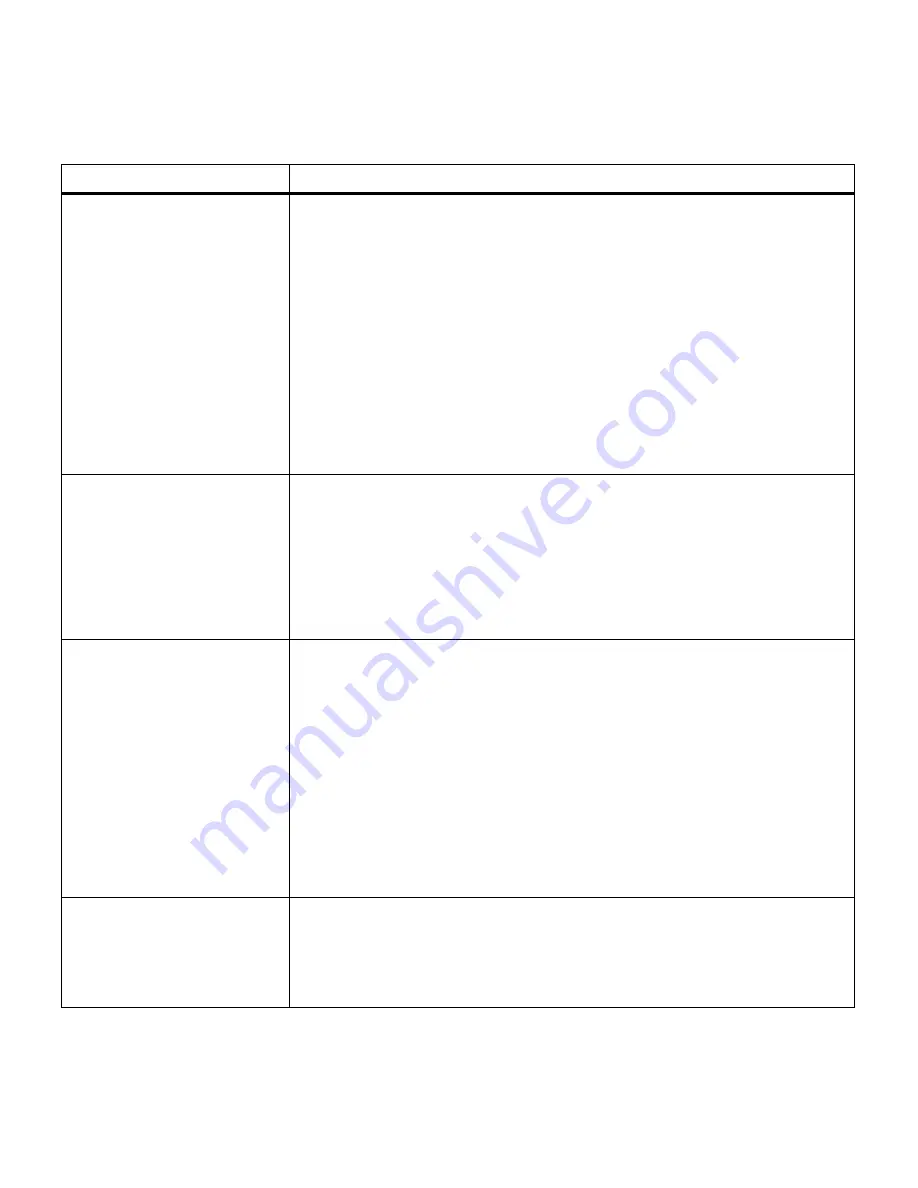
151
Chapter 8: Understanding printer messages
Load
media
This attendance message indicates the type of media selected is not available in
the source tray you want to print from or the paper type indicated by the Paper
Menu does not match the type or size of the media you have requested to print on.
This message will display either the custom media name defined using the
MarkVision utility, the media size, or the media size and type it is looking for.
To clear the message:
• If the correct paper type is loaded in the tray (but the Paper Type setting was not
changed from the operator panel), press
Go
to continue printing.
• Press
Select
to ignore the request and print on the media already installed in
the tray.
• Load media of the requested size and type in the tray indicated.
• Cancel the print job. Press
Menu>
or
<Menu
until the Job Menu is displayed.
Press
Select
. Press
Menu>
or
<Menu
until Cancel Job appears on the second
line. Press
Select.
Tray
x Empty
The printer is trying to feed paper from a source it detects is empty (tray 1, 2, 3, or
the multipurpose feeder). The message displays either the custom media name
defined using the MarkVision utility, the media size, or the media size and type it is
looking for.
To clear the message:
• Load media of the requested size and type in the tray indicated.
• Cancel the print job. Press
Menu>
or
<Menu
. The Job Menu is displayed. Press
Menu>
or
<Menu
until Cancel Job appears on the second line. Press
Select.
Load Manual
You have sent a request for a manual feed job to the printer, and the printer is
ready for you to insert a single sheet or envelope into the multipurpose feeder. The
message displays either the custom media name defined using the MarkVision
utility, the media size, or the media size and type it is looking for.
To clear the message:
• Load media of the requested size and type in the multipurpose feeder.
• Press
Select
or Go to ignore the manual feed request and print on media
already installed in one of the paper sources. If the printer finds a tray that has
media of the correct size and type, it feeds media from that tray. If the printer
cannot find a tray with the correct media size and type, it prints on whatever
media is installed in the default paper source.
• Cancel the print job. Press
Menu>
or
<Menu
. The Job Menu is displayed. Press
Menu>
or
<Menu
until Cancel Job appears on the second line. Press
Select.
No Jobs Found. Retry?
This attendance message occurs if you have entered a PIN (Personal Identifi-
cation Number) to print or delete a Confidential Print Job and your PIN is not
associated with any Confidential Print Job currently stored in the printer.
Press
Go
to enter another PIN.
Press
Return
or
Stop
to exit the PIN entry operation.
Attendance messages (continued)
Message
Action
Содержание 19Z0201 - X 862dte 4 B/W Laser
Страница 1: ......
Страница 8: ...viii Table of contents Appendix F Warranty 239 Glossary 241 Index 255...
Страница 18: ...4 Chapter 1 Introducing your printer...
Страница 88: ...74 Chapter 3 Menus...
Страница 102: ...88 Chapter 4 Using color...
Страница 108: ...94 Chapter 5 Managing resources downloaded to flash or disk...
Страница 126: ...112 Chapter 6 Using the multipurpose feeder...
Страница 158: ...144 Chapter 7 Replacing the transfer kit...
Страница 191: ...177 Chapter 8 Clearing duplex unit paper jams 3 Lower the top duplex assembly 4 Open the top duplex assembly access door...
Страница 214: ...200 Appendix A MarkVision...
Страница 218: ...204 Appendix B Printer specifications...
Страница 228: ...214 Appendix C Fonts...
Страница 235: ...221 Appendix D Safety information...
Страница 236: ...222 Appendix D Safety information...
Страница 237: ...223 Appendix D Safety information...
Страница 238: ...224 Appendix D Safety information...
Страница 239: ...225 Appendix D Safety information...
Страница 240: ...226 Appendix D Safety information...
Страница 251: ...237 Appendix E Notices Japanese Laser Notice Chinese Laser Notice...
Страница 252: ...238 Appendix E Notices Korean Laser Notice...
Страница 280: ...266 Index Windows MarkVision support 189 World Wide Web xii 199 Y Yellow Toner Supplies Menu 17...
Страница 283: ......






























